HP XP Command View Advanced Edition Software User Manual
Page 108
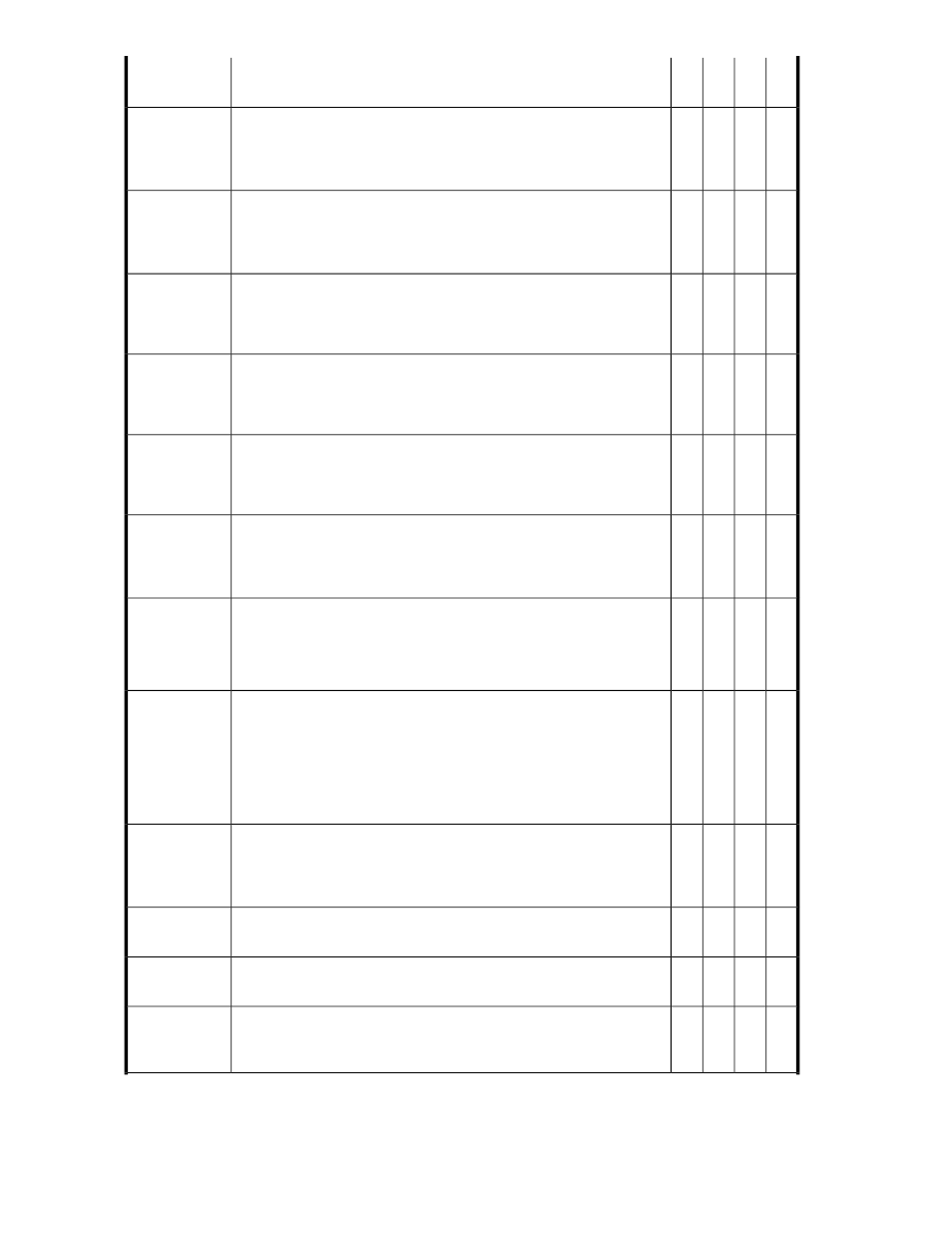
-
-
-
x
Defaults to Any, or you can select Allocated (in-use) volumes only or
Unallocated (ready-for-use) volumes only.
Volume Status
-
-
-
x
Defaults to Any, or you can select Basic volume (a volume not from a
THP/Smart Pool), or THP/Smart volume. Note that THP/Smart volumes
use up pool space on demand, while basic volumes are created with
a static space allocation.
Volume Type
-
-
x
x
You can find volumes for any host, or filter by a selected host. For ex-
ample, using any volume status and any volume type for a specific host
finds all volumes for the host. You can refine your search with volume
status (allocated, unallocated) and volume type (basic, THP/Smart).
>>
Host Group
x
-
x
x
This is Drive type (Any, FC, SATA, SAS, etc.) and Drive speed (Any,
7200, 10000, 15000, etc.).
>>
Performance
Criteria
x
-
x
x
RAID Level (RAID 1, 5, 6, etc.) and Replication Function (Any, Simplex
volume, Copy volume).
>>
Availability
Criteria
x
x
-
x
Volume capacity (minimum or maximum in TB, GB, MB) and Used ca-
pacity (min, max in TB, GB, MB). For THP/Smart Pools, the field is Free
capacity greater than, or less than a user supplied value in TB, GB, MB.
>>
Capacity
Criteria
-
x
-
-
For THP/Smart Pools only, Subscription, Subscription warning, Subscrip-
tion limit are fields where a threshold is greater than or less than a user
supplied percentage value. For example, find THP/Smart volumes sub-
scribed at greater than 50%.
>>
Subscription
Criteria
FS
TP
PG
Vo
Description
Note that the examples below describe all available categories, using
volume search examples, except the final category search which applies
to THP/Smart Pools only.
Advanced Tab
x
x
x
x
For a Volume search, using Attribute, you can specify Storage System
Vendor, or Storage System Model (useful if you have multiple storage
systems of the same type). The Value drop down provides available
vendors or models. You can invert the search results using the is/is not
operator. The +/- buttons allow the addition or removal of additional
search conditions. When switching to other supported search types,
investigate the Attribute and Value fields to see what is available.
Storage System
x
x
-
x
For a Volume search, using Attribute you can specify a Parity Group,
Pool ID, or LDEV ID as the means of locating volumes. The Value field
prompts for ID information. The is between operator lets you find volumes
in a range, for example, LDEV IDs 00:00:00-00:00:05.
ID/Num-
ber/Name
-
-
-
x
For a Volume search, using Attribute you can specify Allocated, then
qualify it using a Yes/No selection in the Value field.
Allocation
-
-
-
x
For a Volume search, using Attribute you can specify THP Volume Type,
then qualify it with Basic, THP, or THP Pool in the Value field.
Volume Type
-
-
-
x
For a Volume search, using Attribute, you can specify Label, then
qualify it by entering a label value in the Value field. To use a partial
text string, use the starts with or contains operators.
Label
Monitoring managed resources and resolving alerts
108
