Creating a thp/smart pool – HP XP Command View Advanced Edition Software User Manual
Page 47
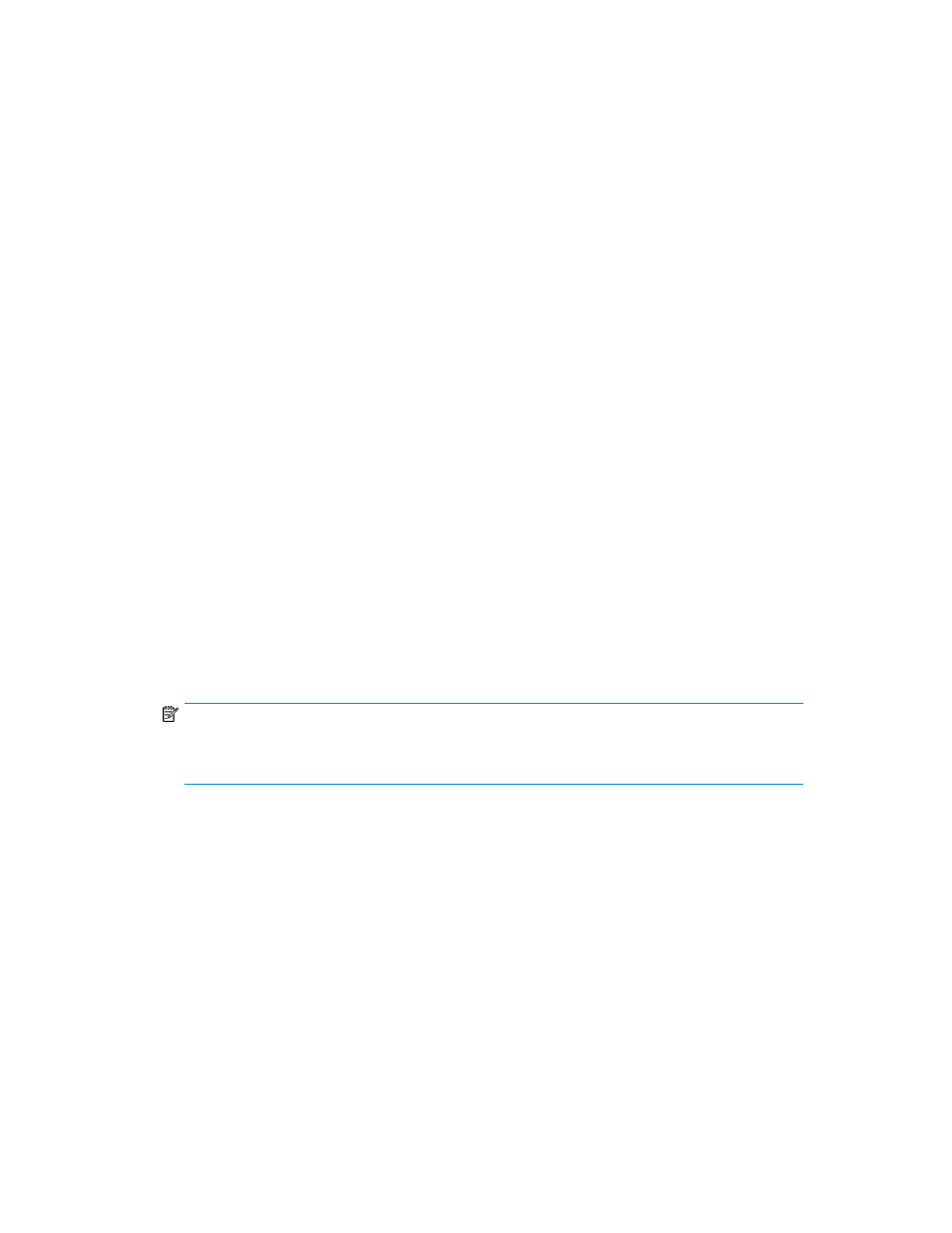
Users can also specify settings such as values for the usage rate threshold and reservation threshold.
If a Tiered Storage Manager license has been registered, user can use the Mobility tab to evaluate
and analyze the operation status that is related to a THP/Smart pool. When you delete an unnecessary
THP/Smart pool, THP/Smart volumes created from that pool are also deleted. For this reason, a
prerequisite to deleting a THP/Smart pool is that no THP/Smart volumes from that pool are allocated
to a host.
Creating a THP/Smart pool
You can create a THP/Smart pool using physical volumes. This provides more efficient use of physical
storage for virtual volumes allocated to hosts from the THP/Smart pool.
Tasks to be completed beforehand:
•
Register the target storage system.
•
When defining an external LDEV tier rank, a storage system that has multiple performance levels
must be externally connected.
Verify the following when using XP24000/20000 and HP StorageWorks P9500 Disk Array for THP
pools:
•
Only parity groups from which volumes have already been created can be targets
Verfiy the following when using HP StorageWorks P9500 Disk Array for Smart pools:
•
Hardware tier: drive type and drive speed (RPM)
•
Only parity groups for each hardware tier from which volumes have already been created can
be targets
1.
On the Resources tab you can create pools from several locations:
• From General Tasks, select Create Pool.
• Select the storage system, list existing THP Pools, and click Create Pool.
• Select the storage system, list existing THP Pools, and click Actions, then select Create Pool.
2.
In the create pool dialog box, configure THP or Smart pools and their characteristics.
NOTE:
If you want to manually monitor or relocate Smart pools, set Tier Management in Smart Options
to Manual.
3.
Click Show Plan:
a.
Review all plan information. If changes are needed click Back.
b.
Enter a task name and description.
c.
Schedule the task for now, or a later date and time.
d.
If scheduled for now, select View task status to monitor the task when submitted.
e.
Click Submit to queue the task.
4.
On the Tasks & Alerts tab, confirm task completion. If status is not completed, click the task name
to review the message.
Created pools are added to the target storage system THP Pools list.
User Guide
47
