Configuring log output settings, Configuring jre versions from jws, 117 configuring jre versions from jws – HP XP Command View Advanced Edition Software User Manual
Page 117
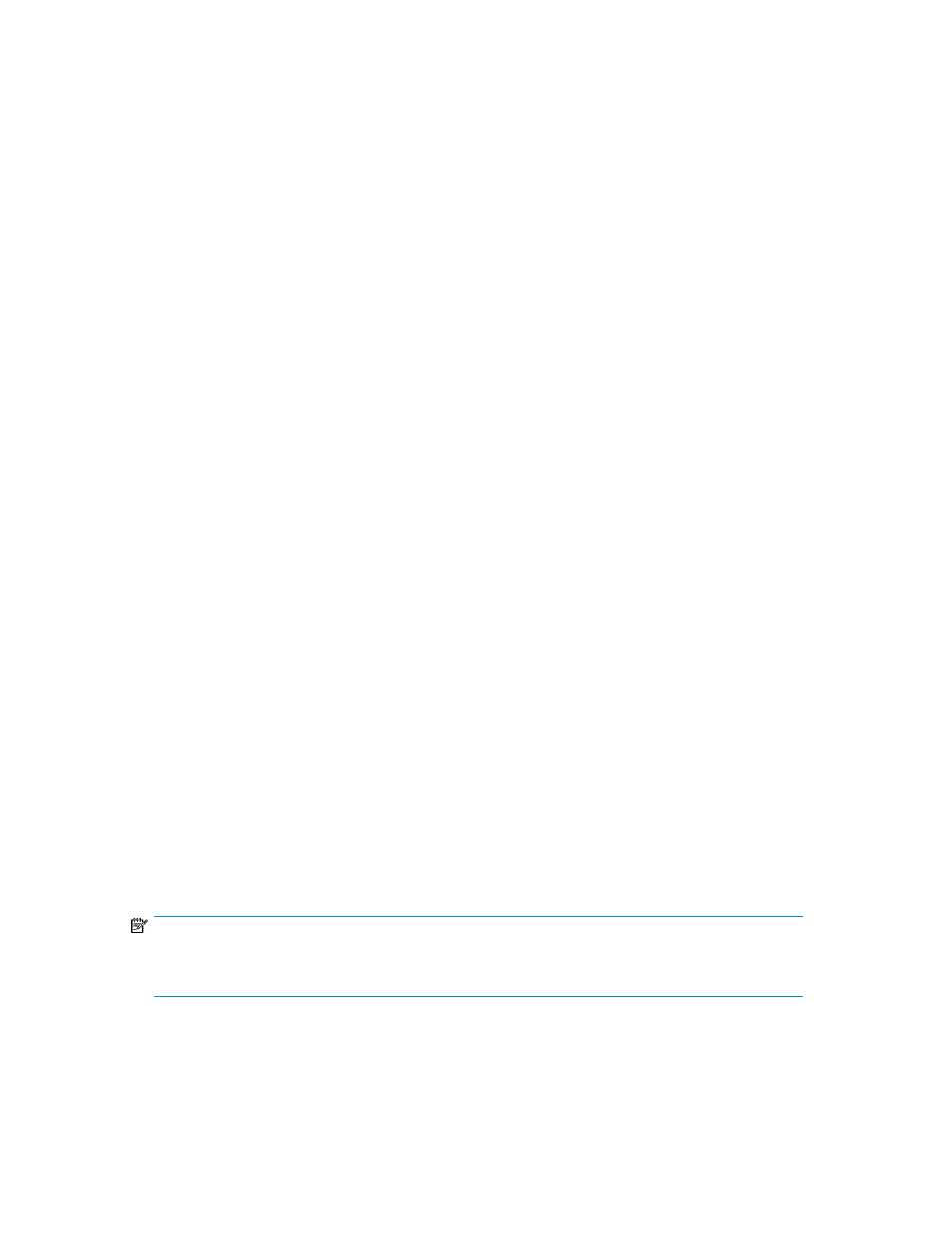
The Network Settings window appears.
2.
On the General tab, click Network Settings.
3.
In the Network Settings window, select the method to be used to set up the proxy.
• If the proxy setting is enabled in the web browser, select Use browser settings, and then
proceed to step 7.
• To manually set up a proxy, select Use proxy server, enter the following values, and proceed
to step 4.
- Address: IP address or name of the proxy server
- Port: Port number of the proxy server
• If not setting a proxy, select Direct connection and proceed to step 7.
4.
Click Advanced.
The Advanced Network Settings window appears.
5.
In Exceptions, enter the IP address or the name of the Device Manager server.
6.
Click OK.
7.
In the Network Settings window, click OK.
8.
In the Java Control Panel, click OK and exit the control panel.
Configuring log output settings
You can configure the log output option in Java™ Web Start Version 1.4.2.
1.
Start the Java Web Start application manager.
2.
From the File menu, select Preferences.
3.
From the Java Web Start Preferences panel, select the Advanced tab.
4.
(Optional) Select the Show Java Console check box to display messages that are output to the
log.
5.
Specify the log file name, using one of the following options:
• In the Output Options box, select the Log Output check box, and then enter the log file name
in the Log File Name field.
• Click Choose Log File Name to select an existing log file name.
6.
Click OK to save your changes, and exit the Java Web Start application manager.
Configuring JRE versions from JWS
When there are multiple versions of JRE and some of these versions are the same as or later than the
version required for a Java application, Java Web Start determines which version of JRE to use.
Because of this, you must set up Java Web Start so that it uses the correct version of JRE to execute
the GUI.
NOTE:
For GUI requirement details, please see the
HP P9000 Command View Advanced Edition Suite
Software System Requirements.
1.
Set up the JRE version required to use the GUI. The setup method is determined by the JWS version.
• For JWS version 1.4.2, use the JWS application manager.
• For JWS version 5.0 or 6.0, use the Java control panel.
User Guide
117
