HP XP Command View Advanced Edition Software User Manual
Page 69
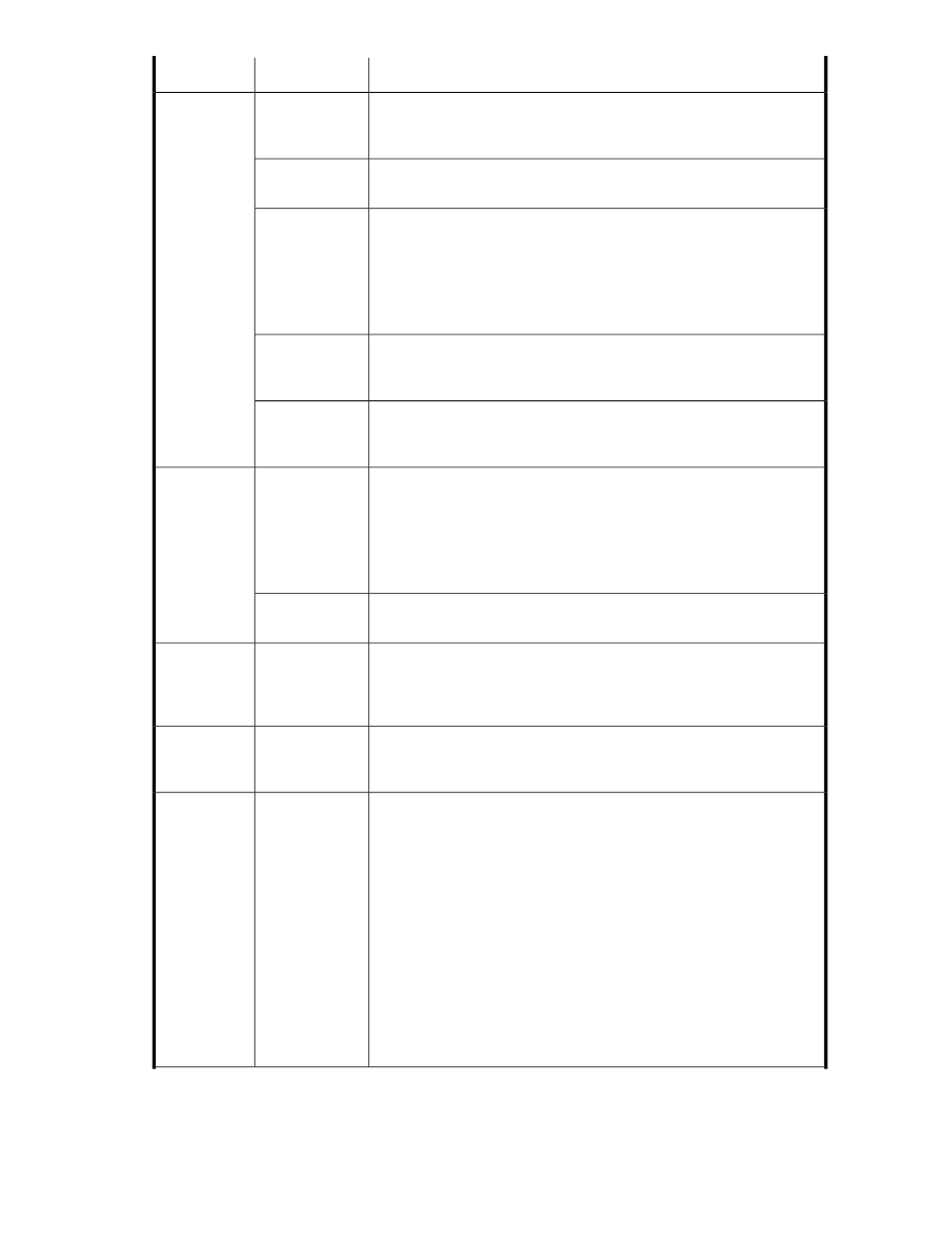
Descriptions
Subfields
Fields
Keep in mind that volume criteria may have some impact on volume per-
formance. Changing the drive type can change the parity group or THP
pool.
Drive Type
Volume Criter-
ia
Changing the drive speed (rotational RPM) can change the parity group
or THP pool.
Drive Speed
Changing the RAID level can change the parity group or THP pool.
Note that RAID levels and parity group configuration can vary depending
on the selected storage system. For example, RAID6 may be supported
on one storage system, but not on another. Additionally, RAID6 is displayed
only if RAID6 parity groups have been configured on the selected storage
system.
RAID Level
As noted above, changing volume criteria can change the system selected
parity group. If desired, you can click Select Parity Groups to make a se-
lection.
Parity Groups
Use Select Pool to select the THP pool from which to allocate volumes. As
noted above, changing the volume criteria can change the system selected
THP pool.
Pool
Creating Volume Settings, and related fields, is only displayed when
entered volume criteria require a new volume to be created. See Volume
Capacity field above for an example.
This field displays formatting methods available for the volume to be
created, as available for basic volumes on the specified storage system.
For example, you might see options for a quick or basic format.
Format Type
Creating
Volume Set-
tings
This field displays stripe size options for the volume to be created, as
supported by the specified storage system. For example, 64KB.
Stripe Size
This field only displays for created users (non built-in accounts) allocating
volumes, who can potentially source the volume or volumes from multiple
resource groups the user has access rights to, as configured for their ac-
count.
-
Resource
Group
Clicking LUN Path Options displays fields and buttons to set or change
the LUN paths, which are storage port to host port mappings that connect
volumes and hosts.
(See next 2
fields below)
>> LUN Path
Options
Specify the number of LUN paths to allocate per host. Note that changing
the path count may cause the system to suggest a new path for you
automatically.
Click Edit LUN Paths to assign or change LUN paths. The paths are
displayed graphically or in table format. In both views, you can use links
to view WWN nickname information to confirm the target host bus adapter
(HBA).
•
In graph view, click on a storage port row to add it to the LUN Path
Editor panel. Connect the line to the target HBA. Another line is dis-
played, which you can connect to another HBA or discard with a click.
•
In table view, select a storage port, then a host port row, then click
Add to move the mapping to Selected host Ports panel.
You can delete default or incorrect mappings by clicking on the connector
line in graph view, or using the remove button in table view.
-
No. of LUN
paths per
Volume
User Guide
69
