About deleting unallocated volumes, Deleting unallocated volumes, 43 deleting unallocated volumes – HP XP Command View Advanced Edition Software User Manual
Page 43
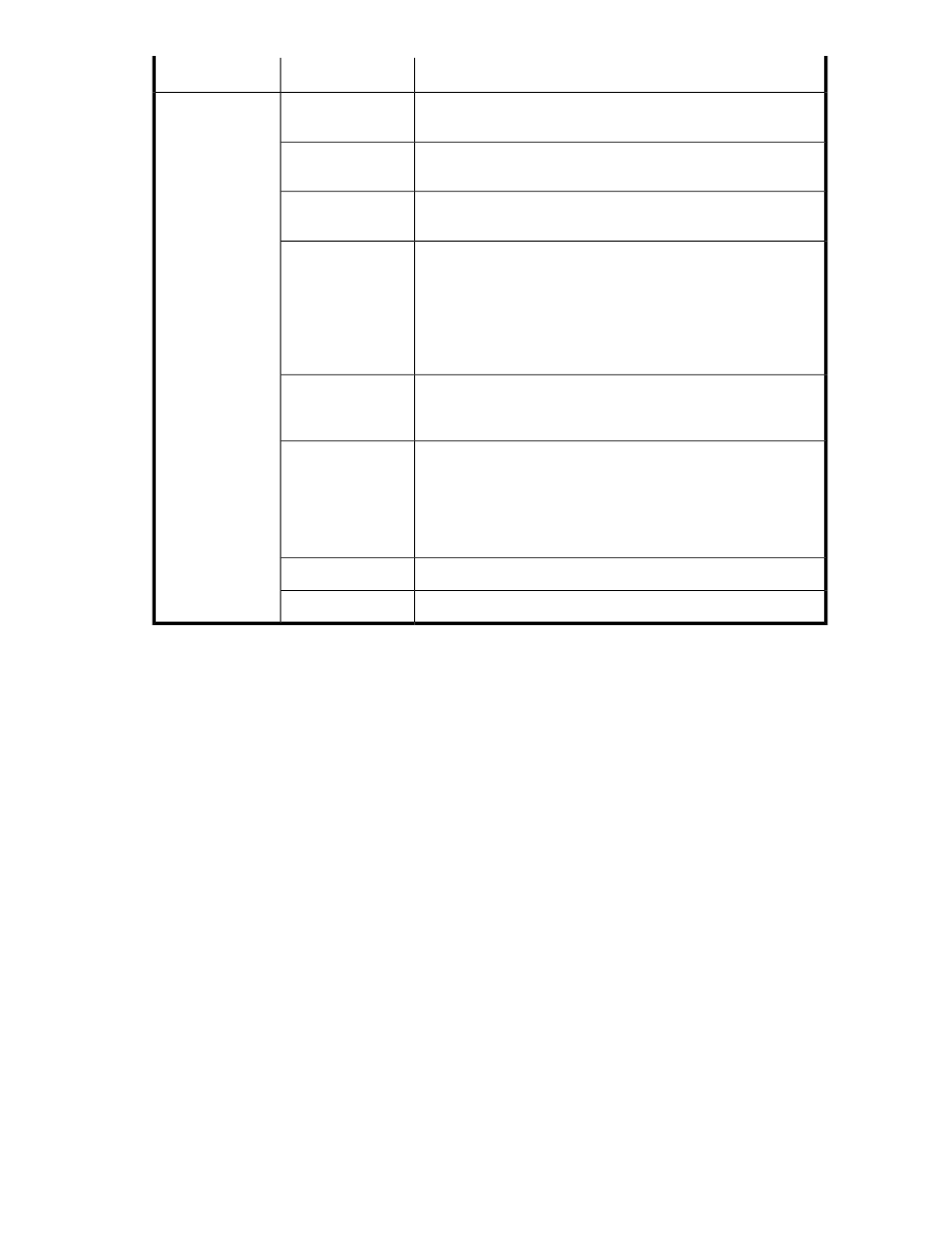
Descriptions
Subfields
Fields
If multiple drive types are displayed, you can designate a specific
drive type.
Drive Type
>> Advanced Op-
tions
If multiple drive speeds are displayed, you can designate a specific
drive speed, or accept the default of any available speed.
Drive Speed (RPM)
If multiple RAID levels are displayed, you can designate a specific
RAID level, or accept the default of any available RAID level.
RAID Level
When volume type is Basic Volume, based on drive type, drive
speed, and RAID level selections an appropriate parity group is
selected and displayed for you. You can also manually select a
parity group by clicking Select Parity Group. In the displayed list
of parity groups, you can use sort and filter features on columns
such as RAID level, or unallocated capacity (or other fields) to
identify the preferred parity groups.
Parity Group
When volume type is Thin Provisioning, volumes can be created
using Select Pool. The listed pools can vary depending on drive
type, drive speed, and RAID level selections.
Pool
Volume labels are searchable, and therefore recommended as a
way to find volumes. The Initial value is not required, but can be
useful for differentiation when creating multiple volumes. Reflect a
label to the storage system is checked by default so that naming
is consistent between Command View AE Suite and the storage
system itself.
Label
An LDEV ID can be assigned automatically or manually.
LDEV ID
You can request a quick format, or a basic format.
Format Type
About deleting unallocated volumes
Volumes that are not allocated to any host can be deleted and their space added to the unused
capacity of THP/Smart pools or parity groups.
Deleting unallocated volumes
Information that must be checked before deletion:
•
Target storage system
•
Target volumes
Tasks that must be completed before deletion:
•
Register the target storage system
1.
On the Resources tab, select the target storage system.
2.
Expand the tree and select the storage system from which you want to delete volumes.
3.
Select Open-Unallocated or THP Pools and then select the THP Vols tab of the target THP/Smart
pool.
4.
From the volume list, select the volumes that you want to delete, and then click Delete Volumes.
5.
Specify additional information, as appropriate:
• Verify the information that is displayed.
User Guide
43
