Allocating volumes by using a keyword search, Allocating volumes by using a criteria search, 65 allocating volumes by using a criteria search – HP XP Command View Advanced Edition Software User Manual
Page 65
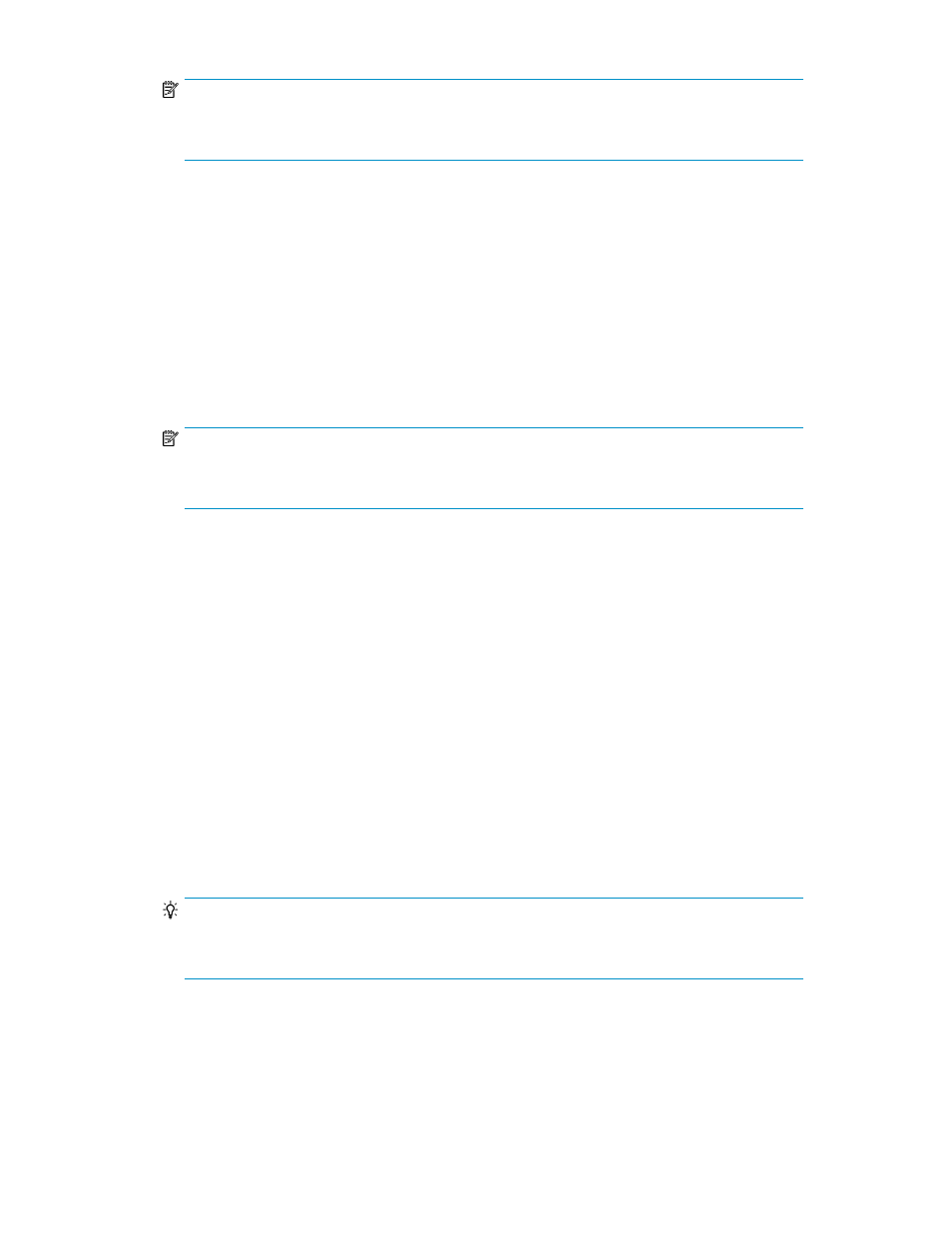
NOTE:
You can allocate volumes to cluster hosts that are not in a logical group. However, you must
ensure that your host selection is correct. Logical groups are strongly recommended.
8.
Check for a Completed task status.
The same volumes have been allocated to individual hosts that belong to a cluster.
Allocating volumes by using a keyword search
A keyword search is a full or partial text search. For example, you can search for storage systems,
hosts, volumes, parity groups, THP/Smart pools, and logical groups by entering a full or partial name.
This provides an alternate method of navigating to a resource and performing volume allocation.
1.
Enter a value in the search box on the tabs bar, and press Enter. All Resources is the default se-
lection. You can limit the scope of searched resources using the drop down menu.
NOTE:
As the number of searchable objects grows, identify a specific resource to search, for example
Logical Groups, to decrease search time.
2.
As an example, assuming you searched for hosts, from your search results, click the host name
link. The appropriate location in the Resources tab is displayed. The host is effectively selected.
Click Actions > Allocate Volumes on the summary pane. Confirm the hostname is displayed in
the dialog box.
3.
Specify your volume allocation requirements.
4.
Click Show Plan to check your volume allocation.
5.
If your plan is correct, submit the task.
6.
Check for a Completed task status.
Allocating volumes by using a criteria search
You can allocate volumes to a storage system by using criteria search to search for the volumes.
1.
From the search box drop-down menu, select More Searches.
2.
Specify the search criteria and execute your search. There are Basic and Advanced tabs
presenting criteria options. Basic criteria for volume status, type, drive performance, RAID level,
or capacity requirement should meet most needs. Advanced criteria are more specialized.
TIP:
Searches can be saved for re-use, and can be saved as private or public. Note that saving or
sharing a search requires the Tiered Storage Manager license.
3.
From the search results, select the volumes and click Allocate Volumes.
4.
Specify your host, and other volume allocation requirements.
5.
Click Show Plan to check your volume allocation.
6.
If your plan is correct, submit the task.
User Guide
65
