HP XP Command View Advanced Edition Software User Manual
Page 49
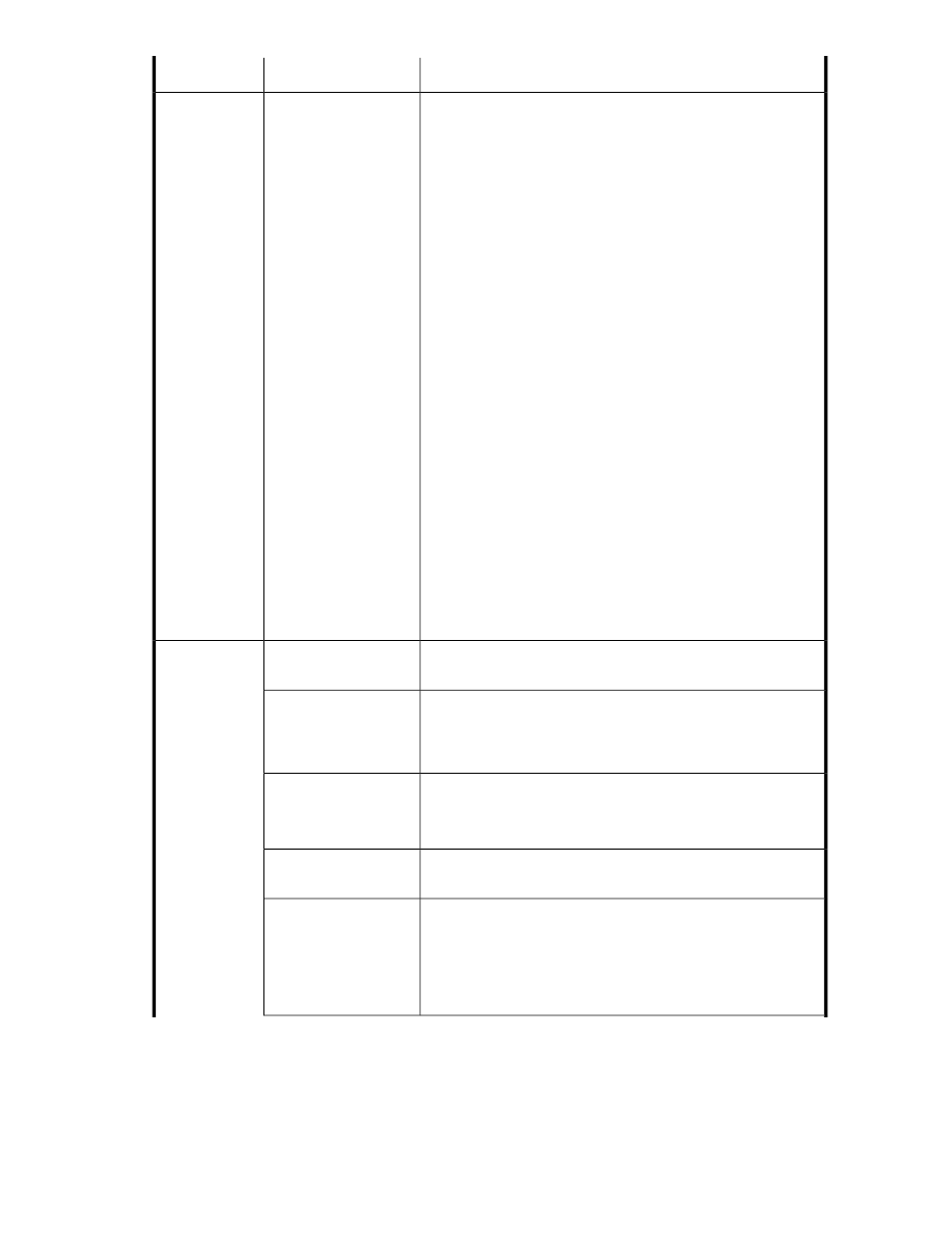
Descriptions
Subfields
Fields
The use of this panel changes depending on your pool type.
For THP, use Add Parity Groups to add one or more parity groups
to a pool. When finished, Close the window and review the
selected parity groups. If necessary, use Release Parity Groups to
remove selected parity groups from the list. You may select Allow
to mix different drive types/speeds, RAID levels, or volume
locations to create pools using parity groups with different
attributes.
For Smart, click the + tab to display eligible drive types and
speeds. Select a drive type (for example SAS, 15000 RPM) and
click Select. This will update Tier Configuration with drive
information, and create a Tier 1 tab. On the Tier 1 tab, use Add
Parity Groups to add one or more parity groups to the tier. Click
the + tab again to create Tier 2, and again to create Tier 3.
Note the following important items regarding Smart configuration:
•
The web client will automatically arrange your tiers from
highest performance (Tier 1) to lowest performance (Tier 3),
regardless of the order used while defining your tiers. For ex-
ample, if SAS 15000 is your final tier definition, but is the
highest performance tier, SAS 15000 will be displayed as
Tier 1, not Tier 3. Essentially, the web client re-arranges and
re-orders your tier definitions so that they are correctly ordered
in terms of performance levels. This provides easy and flexible
tier creation for the administrator.
•
When all 3 tiers are defined, the + tab is no longer displayed
since 3 tiers is the limit. If you delete a tier tab using the close
box (X), the + tab is again displayed, allowing for a new tier
definition. With only 1 or 2 tiers defined, the + tab is visible,
and you can easily delete and create tier definitions as re-
quired.
-
Additional Par-
ity Groups
You can change the default pool id number. Use Show Pool ID
Usage to display pool id number and names in use.
Pool ID
>> Advanced
Options
At the specified level of physical capacity usage (as a percentage
of physical THP/Smart pool capacity) generate an alert, an email,
or both. Alerts can be seen on the Dashboard and the Tasks &
Alerts tab.
Used Threshold 1
Same as above.
Note that all threshold values are displayed in the pool summary
panel, both graphically and in text.
Used Threshold 2
Subscription thresholds are optional. Select Enabled to set the
warning and limit thresholds.
Subscription Thresholds
At the specified level of logically subscribed capacity (as a per-
centage of THP/Smart pool capacity) generate an alert, an email,
or both. These warnings are generated when volume allocation
from the pool would cause the warning level to be exceeded,
however the volume allocation is allowed (soft limit). Alerts can
be seen on the Dashboard and the Tasks & Alerts tab.
Warning
User Guide
49
