Changing the password for a user account, Changing your password, Changing permissions for a user account – HP XP Command View Advanced Edition Software User Manual
Page 124: Changing the lock status of user accounts, 124 changing your password, 124 changing permissions for a user account
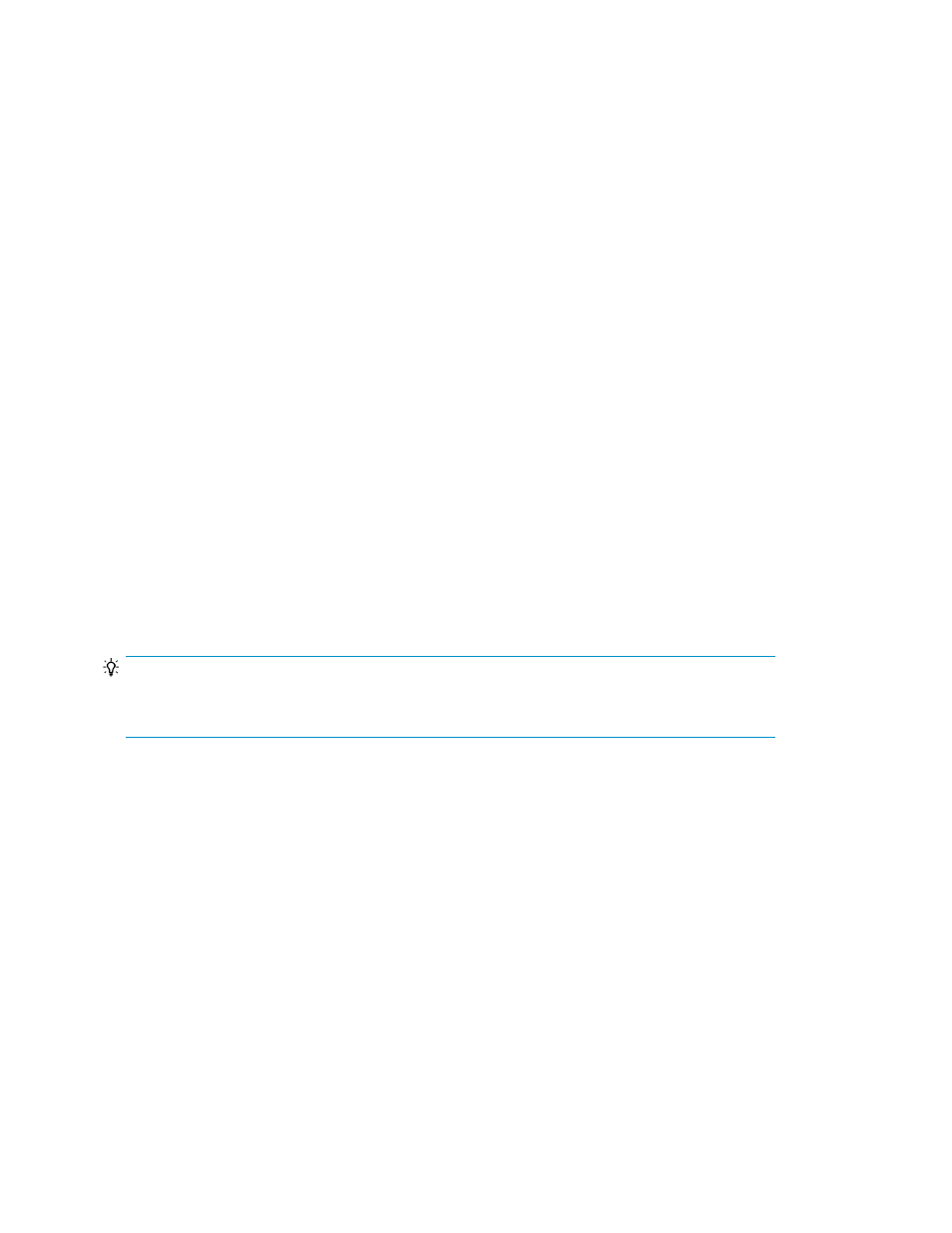
2.
Click Edit Profile.
3.
Edit the profile information and click OK.
4.
Confirm that the updated user profile information appears in the Users area.
Changing the password for a user account
As user passwords expire or are compromised, they will need to be changed.
1.
On the Administration tab, click Users and Permissions and then click Users.
2.
Select the target user.
3.
Click Change Password.
4.
Enter the new password and verify it.
5.
Click OK.
6.
Confirm that the user account can log in with the new password.
Changing your password
As your password expires or is compromised, it will need to be changed.
1.
On the Administration tab, click User Profile.
2.
Click Change Password.
3.
Type the new password and verify it.
4.
Click OK.
Changing permissions for a user account
To grant a user new permissions or remove existing permissions, you must change the permission
settings in the user account.
TIP:
For a user of Device Manager or Tiered Storage Manager (GUI), specify a role for the user group
which is assigned to the user, instead of granting user permissions.
1.
On the Administration tab, click Users and Permissions and then click Users.
2.
Select the target user and click Change Permission.
3.
Edit the permissions for the user and click OK.
4.
Verify that the correct permissions for the user are checked in Granted Permission.
Changing the lock status of user accounts
A user account can be locked or unlocked by an administrator.
1.
On the Administration tab, select Users and Permissions and then click Users.
2.
Select the check box for the user whose lock status you want to change.
3.
Click Lock Users or Unlock Users to change the current status.
4.
Verify that the selected user accounts have been locked, or that the previously locked user can
now log in.
Setting up HP StorageWorks P9000 Command View Advanced Edition Suite
124
