Creating a user account, Editing the profile for a user account, Editing your own user profile – HP XP Command View Advanced Edition Software User Manual
Page 123: 123 editing the profile for a user account, 123 editing your own user profile
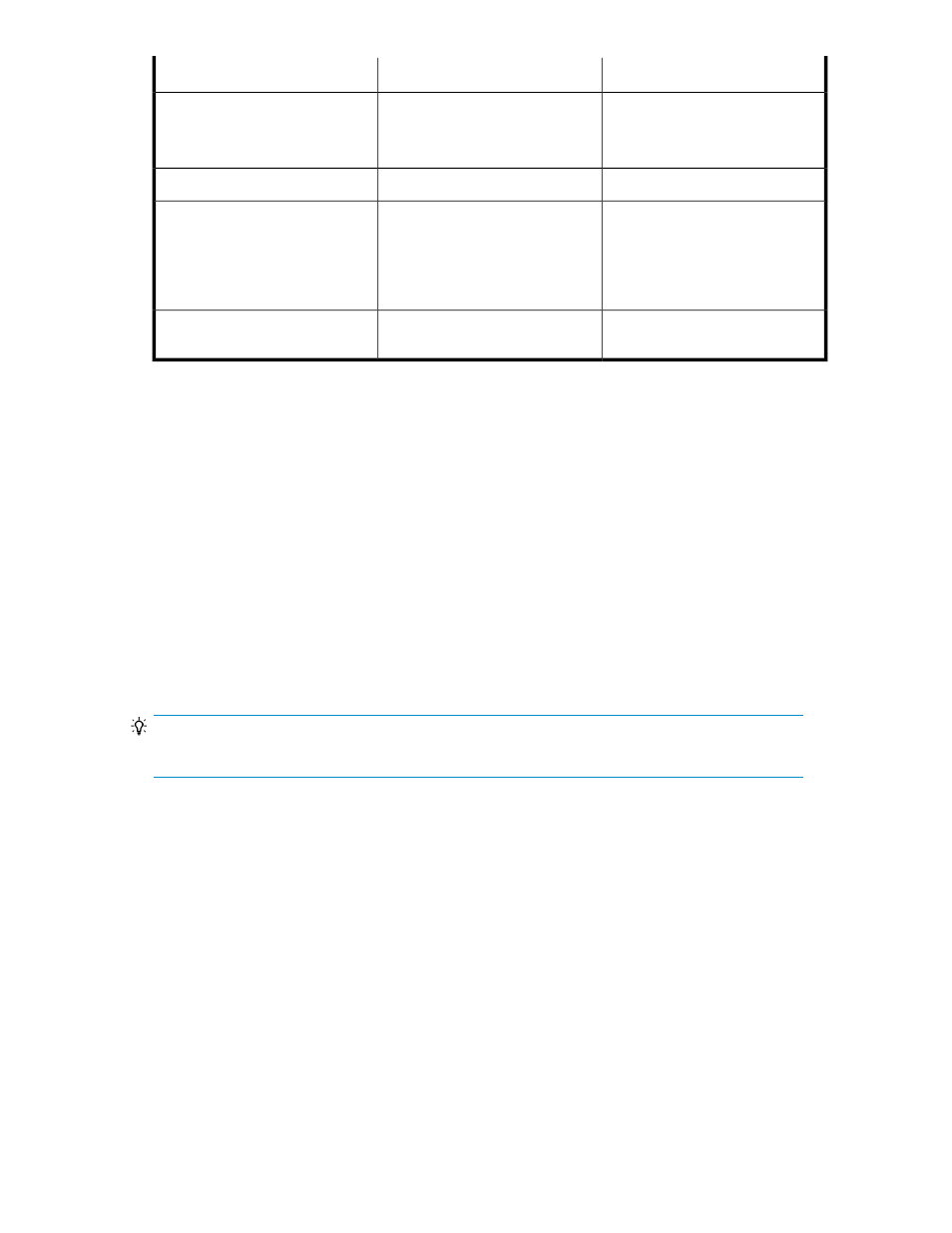
Necessary Roles
Resource Group
Function
Admin
Note that the user must have User
Management Permission.
All Resources
Assign resources and roles to user
groups
Admin or Modify
Any
Download related programs
Admin, Modify, or View
Any
•
Note that if starting Element
Manager, the resource group
to which the target resource
belongs
Launch other Command View AE
Suite products.
Admin, Modify or View
Resource group to which the target
resource belongs
Display Virtual ID information
Creating a user account
Access to Command View AE Suite requires a user account.
You can grant Admin, Modify, View, or Execute permissions to Command View AE Suite user accounts
and then add that user group to a resource group. After the user account is a member of the resource
group, it can be used to manage the other included resources.
1.
On the Administration tab, click Users and Permissions.
This will launch a user management window.
2.
Click Users to display the current user list.
3.
Click Add User and specify user profile information (user id, password, full name, email, and
description).
4.
Click OK.
The user list is re-displayed and will include the new user accounts.
TIP:
To delete registered users, select the check boxes of the users to be deleted, and click Delete Users.
Editing the profile for a user account
You can modify the name, email address, and description for a user account.
1.
On the Administration tab, click Users and Permissions, and then click Users.
2.
Select the target user and click Edit Profile.
3.
Edit the profile information for the user, and then click OK.
4.
Confirm that the updated user profile information appears in the Users area.
Editing your own user profile
As your user attributes change, you will need to update your user profile.
1.
On the Administration tab, click User Profile.
User Guide
123
