Editing tier relocation for smart volumes, Applying a tiering policy to smart volumes, 55 applying a tiering policy to smart volumes – HP XP Command View Advanced Edition Software User Manual
Page 55
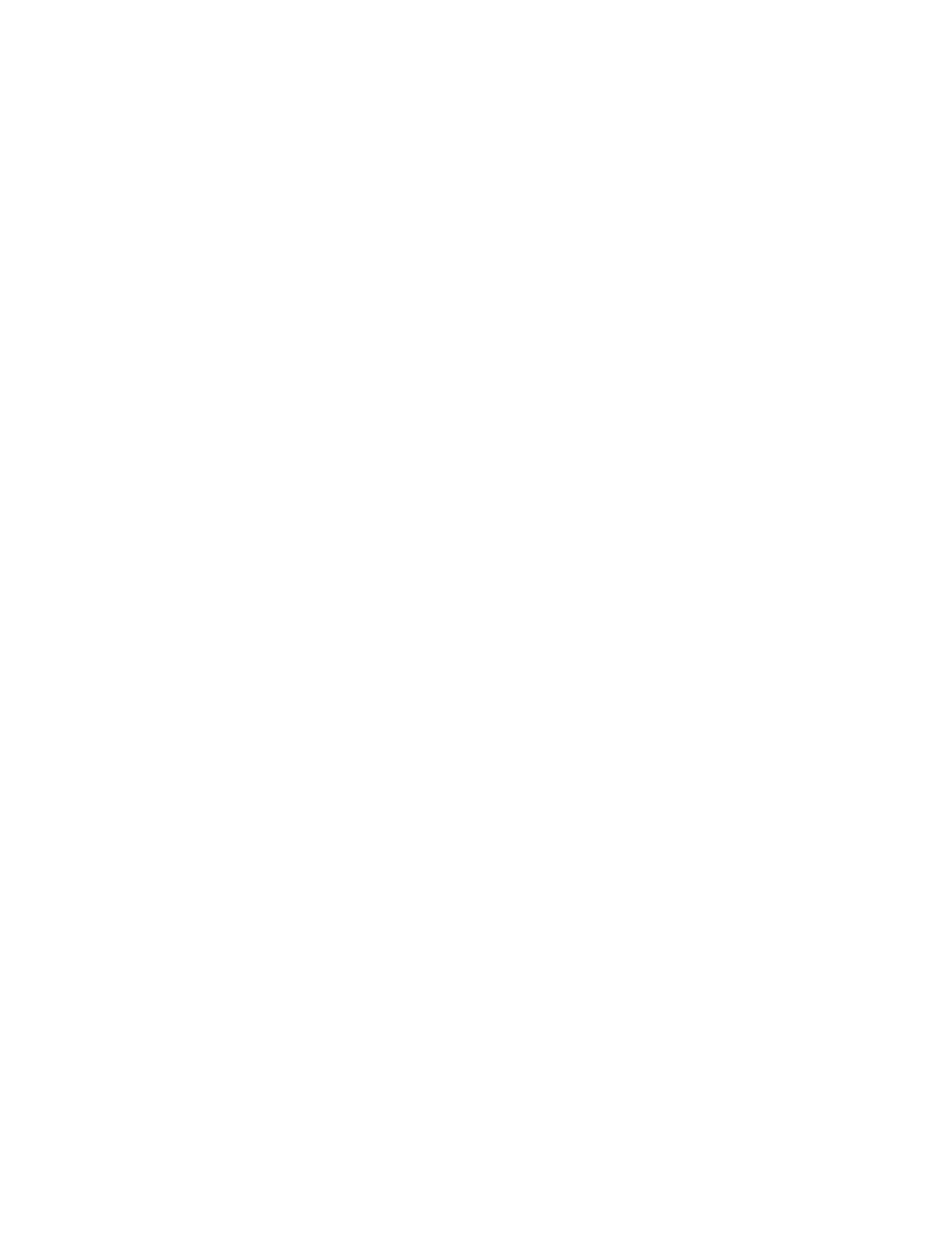
1.
From the Mobility tab, select THP Pools.
2.
Expand the tree view and select the target storage system. From the list of THP/Smart pools, select
the Smart pool for which the schedule is to be set.
3.
On the Summary panel, click Actions, and select Edit Pool.
4.
In the Edit Pool dialog box, click Smart Settings. In Tier Management select the Custom radio
button. Click Select Template to use an existing schedule template, or click Create Template to
create a new schedule template.
5.
Specify the necessary items by following the instructions in the window and create and execute
the plan.
6.
View a list of tasks to make sure that all tasks completed.
7.
In the Mobility tab select the Smart pool. Then from Tier Management in Summary confirm the
template names.
Editing tier relocation for Smart volumes
There are conditions where it is useful to disable tier relocation of volumes to prevent unnecessary
data movement. For example, to preferentially perform tier relocation of volumes whose I/O activity
varies greatly, suppress tier relocation of other volumes.
A Tiered Storage Manager license must be registered.
1.
From the tree view of the Mobility tab, select Logical Groups.
This operation can also be performed at the host level from the Resources tab.
2.
Expand the tree view to select the target logical group.
3.
If you want to set all Smart volumes in the logical group at the same time, select Actions (in the
upper-right corner of the application area), then Edit Tier Relocation. If you want to specify the
target volumes, select one or more Smart volumes from the list of volumes, and then click the Edit
Tier Relocation button.
4.
Select Enable to enable tier relocation for Smart volumes. Select Disable to disable tier relocation.
5.
Set any required items in the window, and then execute the task.
6.
Verify that the task completed.
The applied tier location settings can be checked from Summary or the list of volumes, which are
displayed by selecting a logical group from the Mobility tab.
Applying a tiering policy to Smart volumes
Conditions to check beforehand:
•
Two or more hardware tiers exist in a Smart pool.
•
If selecting multiple Smart volumes from a logical group, all selected Smart volumes belong to the
same Smart pool.
•
A Tiered Storage Manager license is required to perform operations from the Mobility tab.
1.
From the tree view in the Resources tab, select Storage Systems.
You can also perform this step from the Mobility tab.
If editing per logical group, perform this step from the Mobility tab.
2.
Expand the tree and select the target Smart pools.
3.
Select one or more Smart volumes from the THP Vols or from the list of volumes, and then click
the Edit Tiering Policy button.
4.
Select the tiering policy, and then execute the task.
User Guide
55
