Unallocate volumes dialog box – HP XP Command View Advanced Edition Software User Manual
Page 73
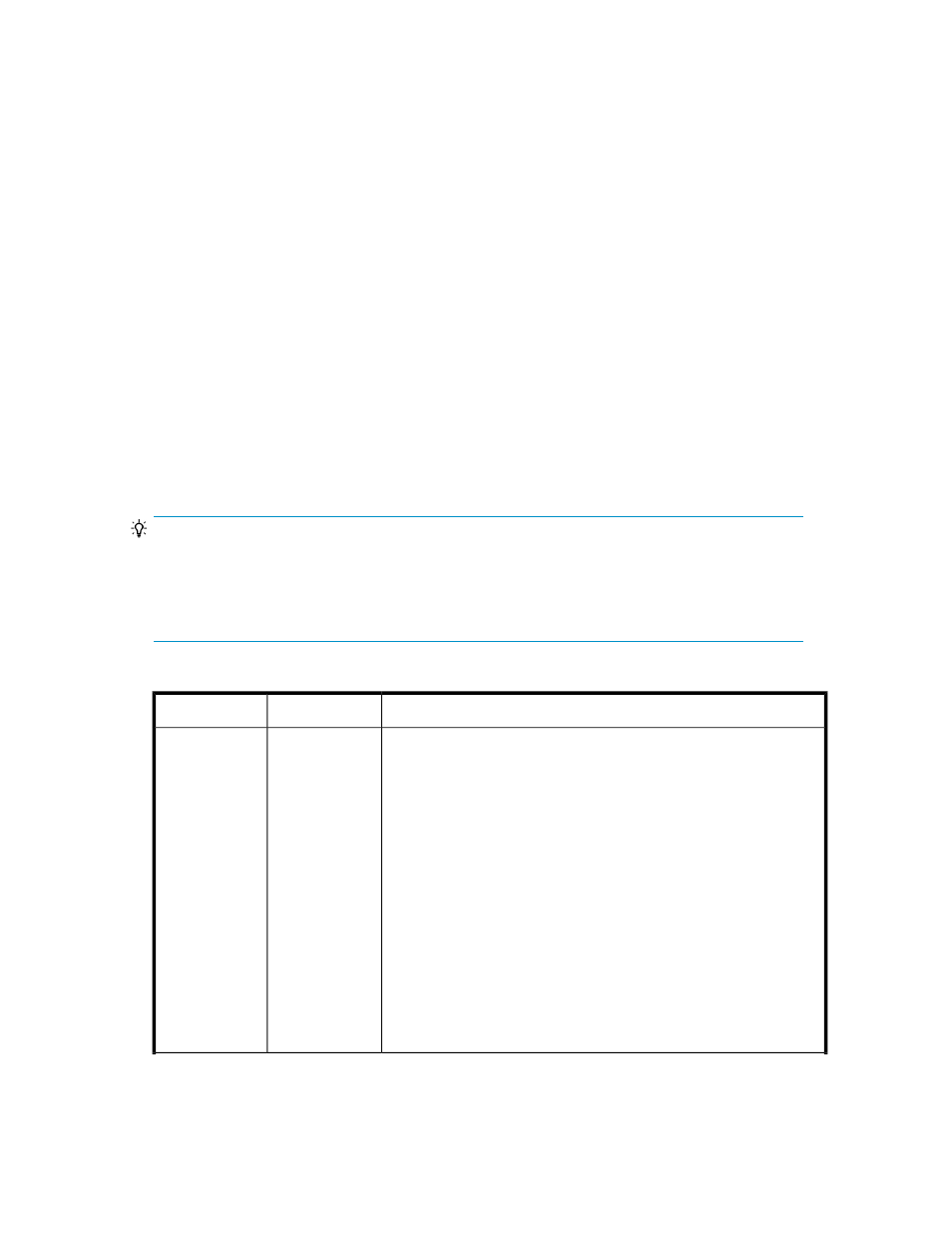
the dialog box, you will go directly to the plan summary. In both cases, you will see Advanced
Options in the dialog box that may be of interest.
3.
Whether you clicked Show Plan, or went directly to the plan summary, do the following:
a.
Review all plan information. If you clicked Show Plan and changes are needed, click Back.
If you went directly to the plan summary and changes are needed, click Cancel.
b.
Enter a task name and description.
c.
Schedule the task for now, or a later date and time.
d.
If scheduled for now, select View task status to monitor the task when submitted.
e.
Click Submit to queue the task.
4.
On the Tasks & Alerts tab, confirm task completion. If status is not completed, click the task name
to review the message.
Unallocated volumes are added back to the storage system Open-Unallocated volume list.
Unallocate volumes dialog box
Successfully unallocated volumes are placed in the Open-Unallocated folder of the storage system
they originated from. Unallocated volumes can be re-allocated to another host, with data intact.
Volumes can be deleted using the unallocate volumes dialog box and returned to unused capacity,
or previously un-allocated volumes can be deleted and returned to unused capacity as a separate
step.
TIP:
As a general rule, when using a dialog box, errors are displayed at the top of the dialog box with a
problem description.
Below, field groups are indicated by >>. Field groups expose information or fields when clicked, and
hide information or fields when clicked again.
Table 8 Unallocate volumes dialog box
Descriptions
Subfields
Fields
Note: It is recommended that volumes be unmounted from hosts prior to
unallocating the volumes.
The unallocate volumes dialog box works slightly differently depending
on where you launch the dialog box, for example:
If you select Unallocate Volumes from General Tasks, you will be
prompted to select a host. Selecting the host will display the host volumes.
Select one or more volumes and click Show Plan to display the fields
and options below.
If you select Unallocate Volumes by selecting a host row from the Hosts
panel, you will not be prompted to select a host. Host volumes are
displayed. Select one or more volumes and click Show Plan to display
the fields and options below.
If you click the host name to list host volumes, you can identify and select
volumes using details such as host group, or volume attribute (for
example, LUSE). Select volumes and click Unallocate Volumes to display
the fields and options below. In this case, Show Plan is not displayed
because the host volumes were known prior to launching the dialog box.
-
Host
User Guide
73
