Updating host information registered by using vma, Updating host information using vma – HP XP Command View Advanced Edition Software User Manual
Page 37
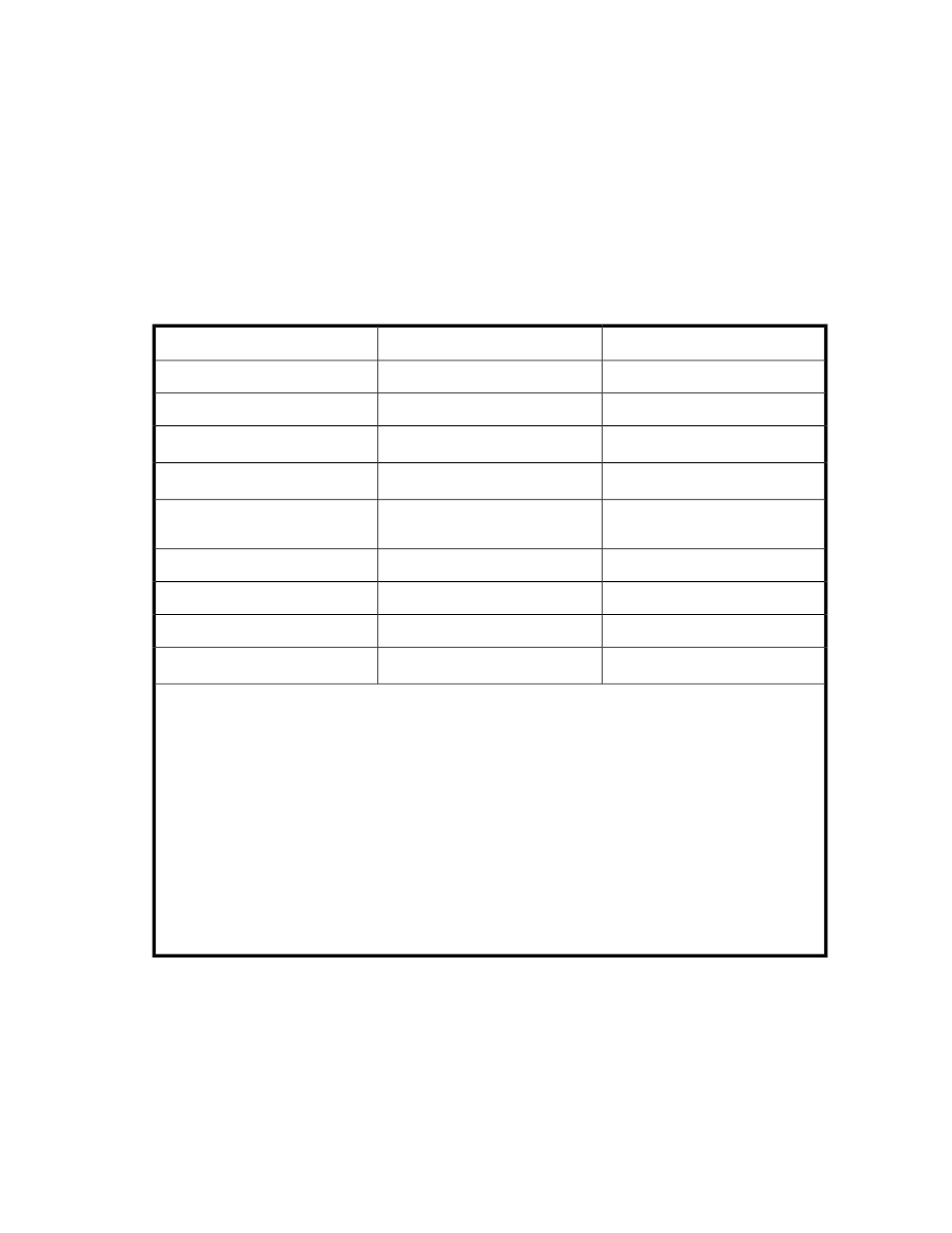
2.
On the Hosts tab, select the host to change, and click Edit Hosts.
3.
Specify the required items, and then execute the process.
The host list is updated.
Updating host information registered by using vMA
Use Refresh Hosts to update host information registered by using vMA.
To change authentication information about a registered IP address or user account, edit the IP address
or user account by using the Edit Hosts dialog box, and then execute a refresh operation.
To make changes to each item, see the following table:
Table 3 Updating host information using vMA
Edit Hosts
Refresh Hosts
Item
N
Y
Host Name
N
N
OS Type
Y
1,2
N
IP Address
Y
1
N
User ID/PW
Y
3
N
Whether or not to use Host Data
Collector
Y
N
Protocol
N
Y
Port Type
N
Y
WWN
N
N
4
WWN Nickname
Legend:
•
Y : Can be edited or refreshed
•
N : Cannot be edited or refreshed
Notes:
1.
IP address, user ID, and password of vMA.
2.
You can specify IPv4 or IPv6.
3.
A host registered by using vMA can be set to be managed by Host Data Collector, but if it is managed
by Host Data Collector, it cannot be set to be managed by vMA. If a host has been set to be managed
by Host Data Collector, see the description of how to update registered host information by using Host
Data Collector.
4.
To update WWN nicknames that have been specified by using storage system management tools such
as Remote Web Console, refresh the storage system information. When several WWN nicknames are
assigned to a single HBA, only one of the nicknames is displayed for that HBA.
To edit and refresh hosts using vMA:
1.
From the Administration tab, select Managed Resources.
2.
On the Hosts tab, select the host to update, then click either Refresh Hosts or Edit Hosts depending
on the items that you want to update.
User Guide
37
