HP XP Command View Advanced Edition Software User Manual
Page 68
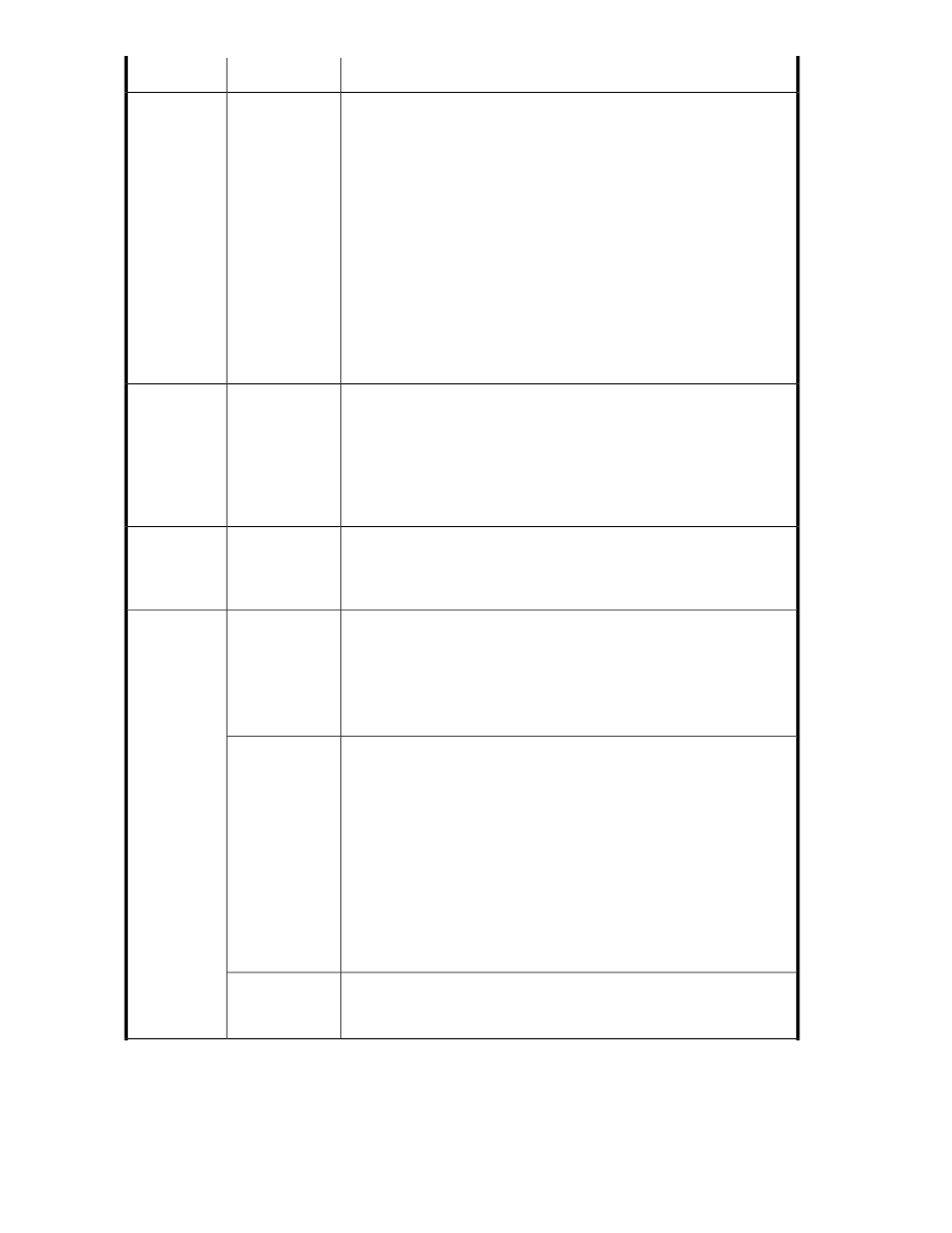
Descriptions
Subfields
Fields
This field displays only if Smart Pool is selected as the volume type (see
above).
Note: This field is not the same field as the Volume Selection field below
in the Advanced Options Group.
Select Automatic to allow the system to configure volume allocation space
for you from available THP/Smart pools.
Select Automatic and click Select Pool to list available THP/Smart pools.
Make an appropriate selection for your capacity requirements, click OK.
Verify the name is correctly displayed on your screen. When displayed
under Advanced Options, you can tailor the Tiering Policy Setting (see
below). When you submit the task a volume will be created for the host.
Select Manual to see the selected volumes list, select Add Volumes, select
Unallocated Volumes or Allocated Volumes. Choose an appropriate
volume, click Add to update Selected Volumes and OK to return to volume
allocation.
-
Volume Selec-
tion
Note that when you set the volume type to Basic or Thin Provisioning you
will see Tier, Automatic and Manual options as explained below. When
the volume type is Smart Pool, the fields will be displayed as noted above
in Volume Type.
The fields below can be displayed or hidden by clicking Advanced Options.
These fields support explicit volume allocation (Tier, Manual) or volume
allocation based on criteria such as drive type or RAID level.
(See next 5
fields below)
>> Advanced
Options
This field displays only if Smart Pool is selected as the volume type, and
aSmart pool has been selected with Select Pool (see Volume Selection
above). You can select a specific tier policy for the volume to be allocated,
or select All.
-
Tiering Policy
Setting
Note: This field is not the same field as the Volume Selection field above
when Volume Type is set to Smart Pool.
If your selected storage system is configured with storage tiers, you can
Select a Tier for volume allocation. If your selected storage system was
ANY, you can see which storage systems have tiers available with Select
a Tier and make a selection.
Tier
Volume Selec-
tion
Device Manager automatically selects volumes based on the specified
volume criteria.
For Basic volumes, Device Manager will select a parity group based on
volume criteria. The selected parity group changes with changes in criteria.
If desired, you can click Select Parity Groups to make a selection.
For Thin Provisioning volumes the system will select a THP pool based on
volume criteria. The selected THP pool changes with changes in criteria.
New volumes might be created or existing volumes used. If desired, you
can click Select Pool to make a selection.
Drive type, speed, RAID level and parity group or pool can be adjusted
if desired, but the primary purpose of this field is to rely on the storage
system to decide the resources used for volume allocation.
Automatic
For Basic and Thin Provisioning volumes, clicking Manual will bring up
the Selected Volumes screen. Click Add Volumes to select basic volumes
or Thin Provisioning volumes.
Manual
Managing storage resources in a SAN environment
68
