HP XP Command View Advanced Edition Software User Manual
Page 54
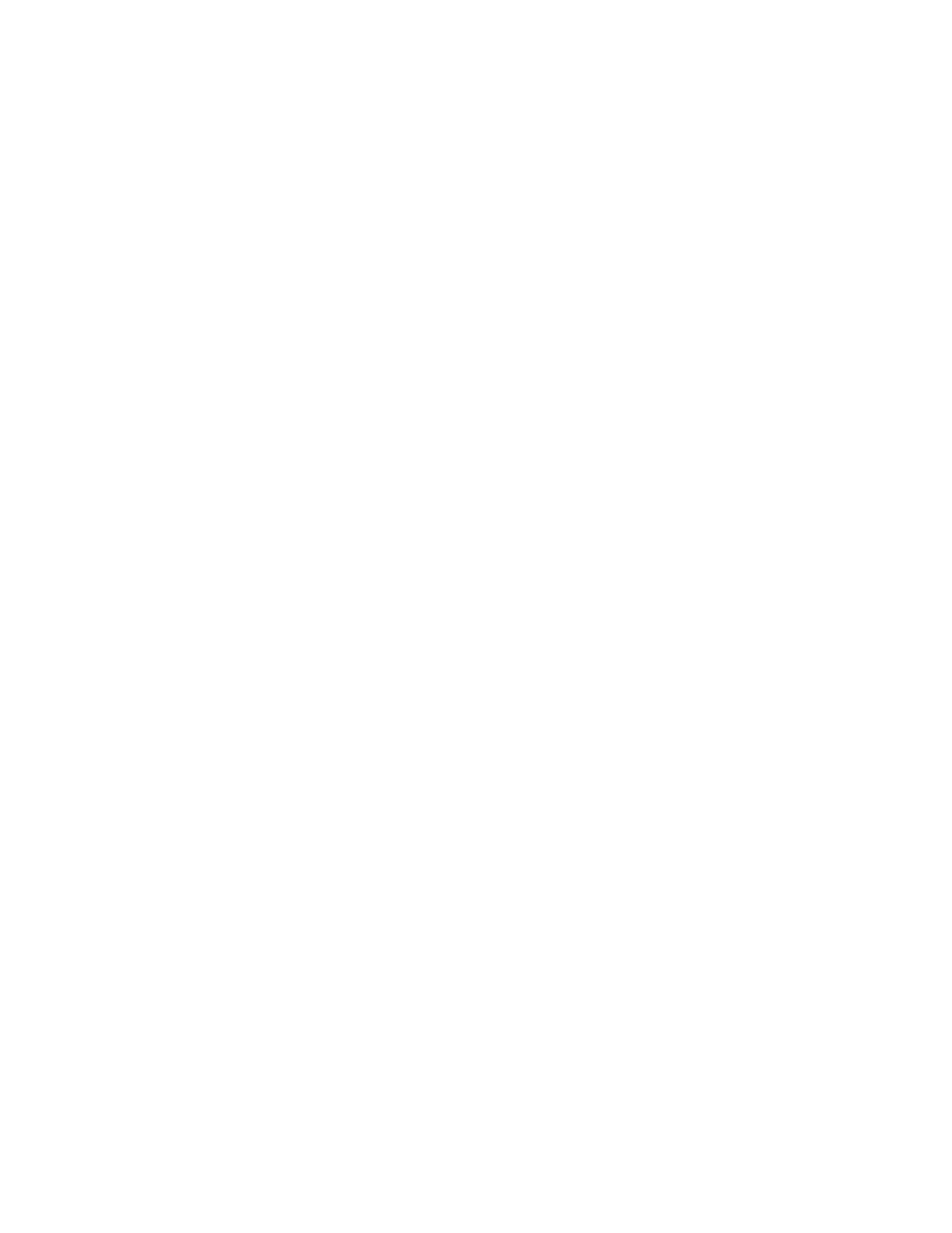
•
Restoring a data placement by applying a data placement profile of Smart volumes - Users can
restore a past data placement by saving data placements of optimized Smart volumes per page
as profiles, and applying them according to operation. For example, if a Smart volume is being
used for multiple operations that have different access characteristics (such as online and batch
processing), users can create data placement profiles that fit the different processes, and apply
the appropriate profile before beginning processing. By doing so, users can restore a data
placement that fits the characteristics of the target processing in advance, which prevents I/O
performance from dropping. In addition, by setting up a schedule, users can update and apply
profiles at regular intervals to suit the operation of applications. Profiles are applied only to pages
placed in Tier 1 of Smart pools.
Manually starting or stopping the monitoring of Smart pools
You can start or stop monitoring of Smart pools manually. A Tiered Storage Manager license is
required to perform the operation from the Mobility tab.
After confirming that the Smart pools setting for Tier Management is set to Manual, you can start or
stop monitoring of Smart pools.
1.
From the tree view in the Resources tab, select Storage Systems (or use the Mobility tab).
2.
Expand the tree and select THP Pools under the target storage system.
3.
Select one or more Smart pools and click either the Start Monitoring or Stop Monitoring button,
both found in the More Actions menu.
4.
Set the desired items and execute the task.
5.
View the list of tasks to check execution results.
6.
Click the link for the task name and check that monitoring of each Smart pool has started or
stopped.
Manually starting or stopping the tier relocation of Smart pools
You can manually start or stop tier relocation of Smart pools.
A Tiered Storage Manager license is required to perform the operation from the Mobility tab.
After confirming the following, you can start relocation of Smart pools:
•
Existence of two or more hardware tiers in the target Smart pools
•
The Smart pools setting for Tier Management is Manual
To stop relocation of Smart pools, confirm:
•
The Smart pools setting for Tier Management is Manual
1.
From the tree view in the Resources tab, select Storage Systems (or use the Mobility tab).
2.
Expand the tree and select THP Pools under the target storage system.
3.
Select one or more Smart pools and click either the Start Relocation or Stop Relocation button.
4.
Set the desired items and execute the task.
5.
View the list of tasks to make sure that all tasks have completed.
6.
Click the link for the task name and check that tier relocation of each Smart pool has started or
stopped.
Scheduling monitoring and tier relocation of Smart pools
You can specify the schedule for monitoring and relocating Smart pools.
A Tiered Storage Manager license must be registered.
Managing storage resources in a SAN environment
54
