HP XP Command View Advanced Edition Software User Manual
Page 31
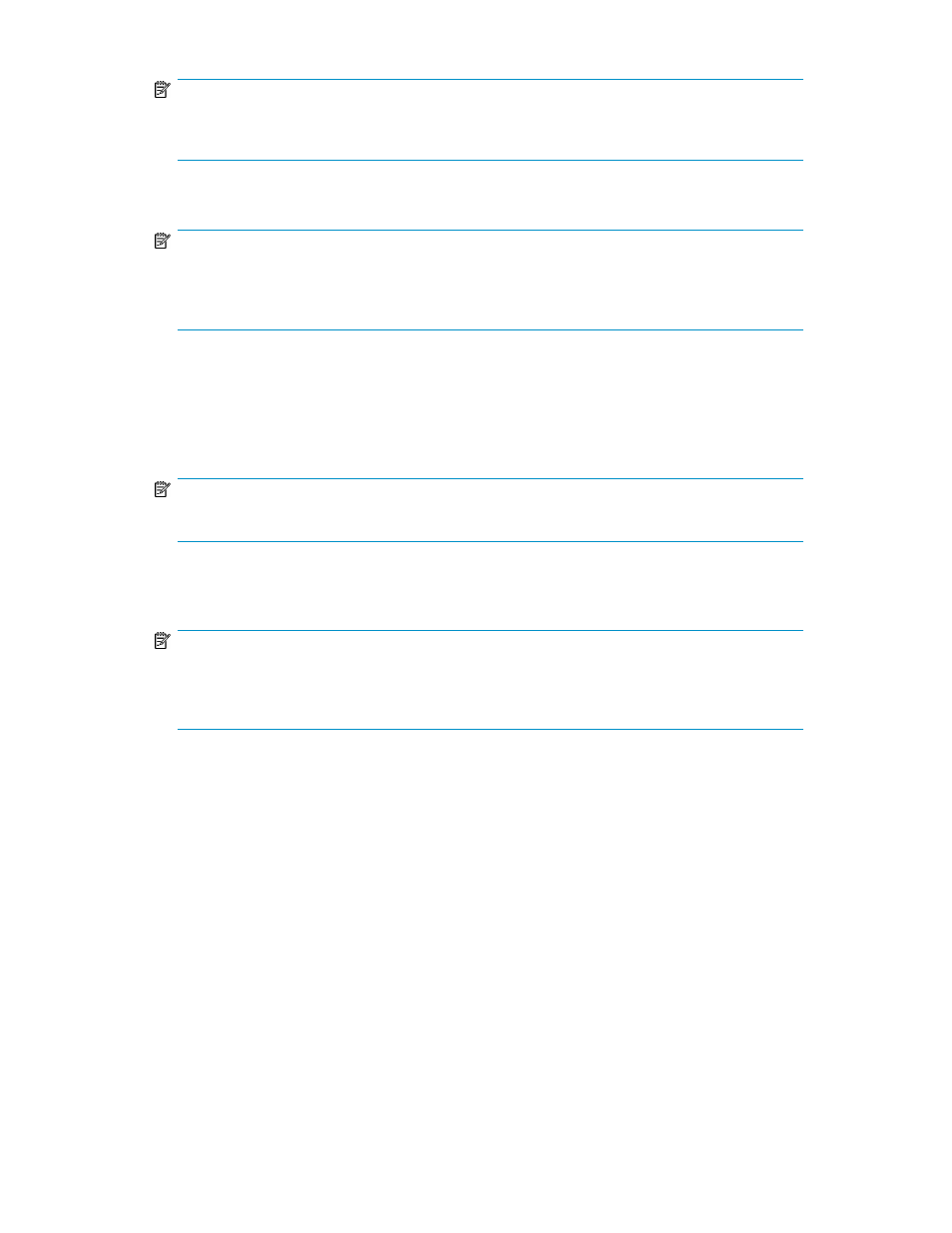
NOTE:
To detect multiple hosts at the same time, specify a subnet or a range of 256 or fewer IP addresses,
or specify individual IP addresses.
•
User name and password for logging on to the host (with Administrator or superuser permissions)
NOTE:
When specifying users other than the root, you need to specify environment settings for when
general users are used to collect host information on the host side. For details on how to specify
settings, see the
HP P9000 Command View Advanced Edition Suite Software Administrator Guide.
•
IP address of Host Data Collector (IPv4 or IPv6) or Host Name
Items to check beforehand (when registering a virtualization server):
•
IP address of Host Data Collector (IPv4 or IPv6) or Host Name
•
IP address of VMware vCenter Server or a virtualization server (IPv4 or IPv6)
NOTE:
To register a virtualization server, you cannot specify a subnet, a range, and multiple IP addresses.
•
User name and password of a user (who has the role of system administrator) for logging on to
vCenter Server or virtualization servers
NOTE:
If vCenter Server is being used, enter the user name and password for vCenter Server. If vCenter
Server is not being used, you need to enter and register user names and passwords of virtualization
servers one by one if multiple virtualization servers are being managed.
Tasks to be completed beforehand:
•
Target hosts are connected to the network
•
When registering virtualization servers, specify environment settings for virtualization server regis-
tration. For details see the HP P9000 Command View Advanced Edition Suite Software Adminis-
trator Guide.
1.
From the Administration tab, select Managed Resources.
2.
From the Hosts tab, click Add Hosts.
3.
In the Add Hosts window, select Discover Hosts.
If you are registering a virtualization server, select VMware from OS Type.
4.
Specify the necessary items, select the Host Data Collector to be used, and then execute the task.
The task is registered in the Data Collection Tasks tab.
5.
Check the execution result in the Data Collection Tasks tab.
Registered hosts can be viewed in the resource tree view.
User Guide
31
