Creating user groups – HP XP Command View Advanced Edition Software User Manual
Page 131
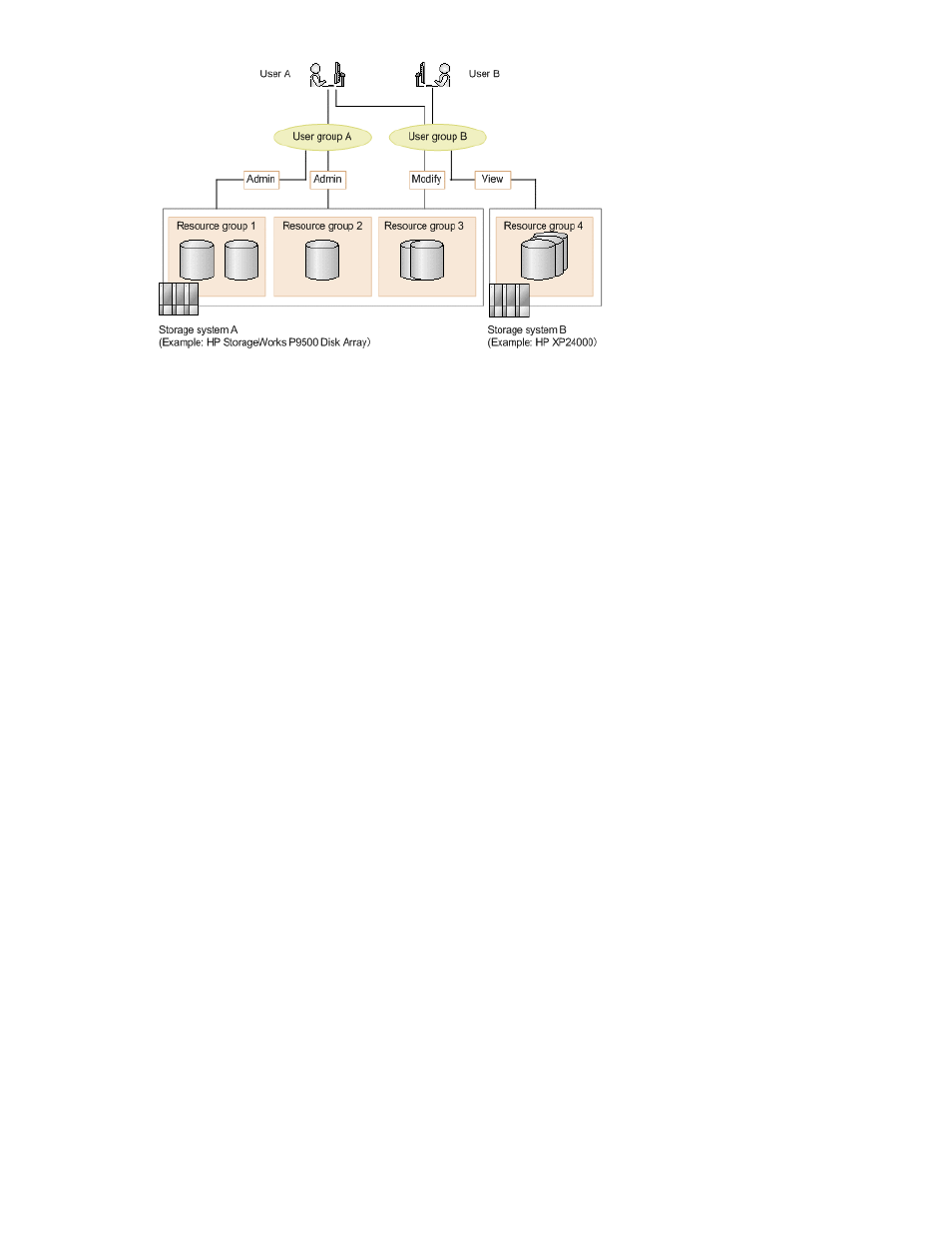
Some special cases apply:
•
If a user has the Modify or higher roles for parity groups or the LDEV ID of a THP/Smart pool
volume, and an unused LDEV ID is assigned to the user, the user can create a volume.
•
If a user has the Modify or higher roles for ports, and an unused Host Group ID is assigned to the
user, the user can allocate new volumes by using that Host Group ID.
•
If the LDEV ID of a THP/Smart volume is assigned to a user, the user can view the THP/Smart pool
to which the THP/Smart volume belongs and the THP/Smart pool volumes that compose the THP/
Smart pool. If the LDEV ID of a THP/Smart pool volume is assigned to a user, the user can view
the pool to which the THP/Smart pool volume belongs.
•
If a parity group is assigned to a user, the user can view all volumes that belong to the parity
group from a list of volumes that appears when displaying the parity group information. If a parity
group is not assigned to a user and only the LDEV IDs of the volumes belonging to the parity group
are assigned to a user, the user cannot view that parity group.
Creating user groups
You can create user groups and assign resource groups either immediately, or later as needed. Note
that resource group assignments provide user group members with view, modify, or admin roles to
specified storage resources.
1.
On the Administration tab, select User Groups.
Existing user groups are displayed.
2.
Click Create User Group and enter a name and description.
3.
Click Add Users to select the user group members.
4.
Click Add Resource Groups to assign specific storage system resources to the user group.
a.
For each resource group set the role (permissions) to either view, modify, or admin.
5.
Click OK.
The new user group is displayed. You can click the user group name to verify group membership (list
of users) on the Users tab. On the Resource Groups tab, you can verify the resource groups and roles
specified during user group creation. Add Resource Groups, Remove Resource Groups, and Edit Roles
buttons allow you to modify resources and access rights for the user group.
User Guide
131
