Changing storage system information – HP XP Command View Advanced Edition Software User Manual
Page 27
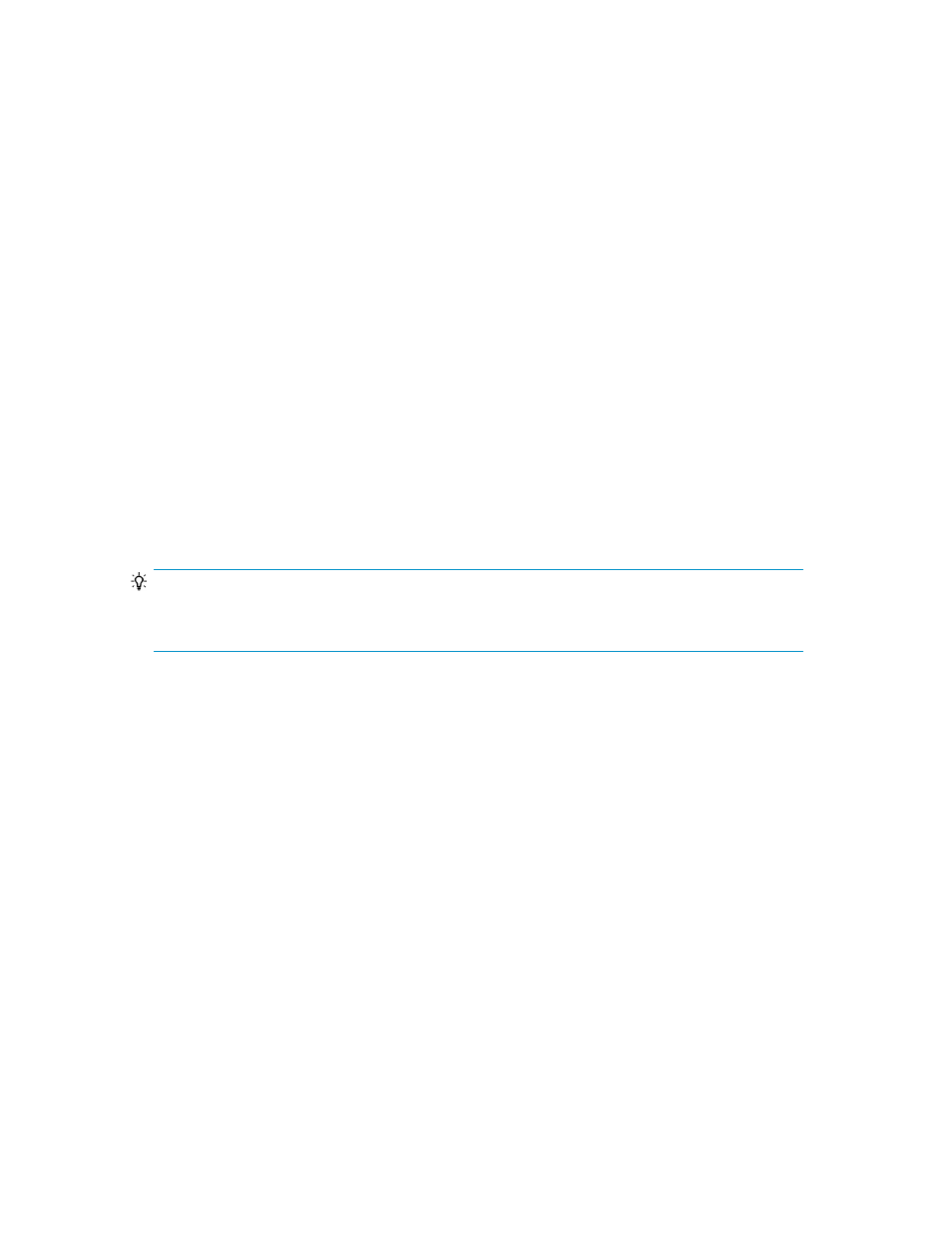
Changing storage system information
You can modify the IP address or host name or login user name and password for a storage system.
You can select multiple storage systems to modify at one time, but when selecting multiple storage
systems, only the login user name and password can be modified.
1.
On the Administration tab, select Managed Resources.
2.
On the Storage Systems tab, select the storage system, or storage systems, you want to modify.
3.
Click Edit Storage Systems.
4.
Specify the appropriate items and click OK.
5.
Check the Data Collection Tasks tab to verify that the task has completed successfully.
6.
Confirm that the information in the storage system list is updated.
About acquiring the most recent storage system information
To get current information about a target storage system, you can manually refresh the system at any
time.
When you refresh a storage system, displayed information is updated for storage resources, such as:
•
Volumes
•
Parity groups
•
THP/Smart Pools
•
External storage connections
TIP:
When data placement profiles for Smart volumes are being managed, you can specify an option in
the Refresh Storage Systems dialog box to search for inconsistencies in data placement profiles.
To update information about hosts, such as the host name, WWNs, refresh the hosts.
To update host bus adapter (HBA) WWN nicknames, refresh one or more storage systems. Refreshing
host information does not update WWN nicknames. When several WWN nicknames are assigned
to a single HBA, only one of the nicknames is displayed for that HBA.
If connected to P9000 Performance Advisor Software, users can also update performance information
that is displayed in the Mobility tab. To automatically update the storage system information, specify
proper settings in the
server.properties
file or
dispatcher.properties
file of the
management server. For details about specifiable values, see the HP P9000 Command View Advanced
Edition Suite Software Administrator Guide.
Acquiring the most recent storage system information
You refresh storage systems to update the displayed information.
1.
From the Administration tab, select Managed Resources.
2.
On the Storage Systems tab, select one or more storage systems to refresh.
3.
Click Refresh Storage Systems, then OK.
4.
Check the Data Collection Tasks tab to verify the completed task.
Check for updated storage system information from the Storage Systems tab. Updated storage system
information is also displayed from the Resources tab, Storage Systems tree.
User Guide
27
