8 find offending processes and queries, About system offender, Display the system offender tab – HP Neoview Release 2.4 Software User Manual
Page 99
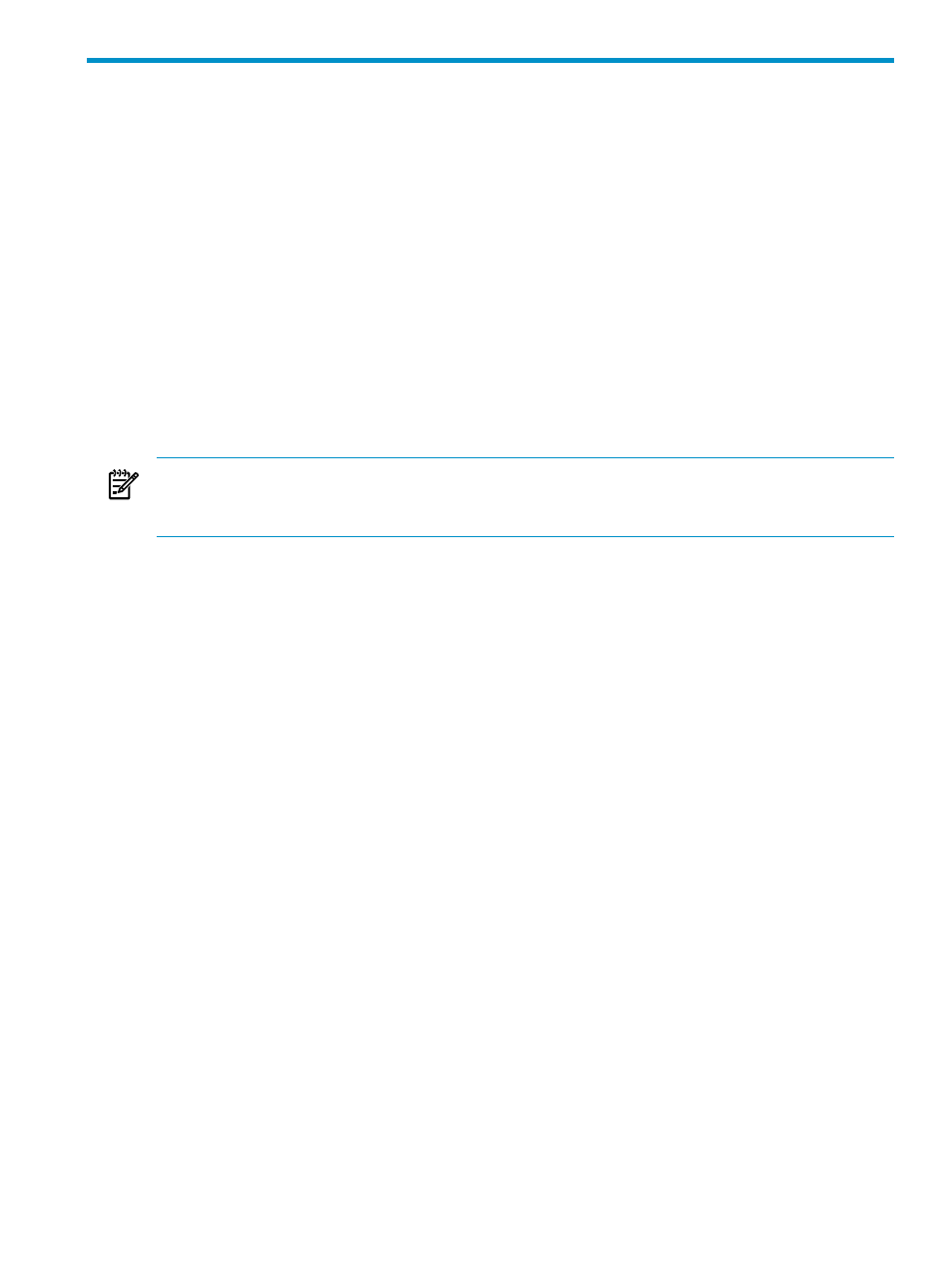
8 Find Offending Processes and Queries
About System Offender
System Offender is a tool that allows you to monitor system resources and detect processes and
queries that use excessive CPU resources or memory. These are referred to as “offending”
processes and queries.
System Offender is a tab within the Monitoring area of HPDM. System Offender shows real-time
data about processes and queries. The data is presented in a data grid. System Offender updates
or “refreshes” the data grid at intervals that you control, and you can pause a refresh at any time
to gather more information.
System Offender is integrated with the Monitoring tab and system monitor. From the system
monitor, you can drill down to obtain a list of related processes and queries and then obtain
process detail, Pstate, or children-process information about each process. If the selected process
has a query ID associated with it, you can check the plan, the compiler statistics, the runtime
statistics, and memory usage counters. If necessary, you can cancel a runaway query and release
allocated system resources.
NOTE:
Diagnostic information displayed by some System Offender dialog boxes is intended
for use by HP support. This information is not documented for customer use. If you have questions
about diagnostic information, contact your HP support representative.
Related Topics
“Display the System Offender Tab” (page 99)
“See the Parts of the System Offender” (page 100)
Terms
Display the System Offender Tab
To display the System Offender tab:
1.
In the My Active Systems folder of the navigation tree pane, select the system for which
you want to find offending processes.
2.
Select the Monitoring area. For more information about areas, see
.
3.
In the right pane, click the Monitoring tab.
4.
Click the System Offender tab.
Related Topics
“About System Offender” (page 99)
“See the Parts of the System Offender” (page 100)
“Understand System Offender Privileges” (page 100)
“Find Offending Processes and Queries” (page 100)
About System Offender
99
