2 connect and disconnect, Connect to a system, Use the connect / edit system dialog box – HP Neoview Release 2.4 Software User Manual
Page 17
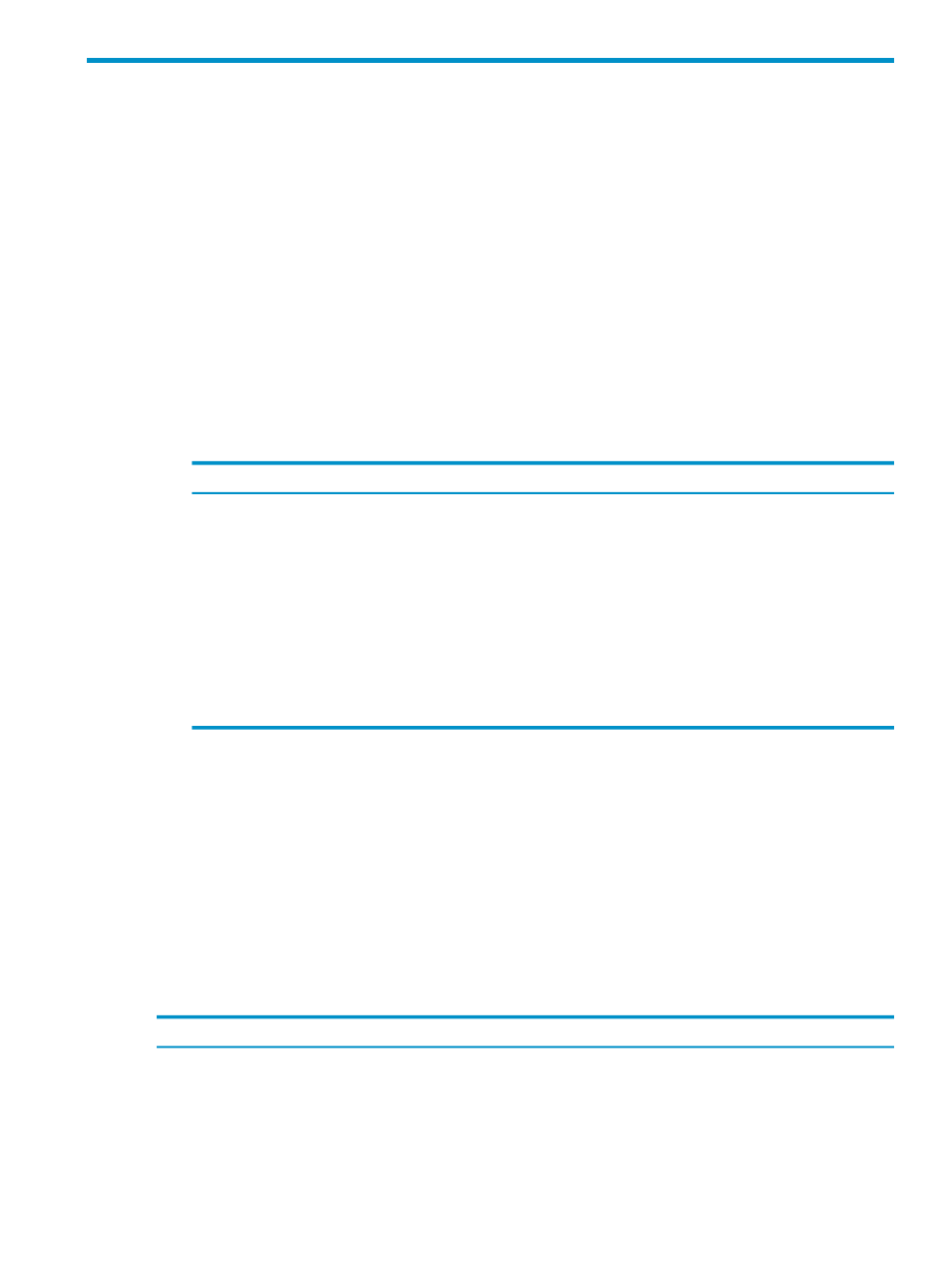
2 Connect and Disconnect
Connect to a System
If this is the first time you are attempting to connect to a system, you must create a system
definition. See
If a system definition is already created, use these steps to connect:
1.
Enter the Connect command by using either of these methods:
•
In the My Other Systems folder, right-click the system name, and select Connect. The
Connect / Edit System
dialog box appears.
•
Display the Systems Tool by selecting Tools > Systems Tool from the menu bar.
Then double-click the system definition that you want to connect to. Or select the system
definition, and click [ Edit ]. The Connect / Edit System dialog box appears.
2.
Enter connection information into the Connect / Edit System dialog box. See the descriptions
of each field in
“Use the Connect / Edit System Dialog Box” (page 17)
3.
Click one of these buttons:
Description
Button
Creates the new system definition, but does not attempt to connect to the system.
[ Save ]
Attempts to connect to the system using the entries specified in the Connect /
Edit System
dialog box:
• If the connection is successful, the entry for the system is created and appears
in the Systems Tool window. The system name also is added to the My
Active Systems
folder.
• If the connection attempt is not successful, a Connection Test Result dialog
box opens and indicates the test failed for the Neoview platform specified in
the Connect / Edit System dialog box. Click [ OK ] to close the Connection
Test Result dialog box.
[ Connect ]
Cancels the operation.
[ Cancel ]
Related Topics
“Add a System” (page 20)
“Use the Connect / Edit System Dialog Box” (page 17)
“Log On and Off” (page 19)
Terms
My Active Systems
Systems Tool
system definition
Use the Connect / Edit System Dialog Box
This table shows reference information for the Connect / Edit System dialog box:
Description
Fields
An alias name to identify this Neoview platform. The system name can be up to 32 characters
in length and consist of letters, digits, and the underscore character.
Your Name for System
Specifies the name of the data source. If no data source is specified, or if the specified
client-side data source cannot be found on the server, the client connects to the default data
source (TDM_Default_DataSource).
Data Source
Your user name.
User Name
Connect to a System
17
