Cancel a query from system offender – HP Neoview Release 2.4 Software User Manual
Page 108
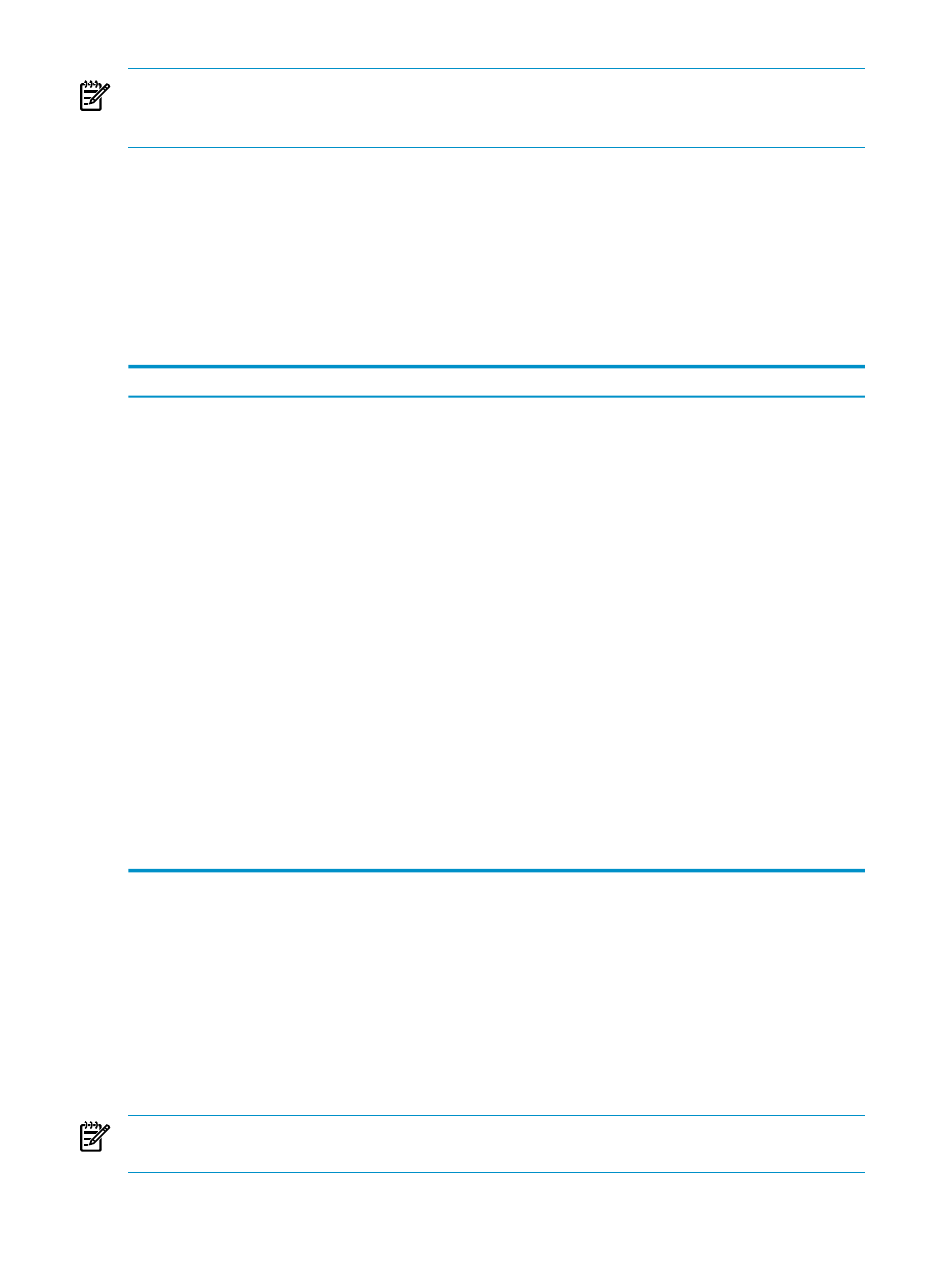
NOTE:
Diagnostic information displayed by the Workload Detail dialog box is intended for
use by HP support. If you have questions about query diagnostic information, contact your HP
support representative.
The Workload Detail dialog box is mostly informational. If a query has a rule or service level
associated with it, the Warn Level indicator indicates if the rule has been violated. The warning
levels are:
•
NOWARN (green)
•
LOW (yellow)
•
MEDIUM (orange)
•
HIGH (red)
This table describes the Workload Detail buttons and options:
Description
Button
Displays the Warn Info dialog box, listing rules information for the query.
This dialog box can show the status for multiple warning levels associated
with the selected query.
[ View ]
Displays the text for any query that belongs to a service that has text enabled
in WMS or displays the text obtained from the repository if text is not
available in WMS.
[ SQL Text ]
Displays the query plan if SQL Plan is enabled in WMS.
[ SQL Plan ]
Cancels the query. See
“Cancel a Query From System Offender” (page 108)
[ Cancel Query ]
Shows you the rules associated with a service. Select a rule or service and
click [ Service Info ] or [ Rule Info ] to get more information about a rule or
service.
[ Rules Assoc ]
Shows the data that is currently registered in the Neoview Repository for
the specified query. Use this button to validate information for long-running
queries.
[ Repository Info ]
Refreshes all workload information manually. When you refresh the display,
some information appears in blue text. Blue text indicates a value that
changed since the last refresh. To configure an automatic refresh, select the
Auto Refresh
option.
[ Refresh ]
Select this option, and move the slider below it to refresh the workload
information automatically after an interval of seconds that you specify. Note
that when the display refreshes, some information appears in blue text. Blue
text indicates a value that changed since the last refresh.
Auto Refresh
Related Topics
“Cancel a Query From System Offender” (page 108)
Cancel a Query From System Offender
Only an administrator user can cancel a query. To cancel a query by using the System Offender:
1.
Display the Workload Detail dialog box as described in
“Get Query Workload Information”
2.
Click [ Cancel Query ]. A confirmation dialog box appears.
3.
Click [ Yes ] or [ No ].
NOTE:
You can also cancel a query from the SQL Whiteboard. See
.
Related Topics
108
Find Offending Processes and Queries
