Use the system monitor with segment aggregation, Change a color option – HP Neoview Release 2.4 Software User Manual
Page 84
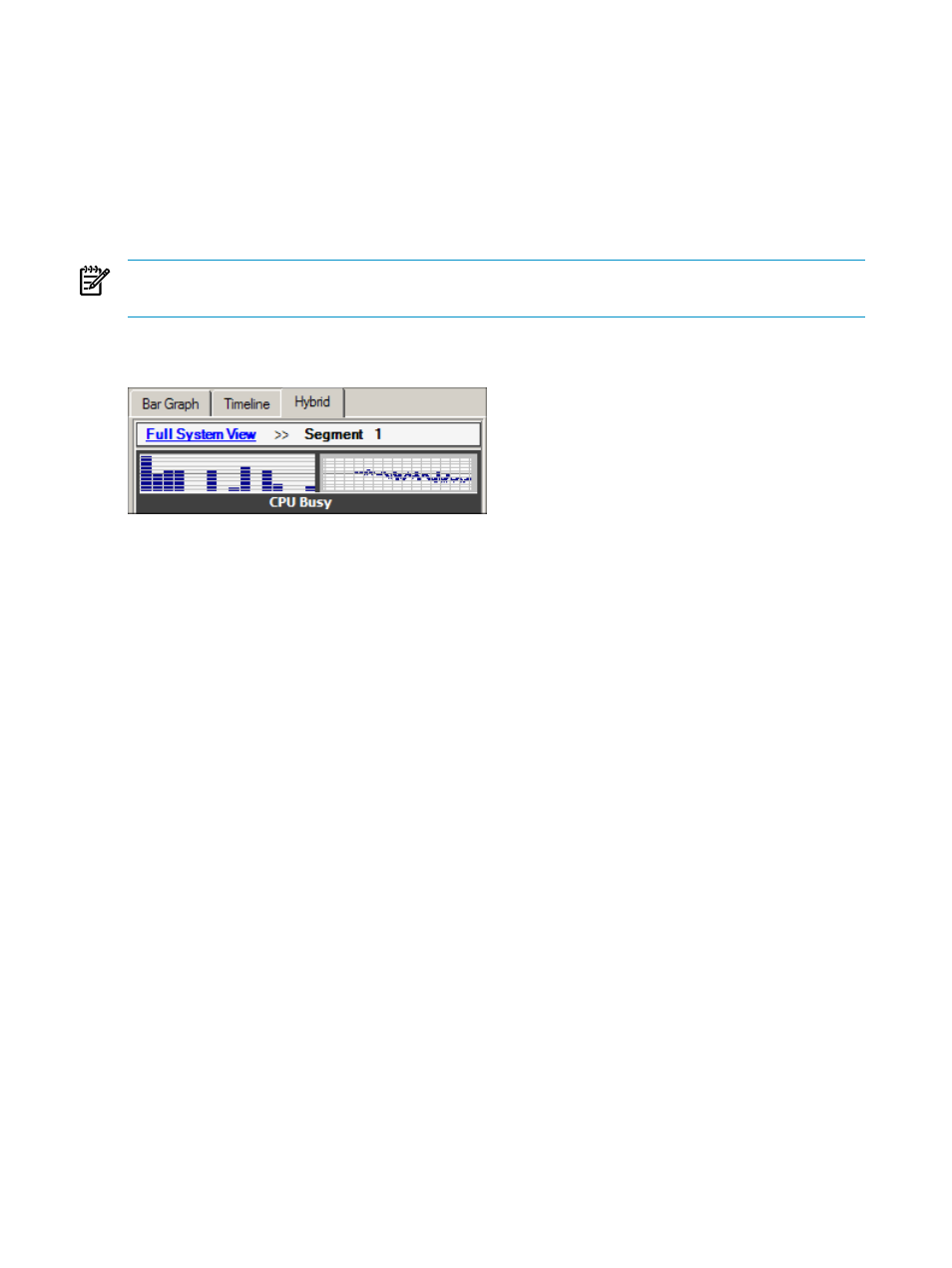
Use the System Monitor With Segment Aggregation
If segment aggregation is selected in the system monitor options pane, the display changes to
show only one bar per segment. For example, if your system has four segments, the system
monitor shows four colored bars for each metric. Each bar represents the average (arithmetic
mean) value for that segment.
Clicking any of the segment bars in the bar graph area of the Bar Graph tab or Hybrid tab changes
the display to “drill down” on that segment. The display shows one bar for every CPU in the
selected segment.
NOTE:
When the display is focused on one segment, you can no longer view bar graph
information for any other segments.
To return to the full system aggregated view, click the Full System View link at the top of the
system monitor pane:
Related Topics
“Configure System Monitor Options” (page 82)
Terms
Change a Color Option
Color options appear as bar/line-color buttons in the system monitor options pane. To change a
color option:
1.
Display the system monitor options pane, as described in
2.
Click the bar/line-color button for the metric or background whose color you want to change.
The color palette dialog box appears.
84
Use the System Monitor
