Learn about the statement list pane, Learn about the statement pane, Understand parameter prompts – HP Neoview Release 2.4 Software User Manual
Page 118
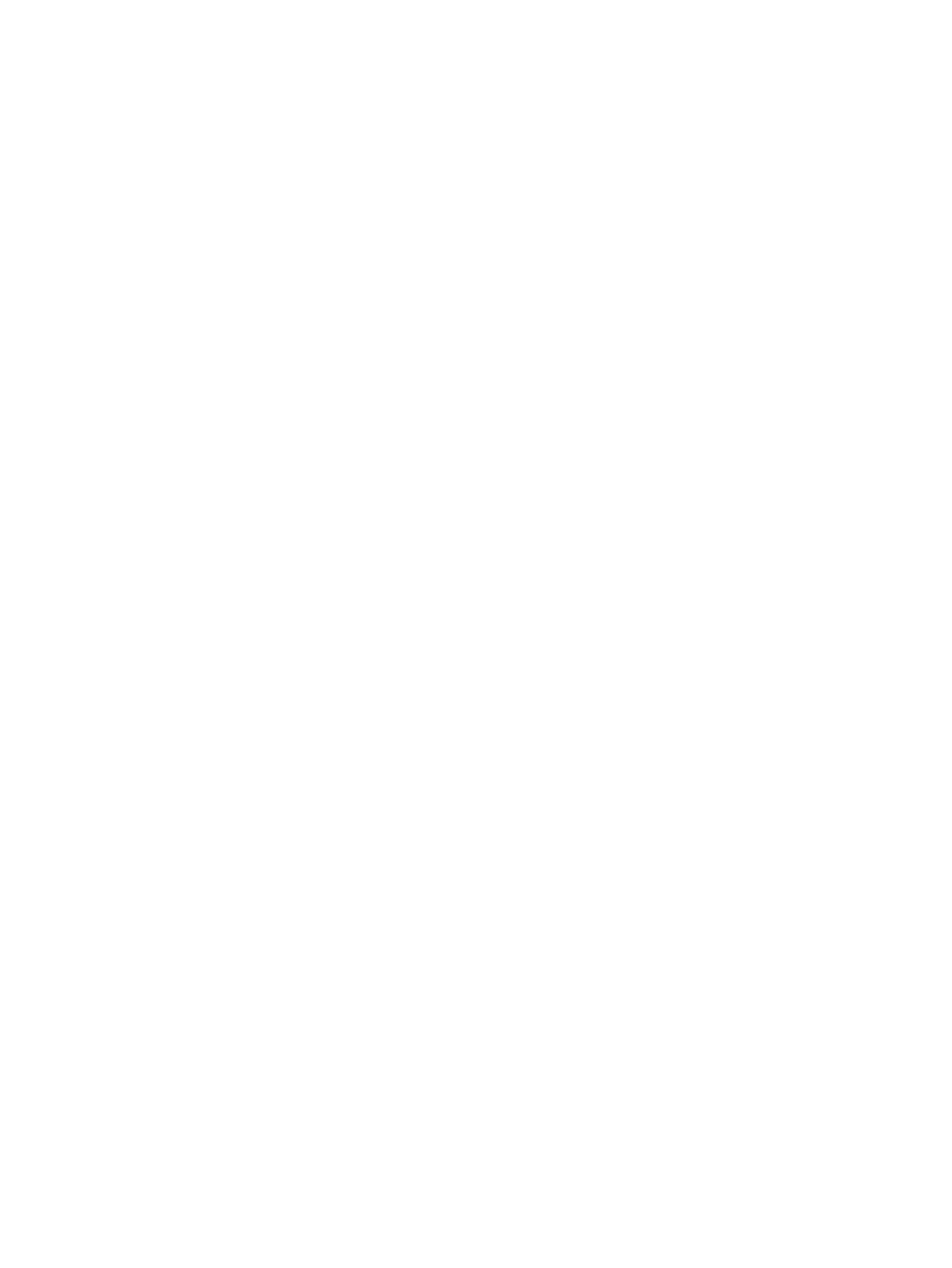
Learn About the Statement List Pane
The Statement List pane provides a list of SQL statements that you added in a current session
or earlier sessions of the SQL Whiteboard tool. The list of SQL statements is persisted between
HPDM sessions the same way that connection information and
are persisted.
From the Statement List pane, you can:
•
View the name and statement that was previously added in the Statement pane. Optionally,
you can explicitly add a statement to the statement list without executing it, using [ Add ].
•
Update an existing statement in the list using [ Update ] in the Statement .
•
Sort the statements based on the statement name or statement text. If you want to discard
unwanted statements, select the check box and use [ Discard ]. You can check or uncheck
statements using [ All ] or [ None ].
The buttons across the top of the Statement List pane allow you to select individual statements
or select all statements to be executed:
•
[ All ] selects all statements in the Statement List.
•
[ None ] deselects all statements in the Statement List.
•
[ Discard ] discards selected statements (marked checked boxes).
Learn About the Statement Pane
The Statement pane allows you to enter any SQL command (DDL or DML) in the text box. The
maximum number of characters you can enter in the text box is 2147483647. The maximum limit
is enforced by the .NET text box control.
In the Statement pane, these fields define a statement:
•
Name: Enter the name of the SQL statement. You can specify a name to uniquely identify
the statement in the statement list. Use [ Add ] to add the statement to the statement list.
Use [ Update ] to update an existing statement from the statement list.
•
System: From the System drop-down box, select a system on which you want to execute
the query.
•
Catalog: Select a catalog name from the Catalog drop-down box. If you do not explicitly
qualify the query by specifying a 3-part ANSI name, the default catalog is the currently
selected value in the drop-down box.
•
Schema: Select a schema name from the Schema drop-down box. If you do not explicitly
qualify the query by specifying a 3-part ANSI name, the default schema is the currently
selected value in the drop-down box.
•
Max Rows: Specifies the maximum rows that you want returned and displayed in the details.
The default is 500 rows, and the maximum is 2147483647.
Use [ Execute ] to execute the statement.
The buttons across the bottom of the Statement pane allow you to test the statement and change
it:
•
[ Add ] allows you to add a new SQL statement or duplicate a statement to the Statement
List.
•
[ Update ] allows you to update the statement. Make the required change, and then select [
Update ].
•
[ Execute ] causes the statement to be executed and shows the results in the Statement
Details pane.
Understand Parameter Prompts
SQL statements can be parameterized by embedding parameter names surrounded by $$ (double
dollar signs). When the statement is executed, the SQL Whiteboard prompts you for values for
118
Use the SQL Whiteboard
