HP Neoview Release 2.4 Software User Manual
Page 83
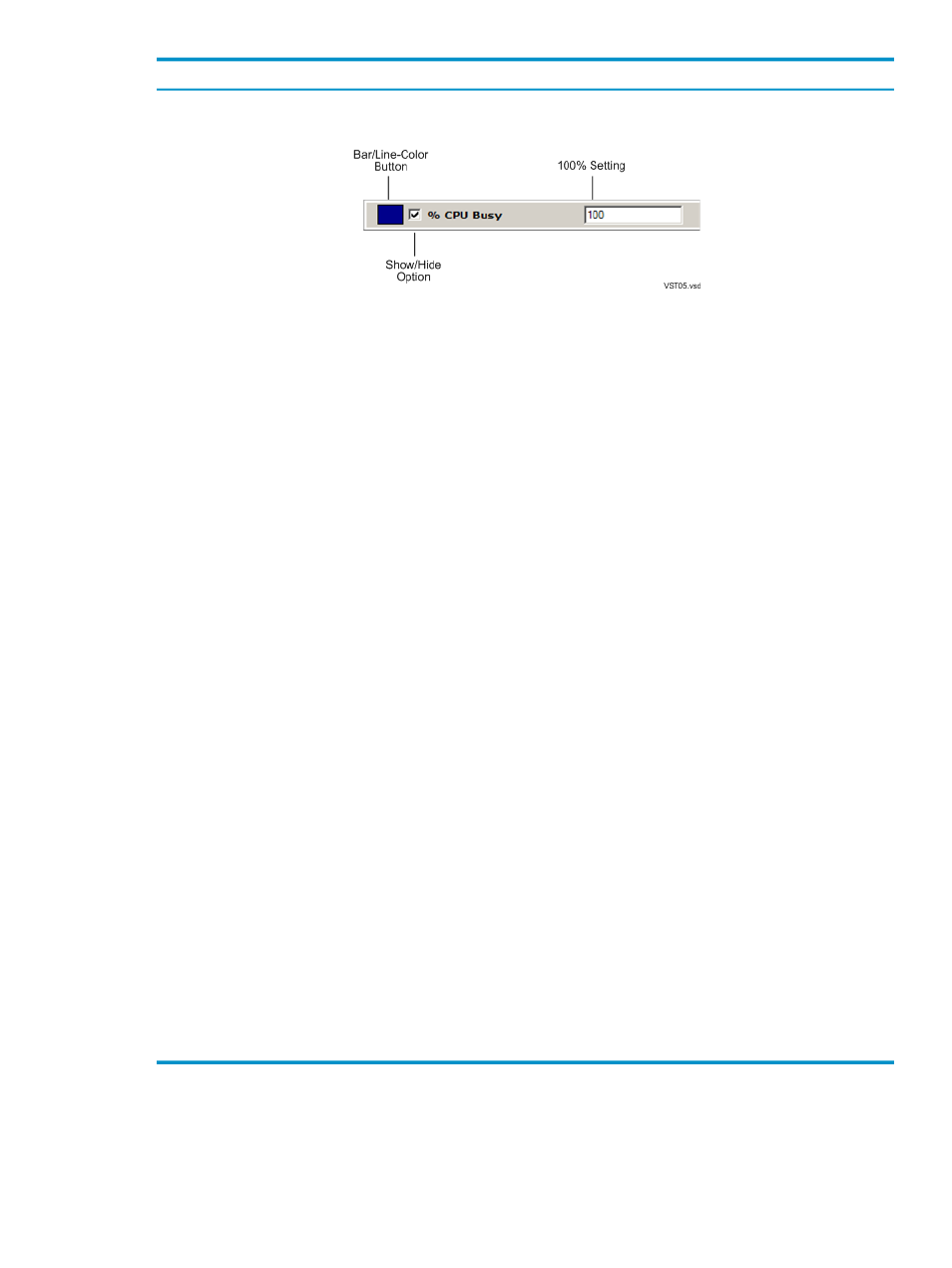
Description
Option or Setting
Control the bar/line color, show/hide option, and 100% setting for performance metrics.
For example:
•
The bar/line color is the color of the specified bar in the bar graph or the line in the
timeline. See
“Change a Color Option” (page 84)
.
•
The show/hide option controls whether or not the metric is displayed. When a
show/hide options is selected, the performance metric is displayed. When the
option is deselected, the metric is hidden.
•
The 100% setting is the highest non-error value that the system monitor is currently
configured to display. A value higher than the 100% value causes the bar color to
change. A value higher than the 100% setting is not reflected by the bar but is
captured in the tooltip information.
Metric and 100% Settings
Options that control the background colors for the timeline, bar graph, and the
lost-connection condition. The Lost Connection Background Color is implemented
only if the Timeout Color option is selected. See
“Change a Color Option” (page 84)
Chart Background Options
Options that control the bar color for the mouse-over, threshold-exceeded, and
CPU-down conditions. See
“Change a Color Option” (page 84)
Additional Color Options
Options that control the way data collected (aggregated) for each bar in the bar graph
(Bar Graph tab):
•
No Aggregation displays one bar per CPU (16 bars per segment). For example,
the client shows 64 bars (16 CPUs per segment) for a four-segment platform.
•
Segments displays one bar per segment. For example, the client shows four bars
for a four-segment platform. Each bar represents the average value for a given
metric for the segment. If a metric exceeds its 100% setting, the bar color changes
to the Threshold Exceeded bar color.
Special viewing features are available when segment aggregation is selected. See
“Use the System Monitor With Segment Aggregation” (page 84)
Aggregation Options
Controls the chart background color when the connection with the server is lost. If
this option is selected, the Lost Connection Background Color is implemented when
a connection is lost. The Lost Connection Background Color can help you recognize
when the data provided by the client is no longer valid. The Neoview System Monitor
retries the connection every couple of seconds for about 10 minutes. After 10 minutes,
an error message is displayed.
Timeout Color
Controls the Show Separators option. Segment separators are the vertical lines on
the system monitor screen that mark each segment in a Neoview platform. These lines
appear by default, but you can hide them by deselecting this option.
Additional Settings
To specify the amount of time captured by a timeline, enter a number in the Max
Range
field. The default value is 50. This is the number of data points (intervals) that
you want the timeline to display. Data points are collected approximately every 2
seconds. Therefore, specifying a Max Range of 50 intervals produces a timeline of
about 100 seconds.
Timeline Options
Terms
Configure System Monitor Options
83
