Reuse a connection, Load and save sql statements to a file, Highlight sql syntax – HP Neoview Release 2.4 Software User Manual
Page 120: Manage the layout of panes
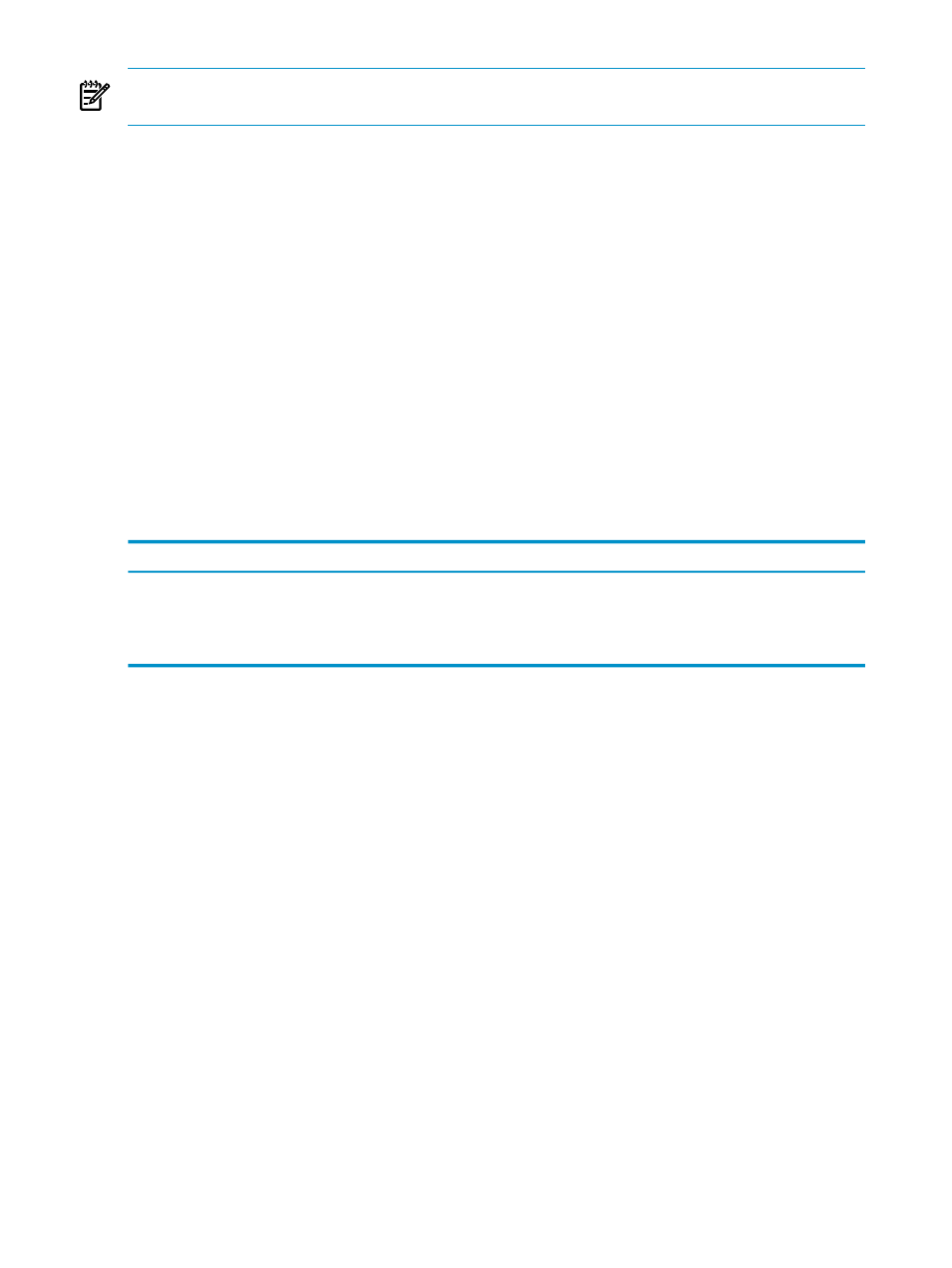
NOTE:
The Execution Results tab employs a data grid that provides special features for
displaying and manipulating tabular information. See
“Work With Data Grids” (page 113)
.
Related Topics
Reuse a Connection
The reuse connection feature is enabled by default in the SQL Whiteboard. This means any query
executed for the selected system, uses the same connection, unless explicitly closed. Use [ Close
] to explicitly close the connection. You may want to close the connection to free up system
resources.
The reuse connection feature allows you to execute a series of statements in a single session using
the same connection. A good example is when you are using volatile tables. You create the volatile
table first and then run queries on it. The volatile table is available only until the session ends.
Load and Save SQL Statements to a File
The SQL Whiteboard provides commands that allow you to import SQL statements from a text
file into the Statement pane. You can also export SQL statements from the Statement pane into
a specified text file. To import or export SQL statements, use these commands from the File
menu:
Description
Command
Reads the text of an SQL statement from an ASCII file into the Statement text box.
Load SQL Statement
Saves the current SQL statement text from the Statement text box to an ASCII file. Only the
statement text is saved, not the statement results. To save the results, use the Data to Clipboard
or Data To Spreadsheet options.
Save SQL Statement
Related Topics
Highlight SQL Syntax
To highlight SQL syntax in the Statement pane, use the Format > Highlight Syntax menu. This
highlights the SQL keywords in the SQL text. This feature can be used each time you need syntax
to be highlighted.
Manage the Layout of Panes
The SQL Whiteboard allows you to move or resize individual panes. After you have done so, it
might be necessary to reset the layout to the original default configuration. To reset the layout
of the Statement, Statement List, and Statement Details panes, use the File > Reset Layout
command.
Once a layout suits you, you can lock the layout using the File > Lock command. To unlock, use
the File > Reset Layout menu.
To explicitly persist the layout, use the File > Save Persistence command. The layout is persisted
automatically when the SQL Whiteboard exits. The next time the SQL Whiteboard is launched
(either in the current instance of HPDM or in a restarted HPDM instance), the layout is restored.
Related Topics
“Save and Import System Definitions” (page 39)
120
Use the SQL Whiteboard
