Make notes about an alert, About the console tab, Make notes about an alert about the console tab – HP Neoview Release 2.4 Software User Manual
Page 96
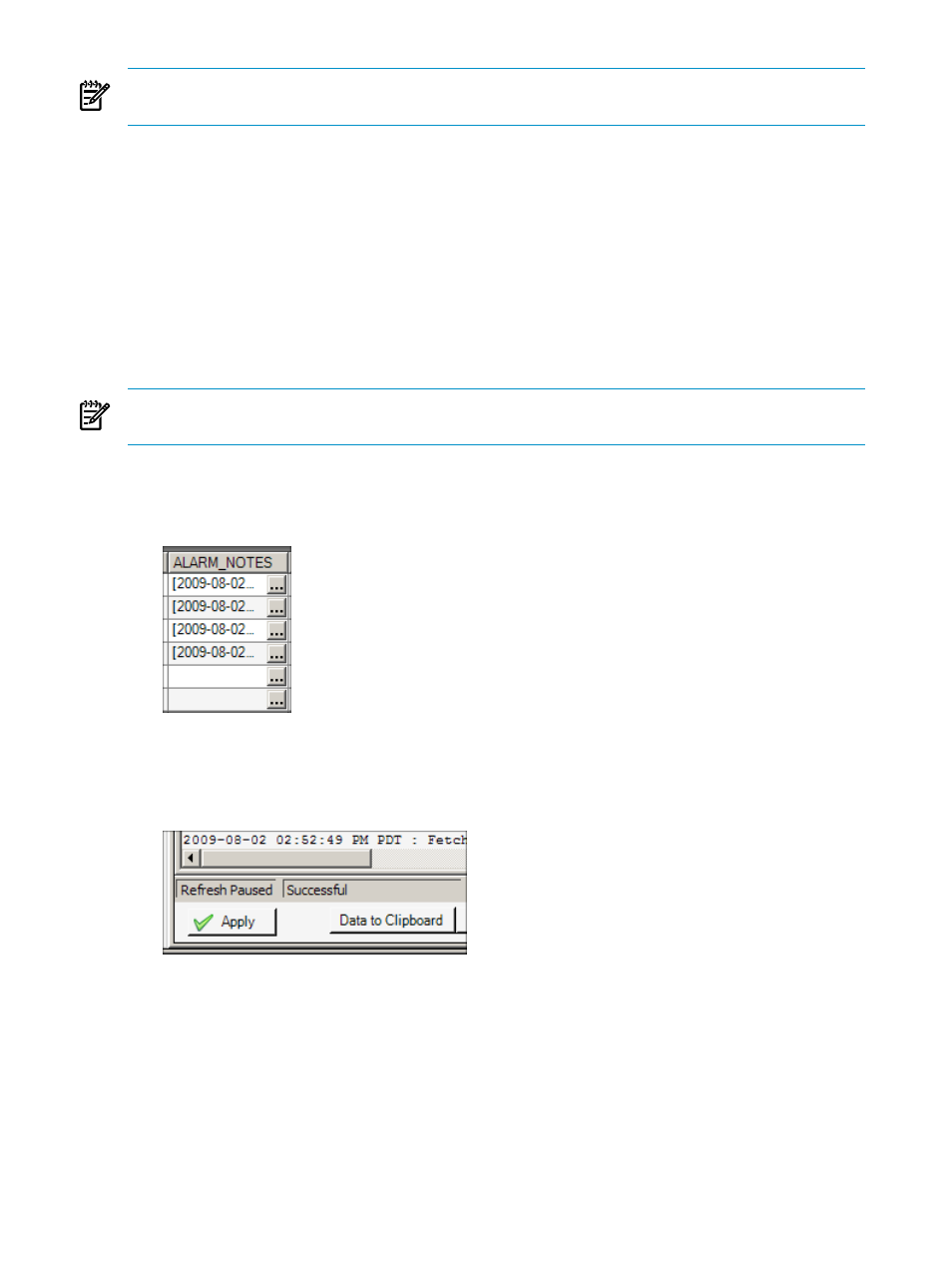
NOTE:
You must have the necessary privileges before you can update alerts. See
Privileges for Viewing and Updating Alerts” (page 88)
To multiple update alert(s):
1.
Display the Alerts tab, as described in
“Display the Alerts Tab” (page 87)
2.
Select cells in multiple rows corresponding to the alerts that you want to update.
3.
Right-click and select Update Alert(s). The Update Alert dialog box appears.
4.
Complete the Update Alert dialog box, as described in
“Use the Update Alert Dialog Box”
.
5.
Click [ Apply ].
Make Notes About an Alert
You can annotate an alert without changing the status of the alert.
NOTE:
You must have the necessary privileges before you can annotate an alert. See
Privileges for Viewing and Updating Alerts” (page 88)
To annotate an alert:
1.
Display the Alerts tab, as described in
“Display the Alerts Tab” (page 87)
2.
In the ALARM_NOTES column, click the [ ... ] button for the alert that you want to annotate.
The Alert Notes Editor dialog box appears.
3.
Select a predefined note, or type a customer note, and click [ OK ].
4.
Click the [ Apply ] button at the bottom of the Alerts tab to send the changes to the server.
About the Console Tab
When either the Alerts tab or the System Offender tab is selected in the right pane, the Console
tab is visible underneath it (unless the Console tab is hidden). The Console tab shows the queries
that are used to gather data-grid information from the server. You can select and copy this
information directly from the tab.
96
Respond to Alerts
