Alter system offender parameters, Use the alter offender parameters dialog box, Use the alter offender parameters – HP Neoview Release 2.4 Software User Manual
Page 109
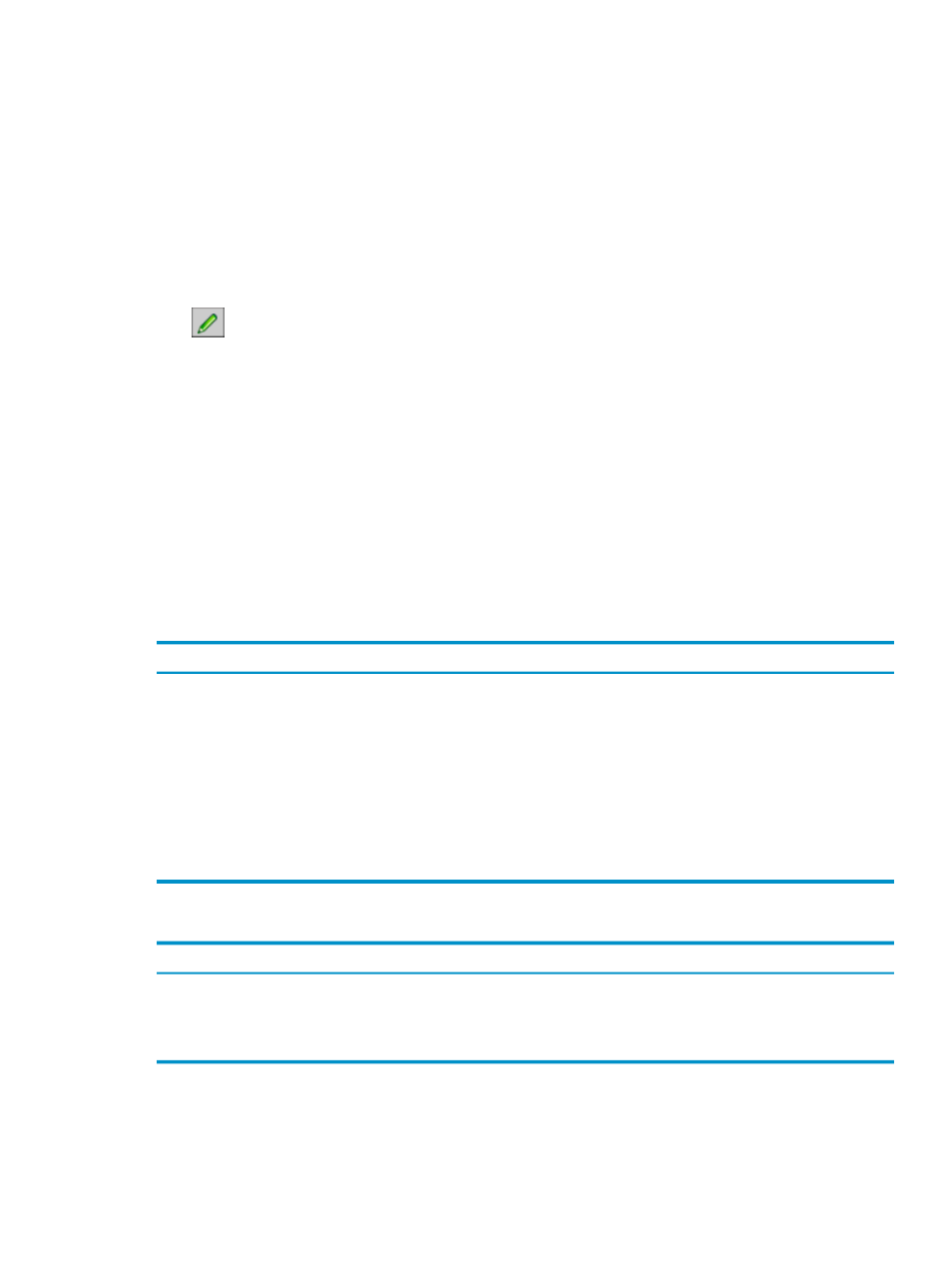
“Get Query Workload Information” (page 107)
“Use the Workload Detail Dialog Box” (page 107)
Terms
Alter System Offender Parameters
To display the Alter Offender Parameters dialog box and alter the parameters:
1.
Display the System Offender tab, as described in
“Display the System Offender Tab”
2.
In the toolbar, click the [ Alter Offender Parameters ] button:
The Alter Offender Parameters dialog box is displayed.
3.
Configure the server and/or client parameters as described in
Parameters Dialog Box” (page 109)
4.
Click OK.
Related Topics
“Use the Alter Offender Parameters Dialog Box” (page 109)
Use the Alter Offender Parameters Dialog Box
To display this dialog box, see
“Alter System Offender Parameters” (page 109)
. You must be an
administrator user to alter the Server Parameters. Any user can alter the Client Parameters.
Altered parameters are persisted by HPDM.
Description
Parameter
Group Box
How often in seconds WMS fetches the offender sample data. The default
value is 10, and the range is from 10 to 60 seconds.
Sample Interval (sec.)
Server
Parameters
The number of CPUs that WMS checks during one sample. The default
value is 2, and the range is 2 to 16.
Sample CPUs
(# CPUs/sample)
The number of offending processes that WMS displays per segment. The
default value is 10, and the range is 10 to 100.
Sample Cache
(# processes/segment)
SQL displays SQL processes, such as MXUDR, MXESP, MXCI, and
MXOSRVR.
All (the default setting) displays all processes.
Process Type
Client Parameter
This table describes the buttons:
Description
Button
Sends the dialog box changes to the server.
[ OK ]
Restores the default values for the parameters that the user has privileges to change.
[ Reset ]
Closes the dialog box without making changes.
[ Cancel ]
Related Topics
“Alter System Offender Parameters” (page 109)
Alter System Offender Parameters
109
