Navigate the system message tab, Create a system message, Clone the system message tab – HP Neoview Release 2.4 Software User Manual
Page 39: Save and import system definitions
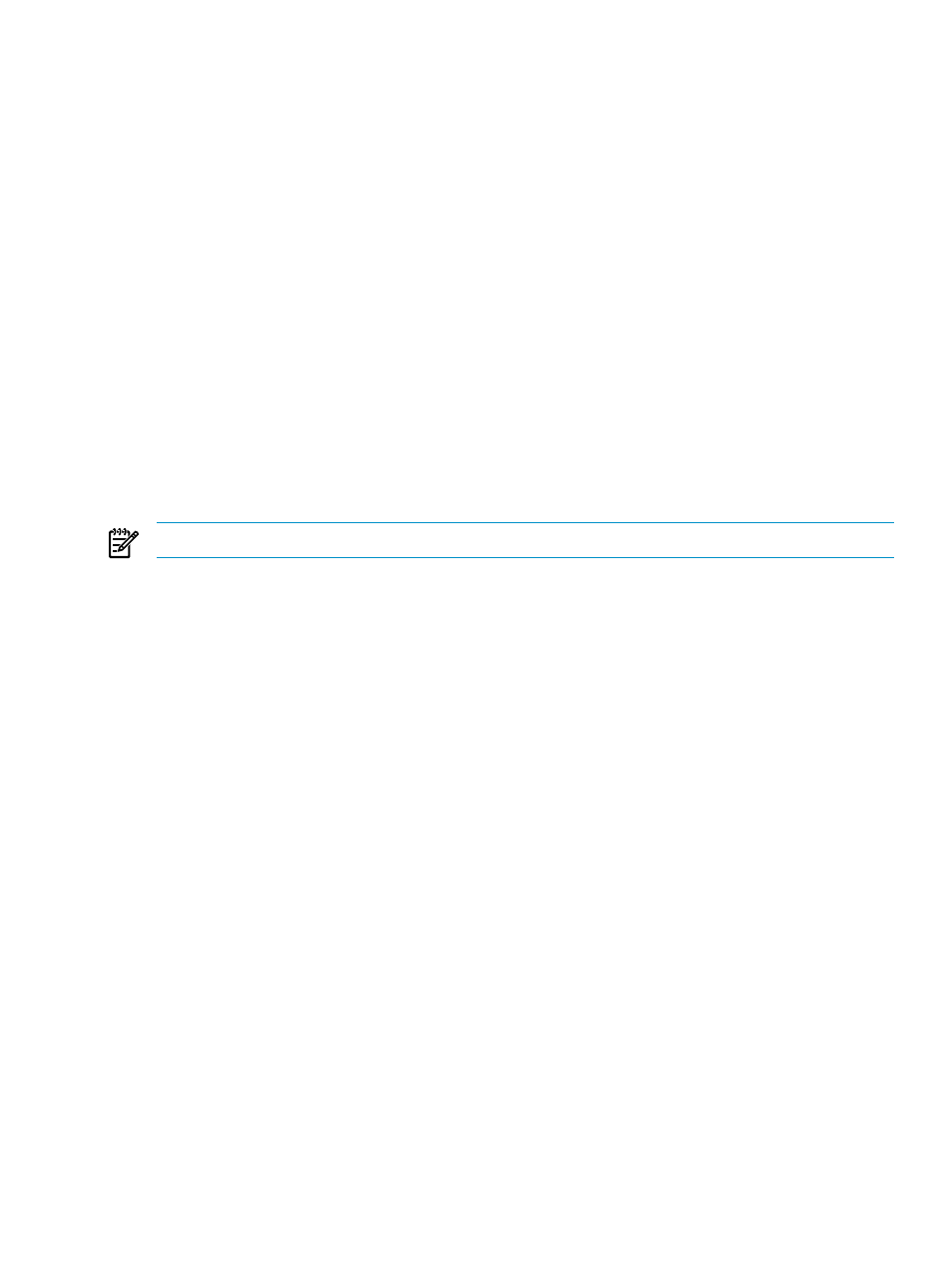
Navigate the System Message Tab
The navigation of the System Message tab contains a tree of active and other systems. The right
pane displays the system message for the selected active system. If an “other” system is selected,
the system’s definition is displayed. Otherwise, selecting the My Active Systems or the My
Other Systems folders displays a table displaying information about the systems under the
folder.
Create a System Message
To create a system message:
1.
Log on as a Publisher user (super.services, or a member of ROLE.MGR or ROLE.DBA).
2.
Click the Monitoring area. For more information, see
.
3.
Type the system message text in the right pane.
4.
Click [ Apply ].
The right pane has a header section that displays the system definition used to communicate
with the system. It also has a tab called System Message, which is comprised of a header section,
text area that displays rich-text, and a button bar at the bottom.
The header section displays the message last updated time when docked within the main HPDM
window. When cloned into another window, the header displays the connection name and the
last updated time.
NOTE:
In HPDM, all date times are converted to the UTC local time.
The text area is displayed as an editable window if the user is connecting to the system as a
Publisher user. Otherwise, the text area is read-only for all other users.
The button bar contains [ Apply ] and [ Refresh ].
[ Apply ] is enabled if a Publisher modifies the text within the text area. When clicked, the text
is updated to the server.
[ Refresh ] causes the text area to be synchronized with the data from the server. If there are
changes made to the text area since the last refresh, a confirmation dialog box asks if it is okay
to lose the local changes.
For all other users, [ Apply ] is hidden and only [ Refresh ] appears.
Related Topics
“See the HPDM Header” (page 31)
Clone the System Message Tab
If you double-click on the System Message tab, the control is cloned into a new window. When
the contents of the system message are modified in any window (the main HPDM window or
any cloned window), the change is immediately visible in all copies. Therefore, if the user types
in one window, all of the other windows show the updated text. In addition, applying and
refreshing any window affects the behavior in all other copies.
Save and Import System Definitions
Suppose that your company has many different HPDM users, and you have used the Systems
Tool to configure numerous system definitions. HPDM allows you to save these definitions and
share them for use on other workstations.
Save and Import System Definitions
39
