Use the update alert dialog box – HP Neoview Release 2.4 Software User Manual
Page 94
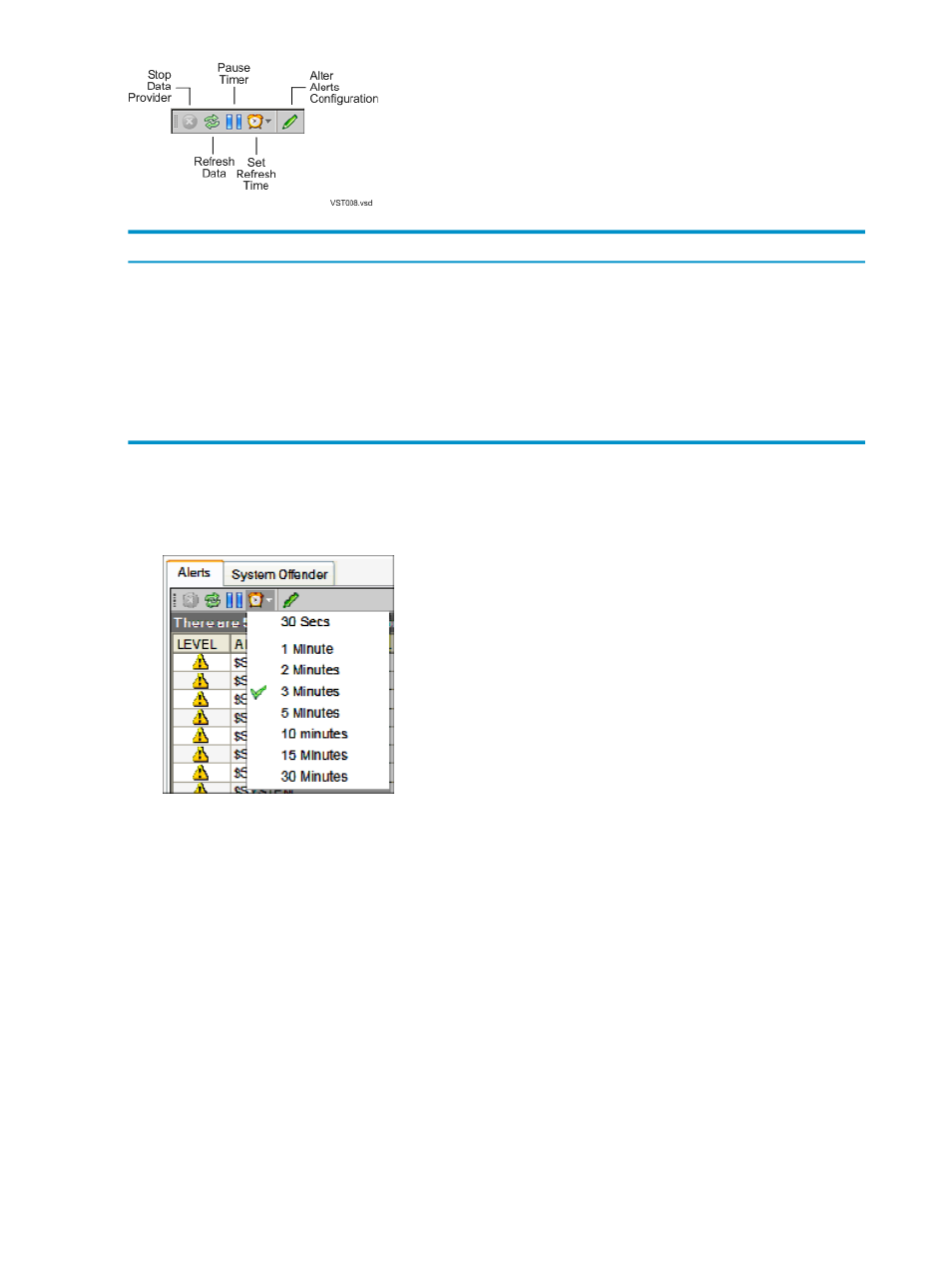
To do this
Click this button . . .
Stop the refresh.
Stop Data Provider
Refresh the Alerts data grid at any time.
Refresh Data
Pause the refresh.
Pause Timer
Restart the refresh after pausing.
Resume Timer
Change the refresh interval. See the steps for doing this later in this topic.
Set Refresh Time
Control the display of alerts. See
“Use the Alerts Options Dialog Box” (page 92)
Alter Alerts Configuration
To change the refresh interval:
1.
Display the Alerts tab, as described in
“Display the Alerts Tab” (page 87)
2.
Click the [ Set Refresh Time ] button:
3.
Select a refresh interval. The timer status bar counts down the new refresh interval in seconds.
Suppose the refresh timer is set to a low value (for example, 30 seconds). If you are investigating
an alert, you might want to pause the timer so that a refresh doesn't change the data displayed
in the data grid. To pause the refresh:
1.
Display the Alerts tab, as described in
“Display the Alerts Tab” (page 87)
2.
Click the [ Pause Timer ] button. The button changes to a [ Resume Timer ] button, and the
timer status bar shows “Refresh Paused.”
3.
To restart the timer click the [ Resume Timer ] button.
Related Topics
“About the Console Tab” (page 96)
“See the Parts of the Alerts Tab” (page 87)
Use the Update Alert Dialog Box
To display the Update Alert dialog box:
1.
Display the Alerts tab, as described in
“Display the Alerts Tab” (page 87)
94
Respond to Alerts
