Add a system – HP Neoview Release 2.4 Software User Manual
Page 20
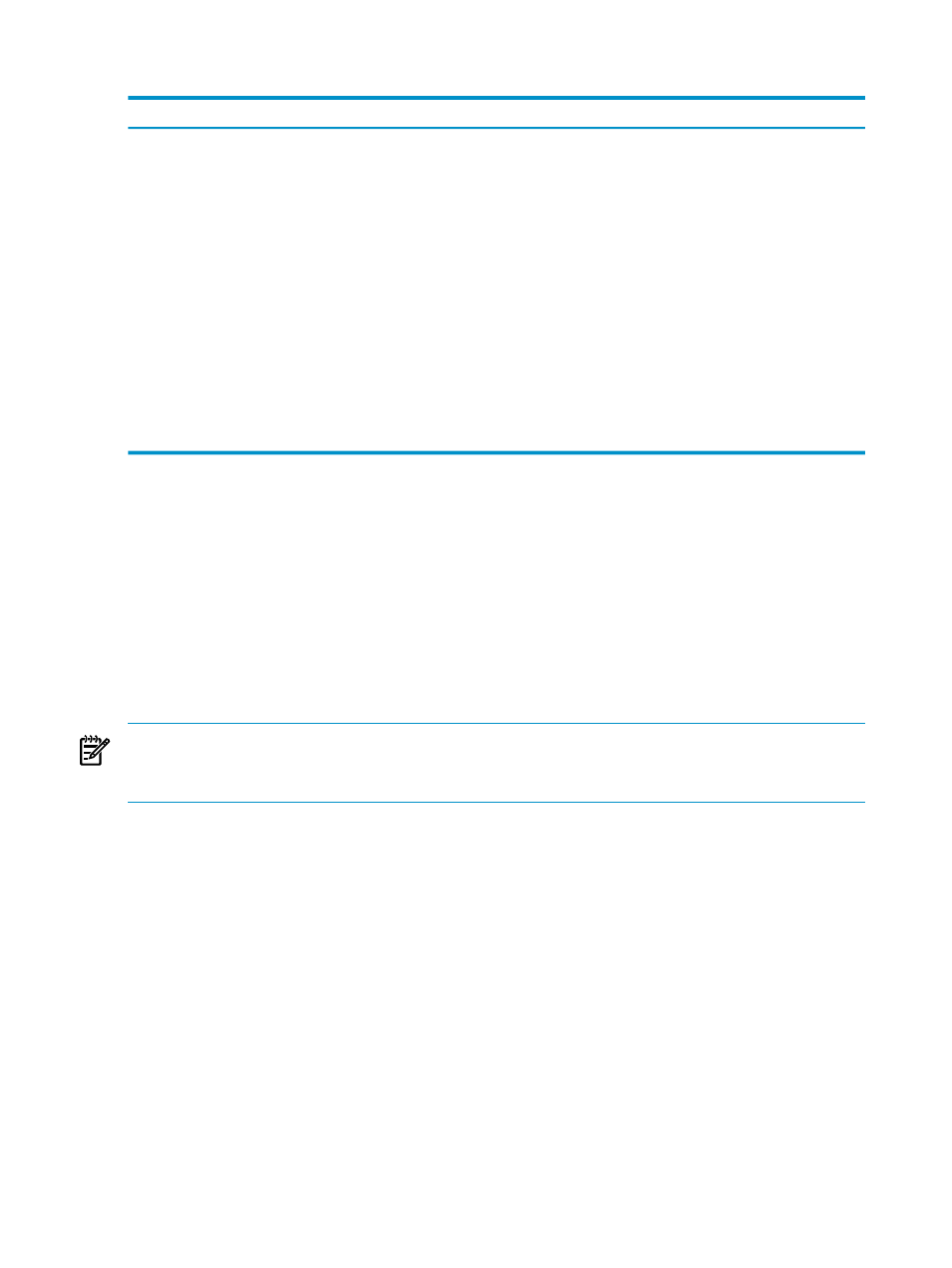
The button options for the Systems Tool are:
Function
Button
Tests a selected system and displays the results in the Connection Test Result
dialog box. [ Test ] is enabled if one or more systems are selected.
[ Test ]
Launches the Connect / Edit System dialog box with the selected systems’ current
settings. [ Edit ] is enabled if one or more systems are selected.
[ Edit ]
Launches the Add System dialog box with blank settings, except for the port number
(which defaults to 18650). The ODBC driver defaults to 2.0. [ Add ] is always enabled.
[ Add ]
Launches the Add System Like dialog box with the selected systems’ current
settings. You can use these settings as a starting point for adding a new system. [
Add Like ] is enabled if only one system is selected.
[ Add Like ]
Launches the Confirm dialog box. [ Remove ] is enabled if one or more systems is
selected.
[ Remove ]
Launches the Confirm dialog box. [ Disconnect ] is enabled if one or more systems
is selected.
[ Disconnect ]
Closes the Systems Tool.
[ Done ]
Terms
system
data source
TDM_Default_DataSource
Add a System
If no system definitions are present from a previous session, regardless of whether the currently
running version of HPDM is a new, updated, or an existing installation, you must create a new
system definition.
NOTE:
HPDM can connect to platforms running Neoview Release 2.3 and later. However, not
all features available in the current release are available in down-rev releases. If a feature is not
available, HPDM returns an error message.
To create a new system definition:
1.
Use either of these methods to open the Add System dialog box:
•
In the navigation tree pane, right-click the My Active Systems or My Other Systems
folder, and select Add System.
•
Display the Systems Tool by selecting Tools > Systems Tool from the menu bar.
Then click [ Add ].
2.
Enter information into the Add System dialog box. See the descriptions of each field in
the Add System Dialog Box” (page 21)
.
20
Connect and Disconnect
