Cancel a print job – HP LaserJet P3005 Printer series User Manual
Page 93
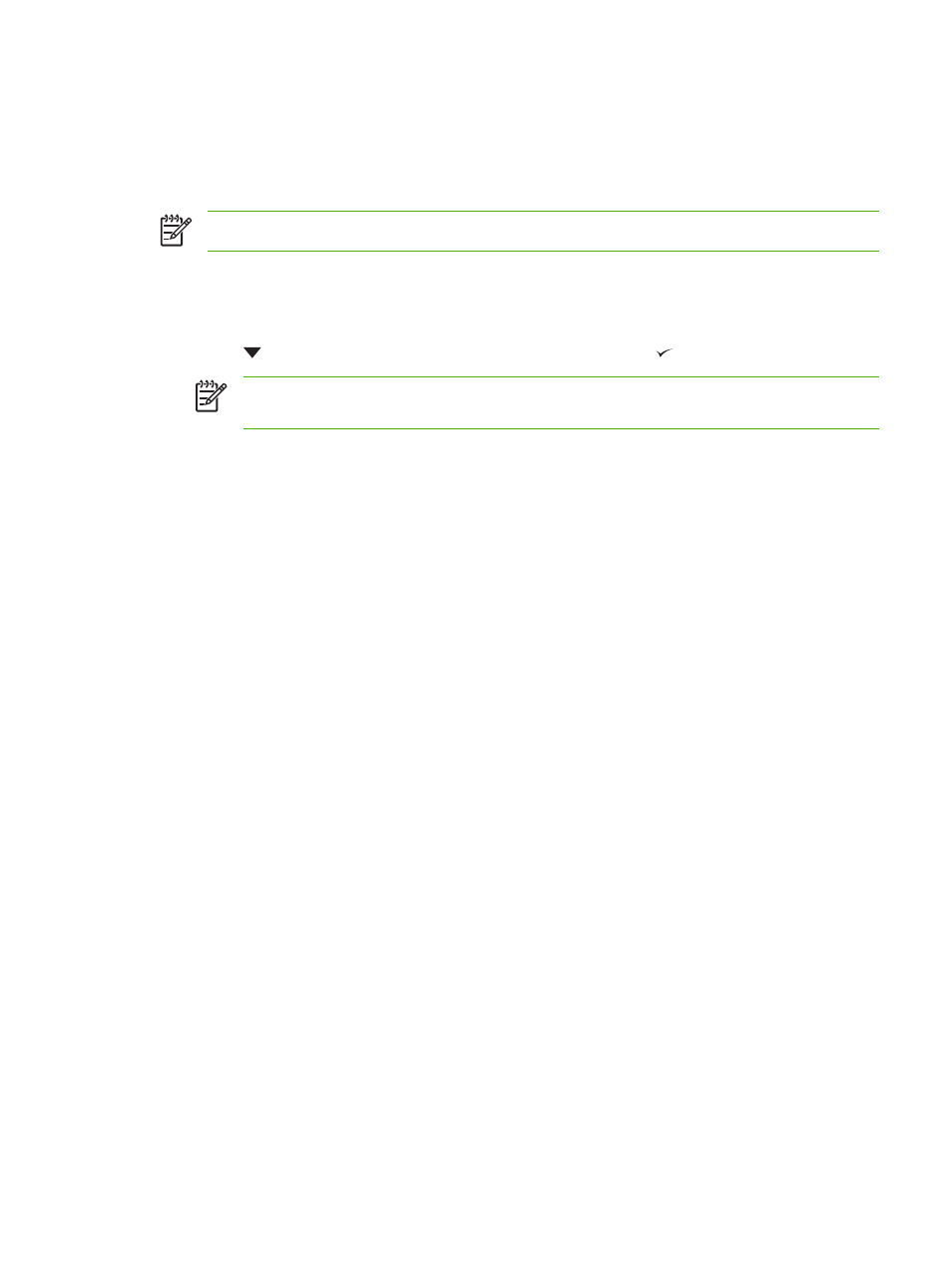
Cancel a print job
You can stop a print request by using the device control panel or using your software program. For
instructions on how to stop a print request from a computer on a network, see the online Help for the
specific network software.
NOTE
It can take some time for all printing to clear after you have canceled a print job.
Stop the current print job from the printer control panel
1.
Press
Stop
on the printer control panel.
2.
Press
to highlight CANCEL CURRENT JOB, and then press to cancel the job.
NOTE
If the print job is too far into the printing process, you might not have the option to
cancel it.
Stop the current print job from the software program
A dialog box will appear briefly on the screen, giving you the option to cancel the print job.
If several requests have been sent to the printer through your software, they might be waiting in a print
queue (for example, in Windows Print Manager). See the software documentation for specific
instructions about canceling a print request from the computer.
If a print job is waiting in a print queue (computer memory) or print spooler (Windows 98, Windows 2000,
Windows XP, or Windows Me), delete the print job there.
For Windows 98 or Windows Me, click Start, click Settings, and then click Printers. For Windows 2000
and Windows XP, click Start, and then click Printers. Double-click the device icon to open the print
spooler. Select the print job that you want to cancel, and then press
Delete
. If the print job is not
cancelled, you might need to shut down and restart the computer.
ENWW
Cancel a print job
81
