Ram disk, Language, Ram disk language – HP LaserJet P3005 Printer series User Manual
Page 51
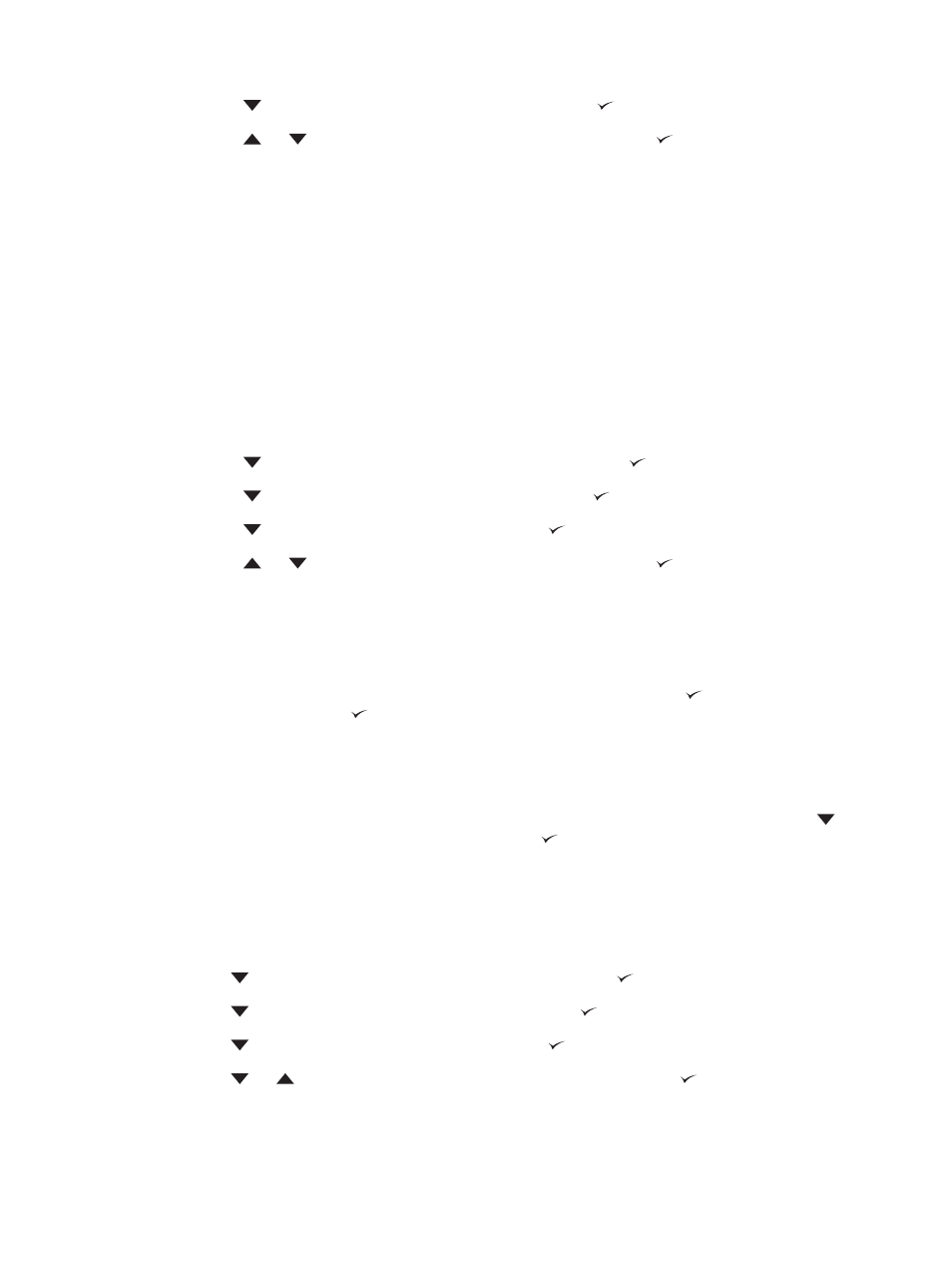
4.
Press
to highlight JAM RECOVERY, and then press .
5.
Press
or
to select the appropriate setting, and then press .
6.
Press
Menu
to exit the menu.
RAM disk
This option determines how the RAM disk feature is configured. This option is available only if the device
has at least 8 MB of free memory. The default is AUTO.
●
AUTO: The device determines the optimal RAM disk size based on the amount of available
memory.
●
OFF: The RAM disk is disabled, but a minimal RAM disk is still active (sufficient to scan one page).
Set the RAM disk
1.
Press
Menu
to open the menus.
2.
Press
to highlight CONFIGURE DEVICE, and then press .
3.
Press
to highlight SYSTEM SETUP, and then press .
4.
Press
to highlight RAM DISK, and then press .
5.
Press
or
to select the appropriate setting, and then press .
6.
Press
Menu
to exit the menu.
Language
If LANGUAGE appears in English on the control panel, use the following procedure. Otherwise, turn
the device off and then on again. When XXX MB appears, press and hold . When all three control
panel lights are lit, release and use the following procedure to set the language.
Select the language during initial installation
1.
Turn on the device.
2.
When LANGUAGE appears on the control-panel display in the default language, press
to
highlight the preferred language, and then press .
Change the language after the initial configuration
After the initial installation, you can change the control-panel display language from the control panel.
1.
Press
Menu
.
2.
Use
to highlight CONFIGURE DEVICE, and then press .
3.
Use
to highlight SYSTEM SETUP, and then press .
4.
Use
to highlight LANGUAGE, and then press .
5.
Use
or
to highlight the appropriate language, and then press .
6.
Press
Menu
to exit the menu.
ENWW
Change device-control-panel configuration settings
39
