Blurred print, Random image repetition, Blurred print random image repetition – HP LaserJet P3005 Printer series User Manual
Page 158: Random image, Repetition, Light)
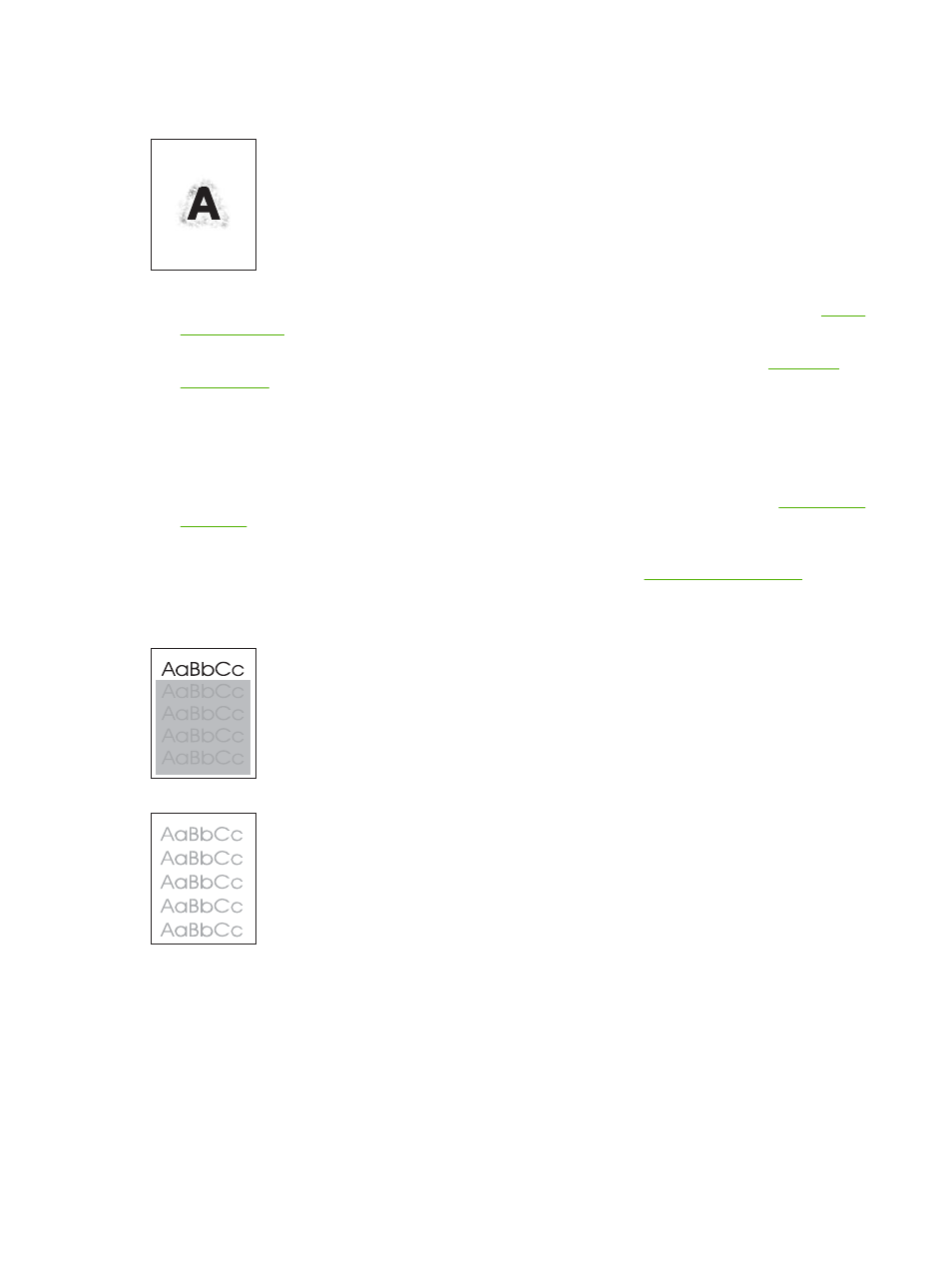
Blurred print
1.
Make sure that the type and quality of the media you are using meet HP specifications. (See
.)
2.
Make sure that the environmental specifications for the device are being met. (See
.)
3.
Turn over the media in the tray. Also, try rotating the media 180°.
4.
Do not use media that already has been run through the device.
5.
Decrease the toner density. Open the CONFIGURE DEVICE menu at the device control panel.
Open the PRINT QUALITY submenu and change the TONER DENSITY setting. (See
.)
6.
Open the CONFIGURE DEVICE menu at the device control panel. On the PRINT QUALITY
submenu, open OPTIMIZE and set HIGH TRANSFER=ON. (See
.)
Random image repetition
If an image that appears at the top of the page (in solid black) repeats further down the page (in a gray
field), the toner might not have been completely erased from the last job. (The repeated image might
be lighter or darker than the field it appears in.)
●
Change the tone (darkness) of the field that the repeated image appears in.
●
Change the order in which the images are printed. For example, have the lighter image at the top
of the page, and the darker image farther down the page.
146
Chapter 7 Problem solving
ENWW
