Curl or wave, Wrinkles or creases, Curl or wave wrinkles or creases – HP LaserJet P3005 Printer series User Manual
Page 155: Wrinkles or, Creases
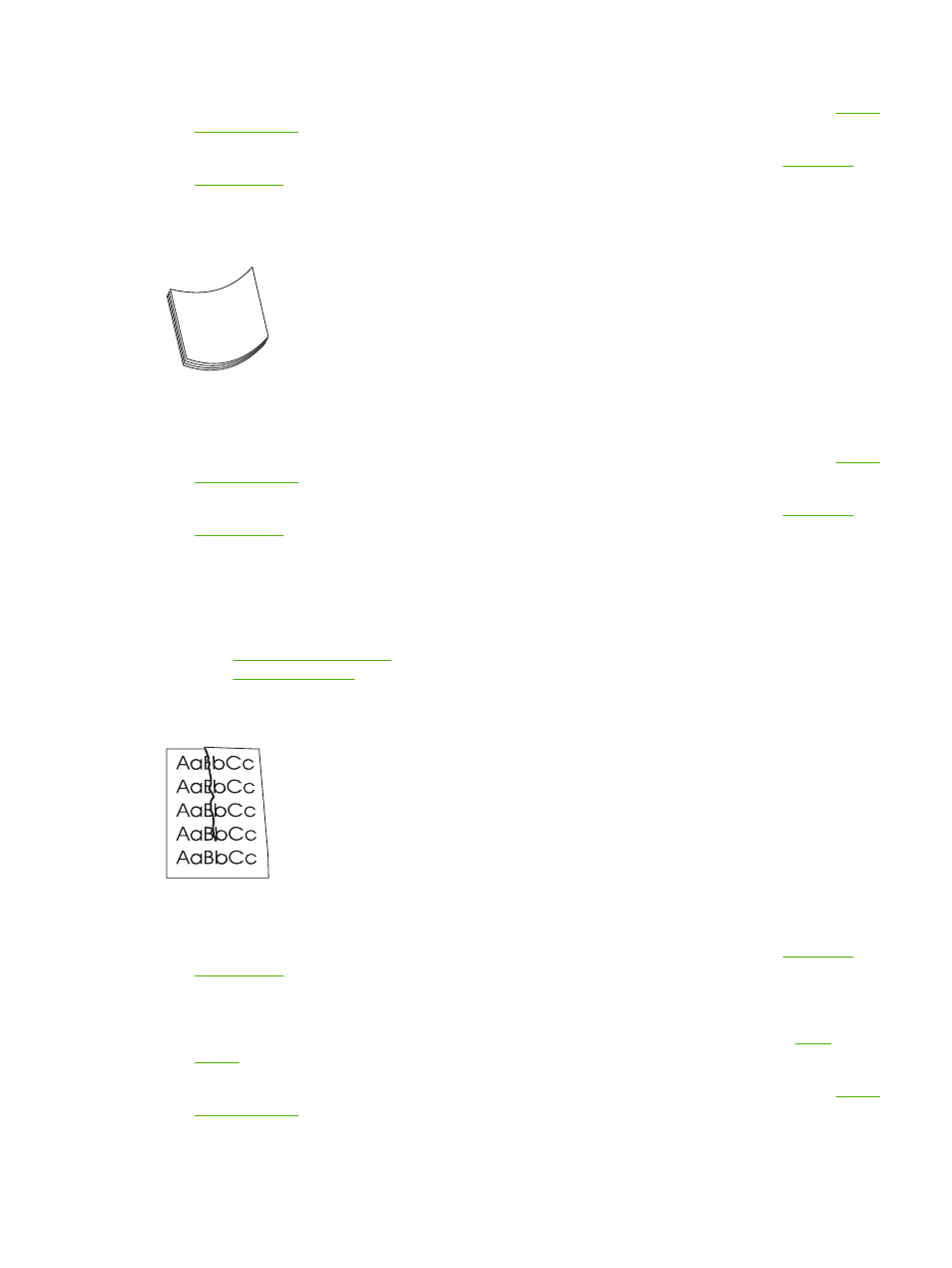
5.
Make sure that the type and quality of the media you are using meet HP specifications. (See
.)
6.
Make sure that the environmental specifications for the device are being met. (See
Curl or wave
1.
Turn over the media in the tray. Also, try rotating the media 180°.
2.
Make sure that the type and quality of the media you are using meet HP specifications. (See
.)
3.
Make sure that the environmental specifications for the device are being met. (See
4.
Try printing to a different output bin.
5.
If media is lightweight and smooth, open the CONFIGURE DEVICE menu at the device control
panel. On the PRINT QUALITY submenu, select FUSER MODES, and then select the media type
you are using. Change the setting to LOW, which helps reduce the heat in the fusing process.
(See
.) You must also set the type of media for the tray you are using.
(See
Wrinkles or creases
1.
Print a few more pages to see if the problem corrects itself.
2.
Make sure that the environmental specifications for the device are being met. (See
3.
Turn over the media in the tray. Also, try rotating the media 180°.
4.
Make sure that media is loaded correctly and all adjustments have been made. (See
.)
5.
Make sure that the type and quality of the media you are using meet HP specifications. (See
.)
6.
If envelopes are creasing, try storing envelopes so that they lie flat.
ENWW
Solve print-quality problems
143
