Loose toner, Repeat defects, Loose toner repeat defects – HP LaserJet P3005 Printer series User Manual
Page 153
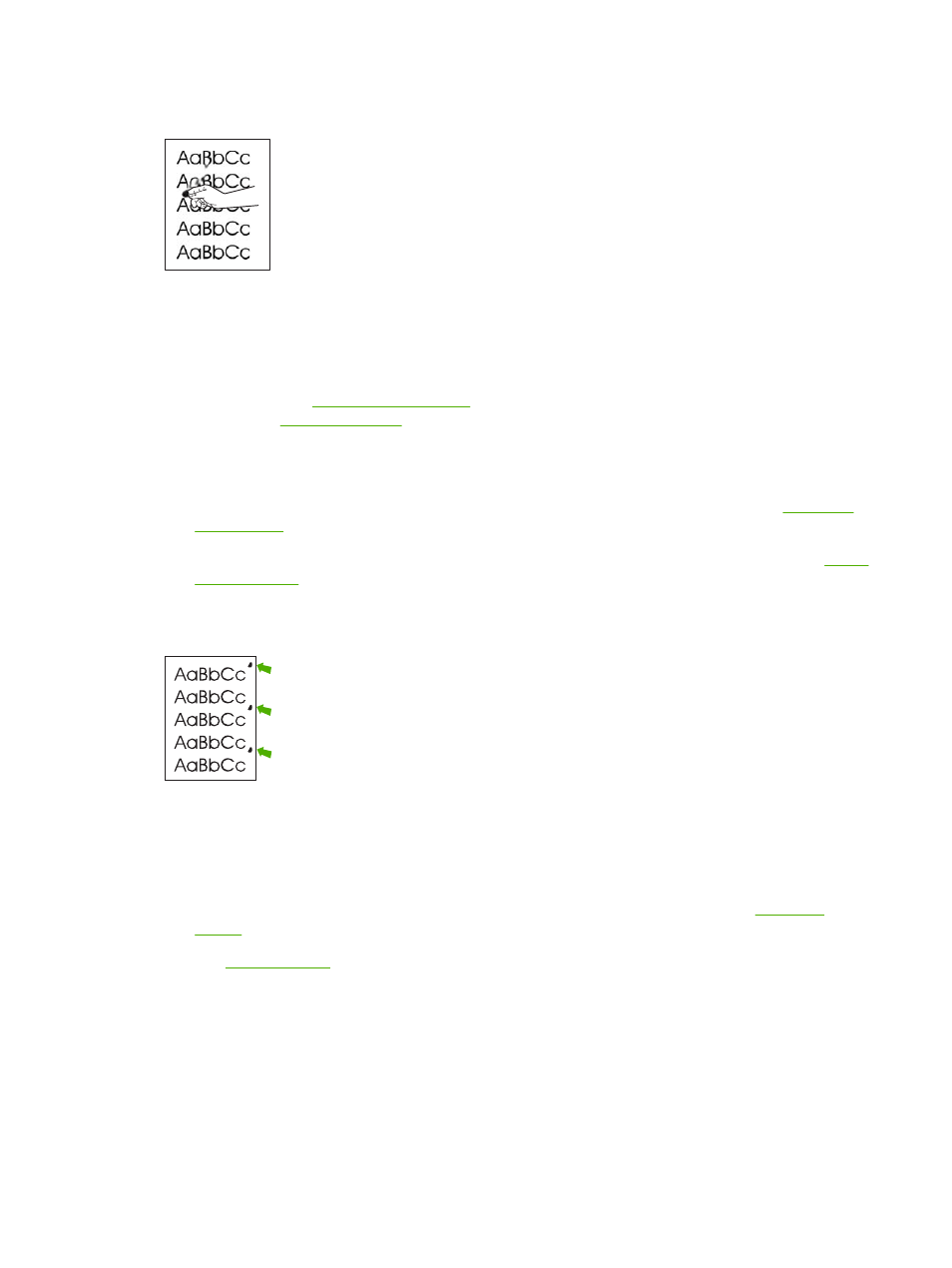
Loose toner
Loose toner, in this context, is defined as toner that can be rubbed off the page.
1.
If media is heavy or rough, open the CONFIGURE DEVICE menu at the device control panel. On
the PRINT QUALITY submenu, select FUSER MODES, and then select the media type you are
using. Change the setting to HIGH1 or HIGH2, which helps the toner fuse more completely onto
the media. (See
.) You must also set the type of media for the tray you are
.)
2.
If you have observed a rougher texture on one side of your media, try printing on the smoother
side.
3.
Make sure that the environmental specifications for the device are being met. (See
4.
Make sure that type and quality of the media you are using meet HP specifications. (See
.)
Repeat defects
1.
Print a few more pages to see if the problem corrects itself.
2.
If the distance between defects is 47 mm (1.85 in), 62 mm (2.44 in), or 96 mm (3.78 in), the print
cartridge might need to be replaced.
3.
Clean the inside of the device and run a cleaning page to clean the fuser. (See
.
ENWW
Solve print-quality problems
141
