Layout options for printing on both sides, Use the services tab – HP LaserJet P3005 Printer series User Manual
Page 89
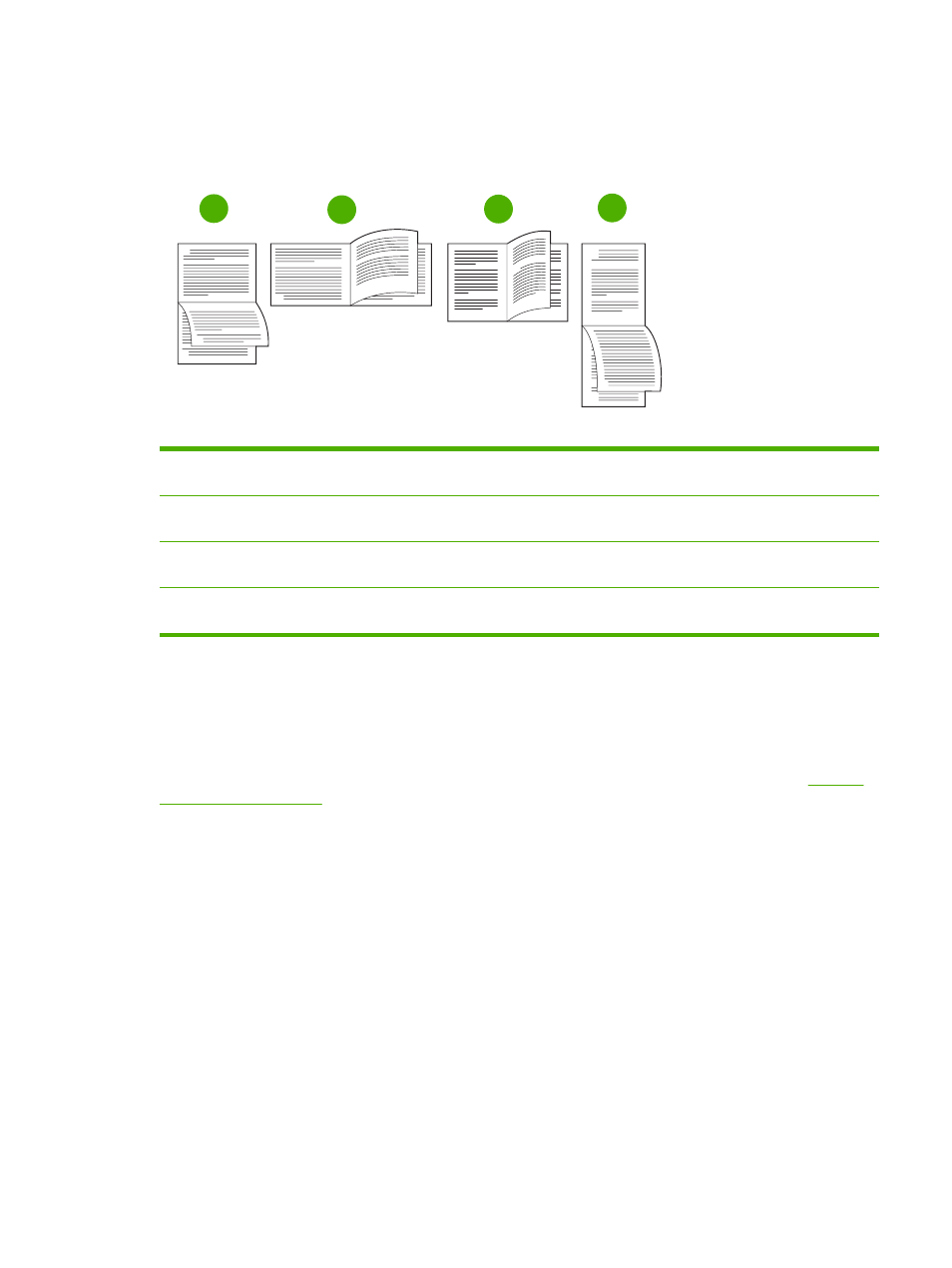
2
3
5
2
3
3
5
2
3
5
2
1
2
3
4
5
1. Long-edge landscape
Every other printed image is oriented upside-down. Facing pages are read
continuously from top to bottom.
2. Short-edge landscape
Every printed image is oriented right-side-up. Facing pages are read from top to
bottom.
3. Long-edge portrait
This is the default setting, and the most common layout used. Every printed image
is oriented right-side-up. Facing pages are read from top to bottom.
4. Short-edge portrait
Every other printed image is oriented upside-down. Facing pages are read
continuously from top to bottom.
Use the Services tab
If the product is connected to a network, use the Services tab to obtain product and supply-status
information. Click the Device and Supplies status icon to open the Device Status page of the
HP Embedded Web Server. This page shows the current status of the product, the percentage of life
remaining for each supply, and information for ordering supplies. For more information, see
Use the
embedded Web server
.
ENWW
Use features in the Windows device driver
77
Layout options for printing on both sides
The four duplex orientation options are shown here. To select option 1 or 4, select Flip Pages Up in the
printer driver.
