Crop an original, Shift the left margin – HP Photosmart C5580 All-in-One Printer User Manual
Page 94
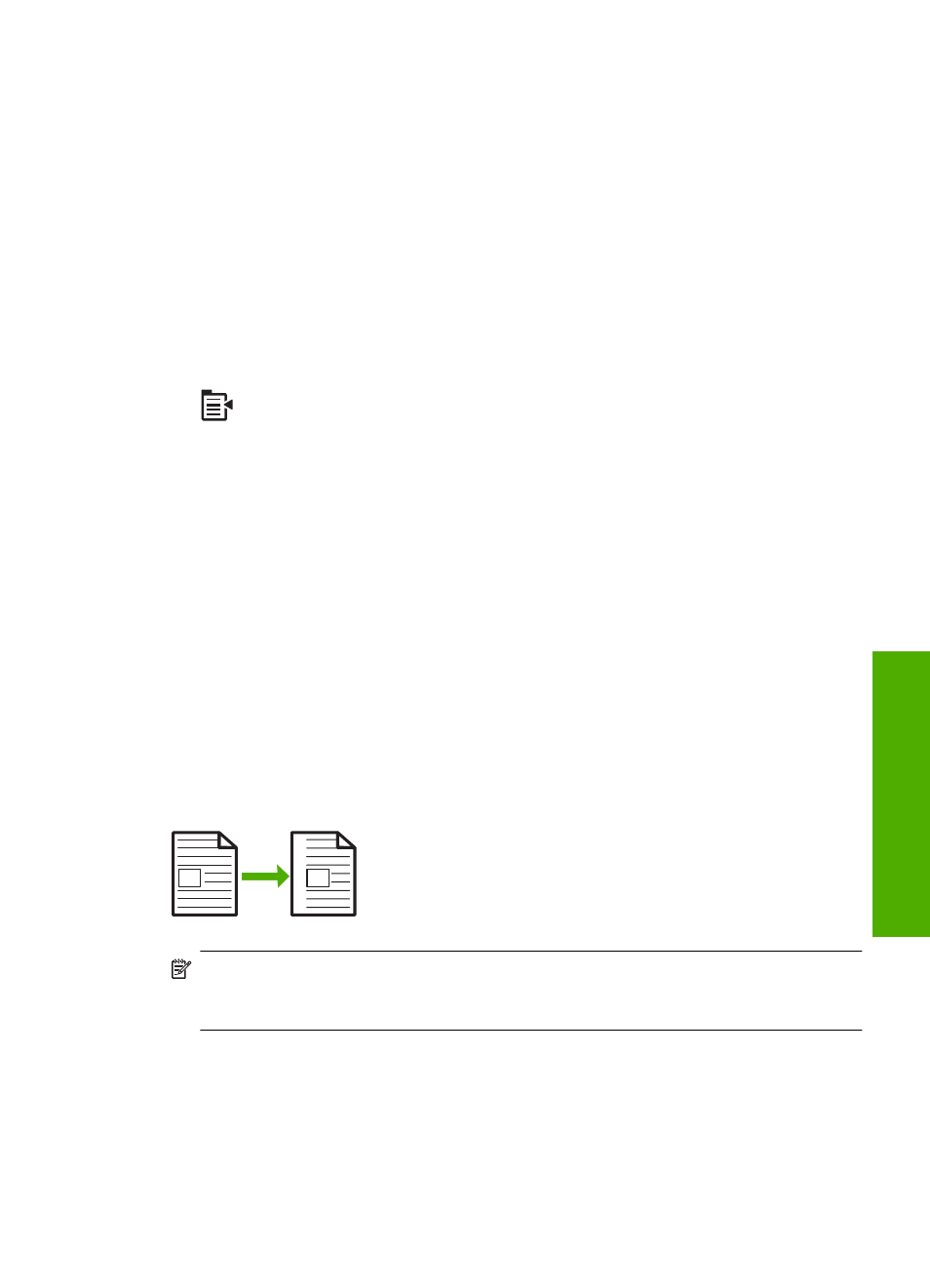
3.
Press the down arrow button to highlight Size, and then press OK.
4.
Press the up arrow or down arrow button to highlight the appropriate copy size, and
then press OK.
Crop an original
After changing settings on the HP All-in-One for making a copy, you can use the crop
feature to specify a particular area of the original to copy.
To crop your copy from the control panel
1.
Press OK when Copy is highlighted on the Home Screen.
2.
Press the Menu button to select Copy Settings.
3.
Change copy settings on the product to accurately reflect the copy you want to make.
4.
Press the down arrow button to highlight Crop, and then press OK.
5.
Press the arrows on the directional pad to move the cursor to the upper left corner
where you want the crop to begin, and then press OK.
6.
Press the down arrow and right arrow button to move the cursor to the lower right
corner of the crop area, and then press OK.
The product shows a preview image of the expected output on the display.
7.
Press Start Copy Black or Start Copy Color to accept the preview and begin
copying.
Shift the left margin
If you are planning to bind your copies along the left edge (for example, in a 3-ring binder),
you can shift your copy slightly to the right, so that the words or images on the left side
of the page do not extend into the binding margin.
NOTE:
The HP All-in-One shifts the words and images approximately 9.5 mm
(0.37 inch) to the right. To reduce the chances of cropping along the right edge as a
result, do not use the Margin Shift and enlargement features together.
Perform special copy jobs
91
Co
py
