View and print bluetooth settings, Change the device name – HP Photosmart C5580 All-in-One Printer User Manual
Page 29
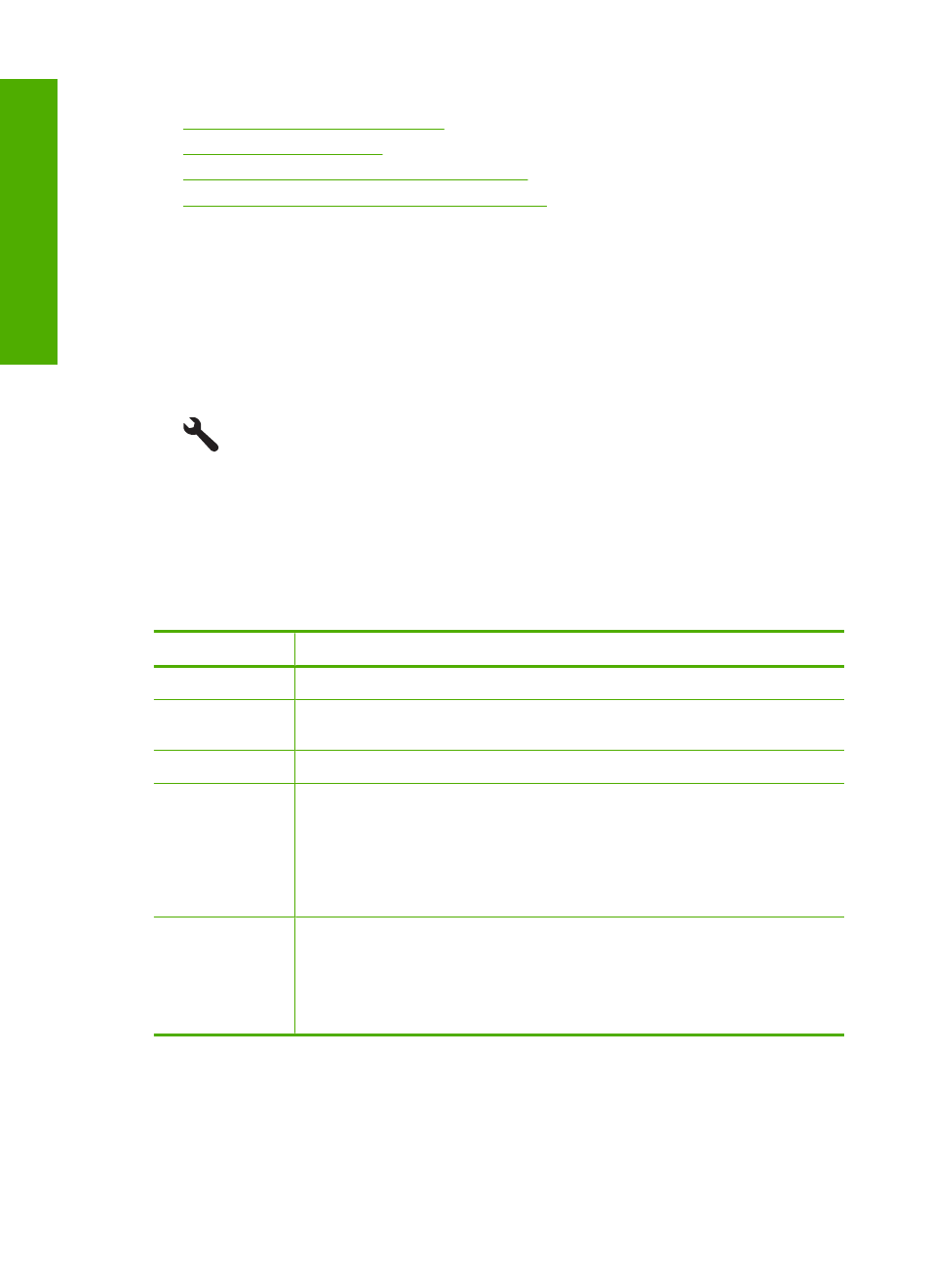
This section contains the following topics:
•
View and print Bluetooth settings
•
•
Set Bluetooth security for the HP All-in-One
•
Reset Bluetooth settings on the HP All-in-One
View and print Bluetooth settings
You can view and print the Bluetooth settings for the HP All-in-One through the HP All-
in-One control panel.
To view and print Bluetooth settings
1.
Press Setup.
2.
Press the down arrow button until Bluetooth is highlighted, and then press OK.
3.
Press the down arrow button until View and print Bluetooth settings is highlighted,
and then press OK.
The product shows the Bluetooth settings on the display and then prints them.
The following table describes the Bluetooth settings shown on the configuration page.
Parameter
Description
Device Address
The hardware address of the Bluetooth device.
Device Name
The device name assigned to the product, which can identify it on a Bluetooth
device.
Passkey
A value that the user must enter in order to print via Bluetooth.
Visibility
Shows whether or not the HP All-in-One is visible to Bluetooth devices that
are within range.
•
Visible to all: Any Bluetooth device within range can print to the HP All-
in-One.
•
Not visible: Only Bluetooth devices that have stored the device address
of the HP All-in-One can print to it.
Security
The level of security set for an HP All-in-One connected by Bluetooth.
•
Low: The HP All-in-One does not require a passkey. Any Bluetooth
device within range can print to it.
•
High: The HP All-in-One requires a passkey from the Bluetooth device
before allowing the device to send a print job.
Change the device name
Some Bluetooth products display the name of the HP All-in-One when connected. If you
do not want the default name displayed as the name of the HP All-in-One, you can change
the device name.
Chapter 4
26
Finish setting up the HP All-in-One
Finish set
up
