HP Photosmart C5580 All-in-One Printer User Manual
Page 128
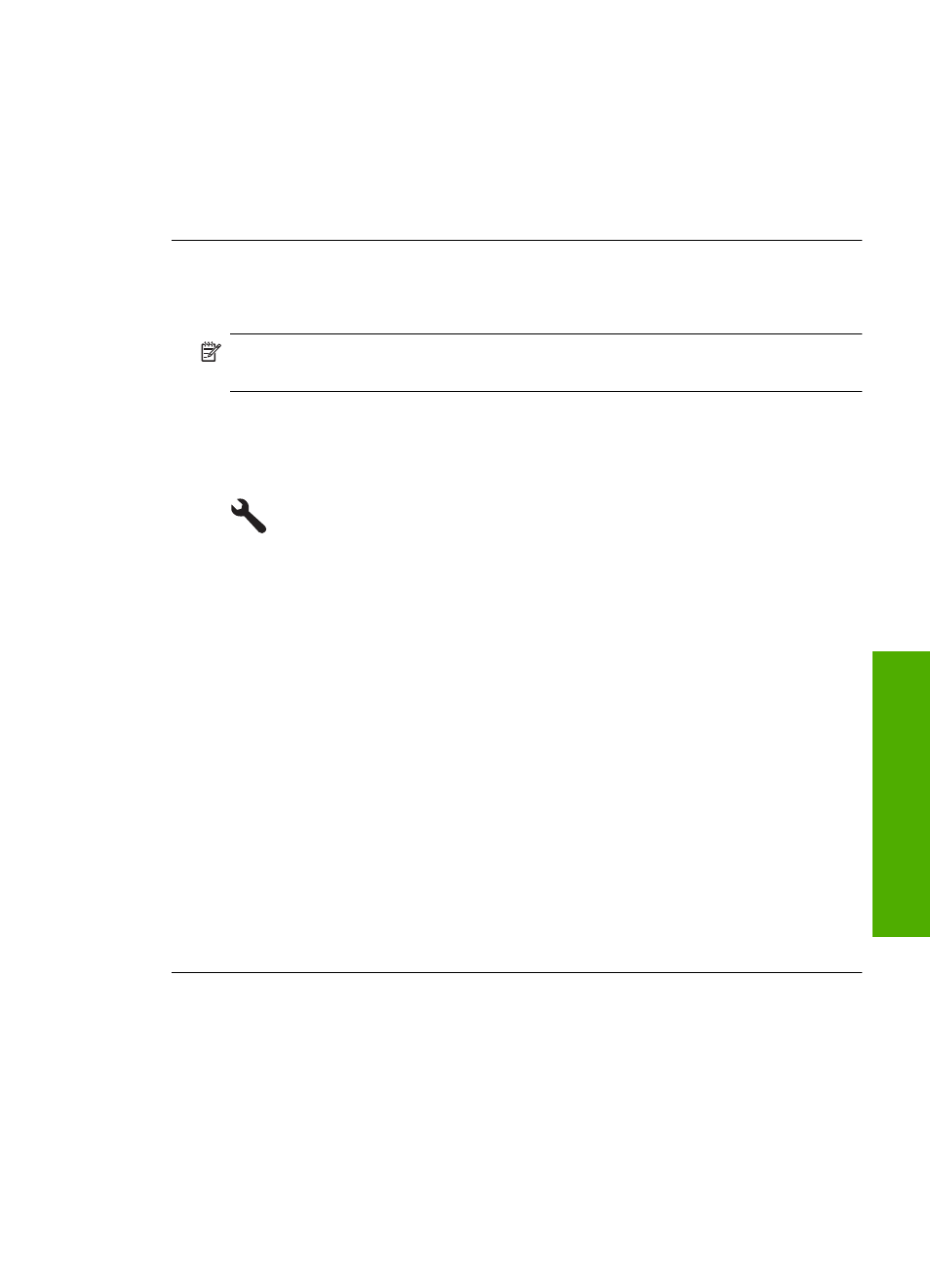
7.
Press the down arrow button to scroll through the countries/regions. When the
country/region you want to use is highlighted, press OK.
8.
When prompted, press the down arrow button to highlight Yes for confirmation,
and then press OK.
Cause: You might have selected the incorrect language when setting up the
product.
The wrong measurements are showing in menus on the display
Solution: Change the country/region setting.
NOTE:
You will be prompted to set both the language and the country/region
settings, by using the following procedure.
To set your language and country/region
1.
Press Setup.
2.
Press the down arrow button to highlight Preferences, and then press OK.
3.
Press the down arrow button to highlight Set Language, and then press OK.
4.
Press the down arrow button to scroll through the languages. When the language
you want to use is highlighted, press OK.
5.
When prompted, press the down arrow button to highlight Yes for confirmation,
and then press OK.
The Preferences menu reappears.
6.
Press the down arrow button to highlight Set Country/Region, and then press
OK.
7.
Press the down arrow button to scroll through the countries/regions. When the
country/region you want to use is highlighted, press OK.
8.
When prompted, press the down arrow button to highlight Yes for confirmation,
and then press OK.
Cause: You might have selected the incorrect country/region when setting up the
product. The country/region you select determines the paper sizes shown on the
display.
Setup troubleshooting
125
Trou
bles
ho
ot
ing
