Set the paper type for printing, View the print resolution – HP Photosmart C5580 All-in-One Printer User Manual
Page 56
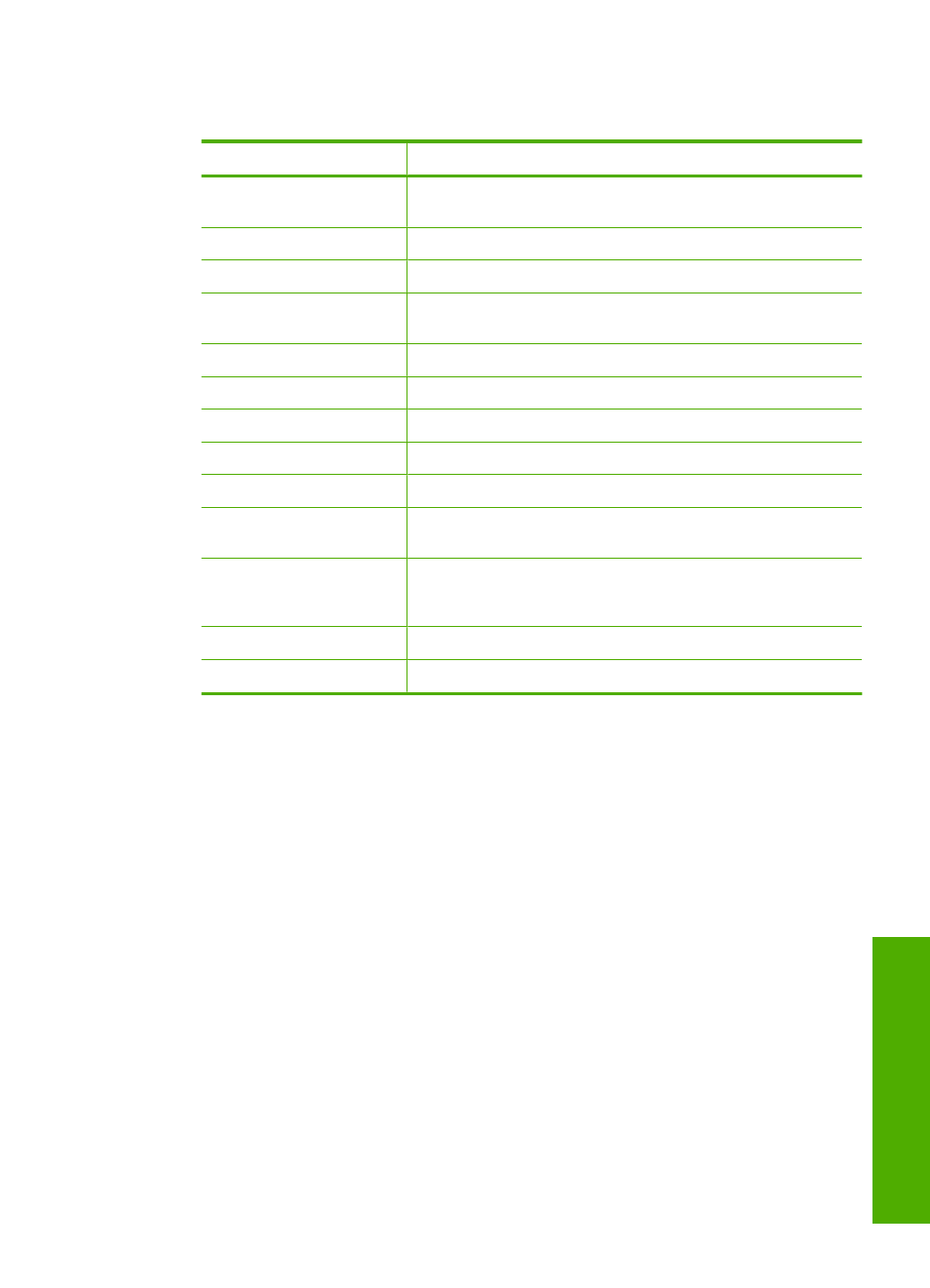
the Size list to see if a defined paper size already exists for the type of paper you are
using.
Paper type
Suggested paper size settings
Copier, multi-purpose, or
plain papers
Letter or A4
Envelopes
Appropriate listed envelope size
Greeting-card papers
Letter or A4
Index cards
Appropriate listed card size (if listed sizes are not appropriate,
you can specify a custom paper size)
Inkjet papers
Letter or A4
Iron-on T-shirt transfers
Letter or A4
Labels
Letter or A4
Legal
Legal
Letterhead
Letter or A4
Panorama photo paper
Appropriate listed panorama size (if listed sizes are not
appropriate, you can specify a custom paper size)
Photo papers
10 x 15 cm (4 x 6 inch) (with or without tab), up to 13 x 18 cm
(5 x 7 inch) (with or without tab), letter, A4, or an appropriate
listed size
Transparency films
Letter or A4
Custom-size papers
Custom paper size
Set the paper type for printing
If you print on special papers, such as photo paper, transparency film, envelopes, or
labels, or if you experience poor print quality, you can set the paper type manually.
To set the paper type for printing
1.
Make sure you have paper loaded in the input tray.
2.
On the File menu in your software application, click Print.
3.
Make sure the product is the selected printer.
4.
Click the button that opens the Properties dialog box.
Depending on your software application, this button might be called Properties,
Options, Printer Setup, Printer, or Preferences.
5.
Click the Features tab.
6.
In the Basic Options area, from the Paper Type drop-down list, select More.
7.
Select the type of paper that you have loaded, and then click OK.
View the print resolution
The printer software displays the print resolution in dots per inch (dpi). The dpi varies
according to the paper type and print quality that you select in the printer software.
Change the print settings for the current job
53
