Adjust the lightness and darkness of your copy, Change default copy settings – HP Photosmart C5580 All-in-One Printer User Manual
Page 92
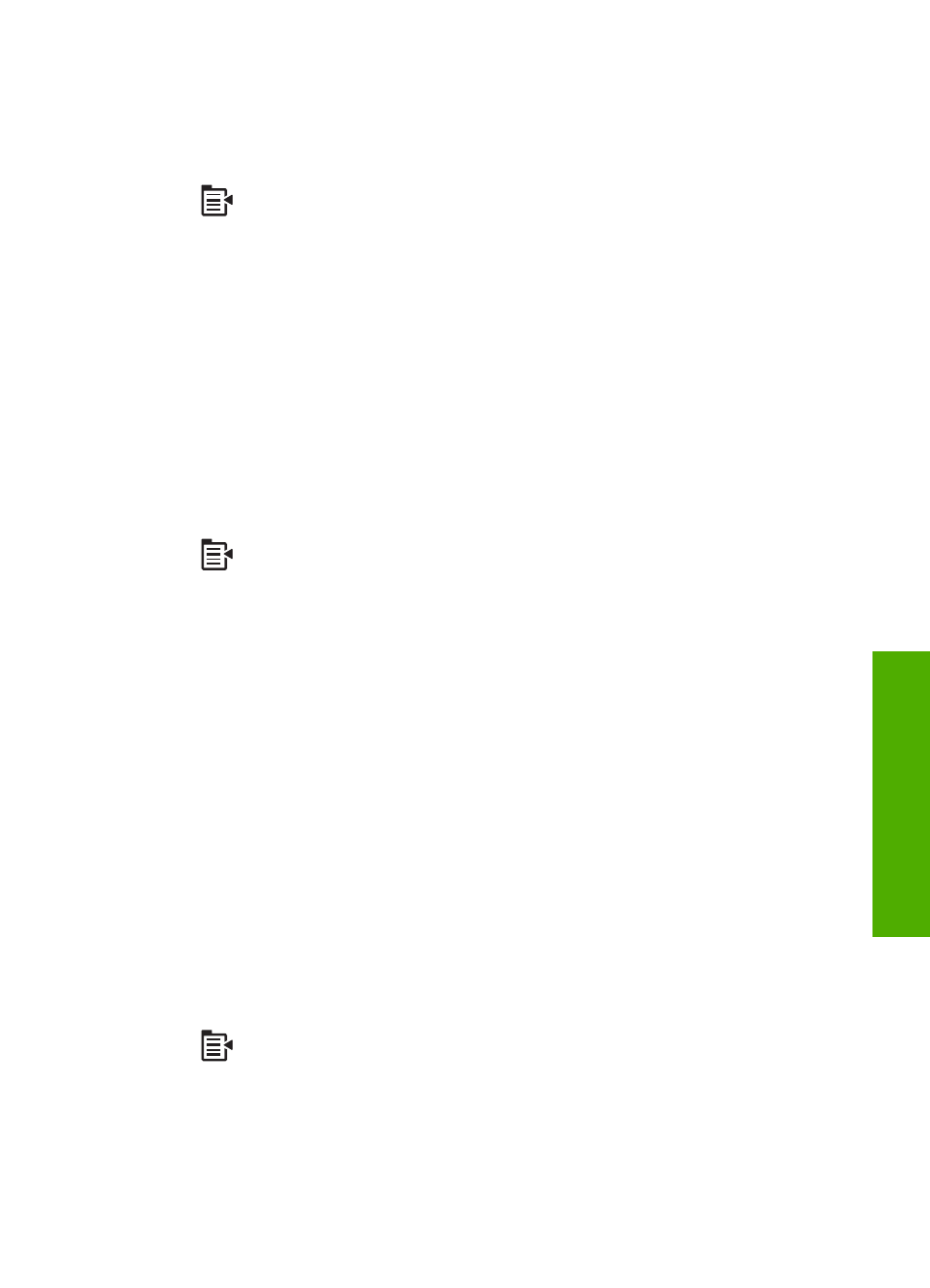
To change the copy quality from the control panel
1.
Press OK when Copy is highlighted on the Home Screen.
2.
Press the Menu button to select Copy Settings.
3.
Press the down arrow button to highlight Quality, and then press OK.
4.
Press the up arrow or down arrow button to select a copy quality, and then press
OK.
Adjust the lightness and darkness of your copy
You can use the Lighter/Darker option to adjust the contrast of the copies you make.
To adjust the copy contrast from the control panel
1.
Press OK when Copy is highlighted on the Home Screen.
2.
Press the Menu button to select Copy Settings.
3.
Press the down arrow button to highlight Lighter/Darker, and then press OK.
4.
Do one of the following:
•
Press the right arrow button to darken the copy.
•
Press the left arrow button to lighten the copy.
5.
Press OK.
Change default copy settings
When you change copy settings from the control panel, the settings apply only to the
current copy job. To apply copy settings to all future copy jobs, you can save the settings
as defaults.
To set default copy settings from the control panel
1.
Make any needed changes to the Copy settings.
2.
Press OK when Copy is highlighted on the Home Screen.
3.
Press the Menu button to select Copy Settings.
4.
Press the down arrow button to highlight Set as New Defaults, and then press OK.
5.
Press OK to confirm.
Change default copy settings
89
Co
py
