Set bluetooth security for the hp all-in-one – HP Photosmart C5580 All-in-One Printer User Manual
Page 30
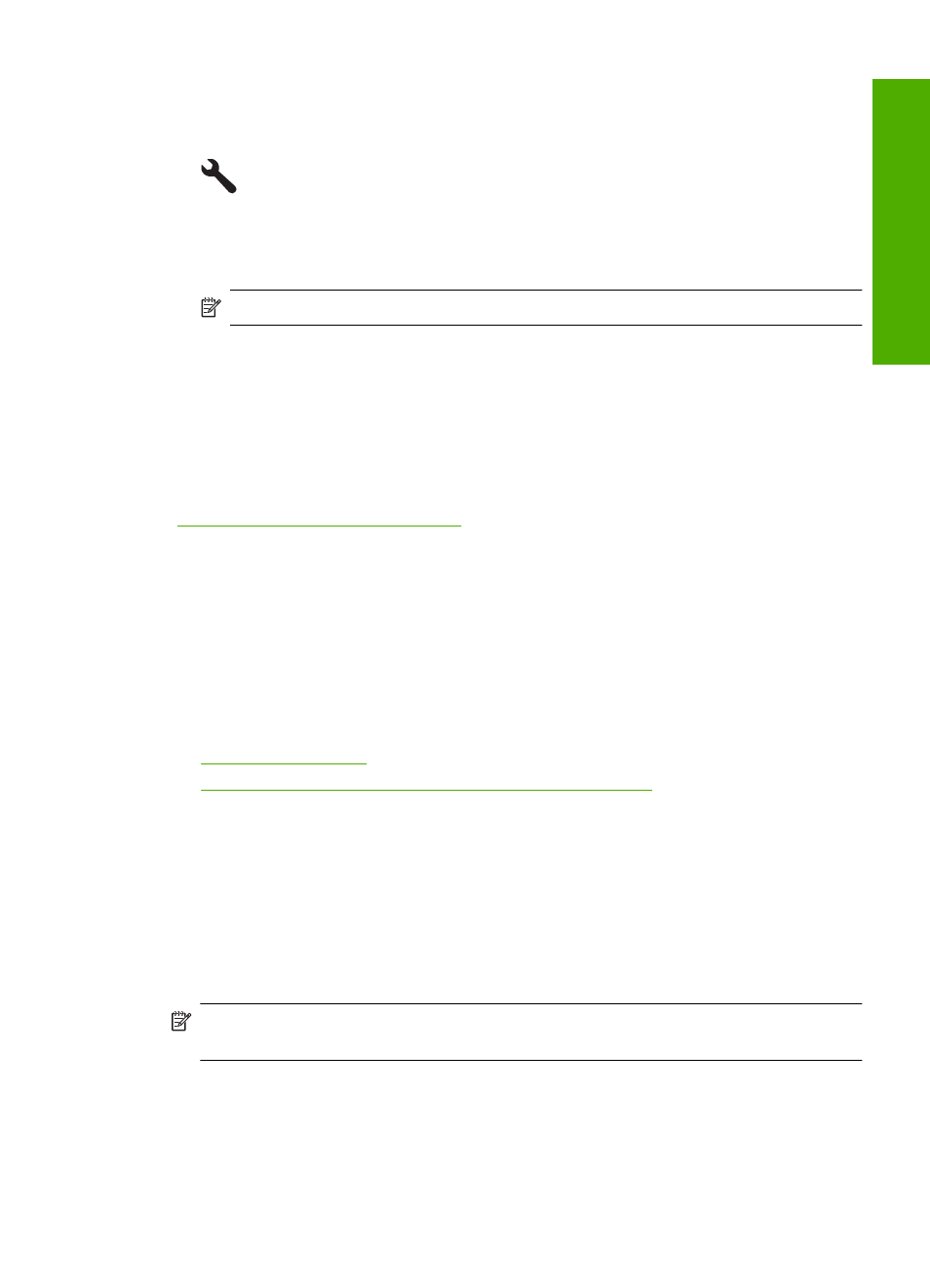
To change the device name of the product
1.
Press Setup.
2.
Press the down arrow button until Bluetooth is highlighted, and then press OK.
3.
Press the down arrow button until Device Name is highlighted, and then press OK.
NOTE:
The product ships with the predefined name of Photosmart C5500.
4.
Use the visual keyboard to enter a new name.
5.
When you have finished entering a name for the product, press OK.
The name you entered will appear on your Bluetooth device when you connect to the
product to print.
6.
Press OK to exit the Setup menu.
Related topics
“Enter text using the visual keyboard” on page 14
Set Bluetooth security for the HP All-in-One
You can enable the product security settings through the Bluetooth menu on the HP All-
in-One. From the Bluetooth menu, you can:
•
Ensure passkey authentication prior to someone printing to the HP All-in-One from a
Bluetooth device.
•
Make the HP All-in-One visible or invisible to Bluetooth devices that are within range.
This section contains the following topics:
•
•
Set the HP All-in-One to be invisible to Bluetooth devices
Set the security level
You can set the security level of the HP All-in-One to either Low or High. The default
security setting is Low. Low level security does not require authentication.
•
Low: does not support authentication. No passkey is required and any Bluetooth
device within range can print to the HP All-in-One. This is the default security setting.
•
High: supports authentication. You will need to enter a passkey before printing to the
HP All-in-One.
NOTE:
The HP All-in-One ships with a predefined passkey that is set to four zeroes
"0000".
Connect to a Bluetooth
®
device
27
Finish
set
up
