HP Photosmart C5580 All-in-One Printer User Manual
Page 201
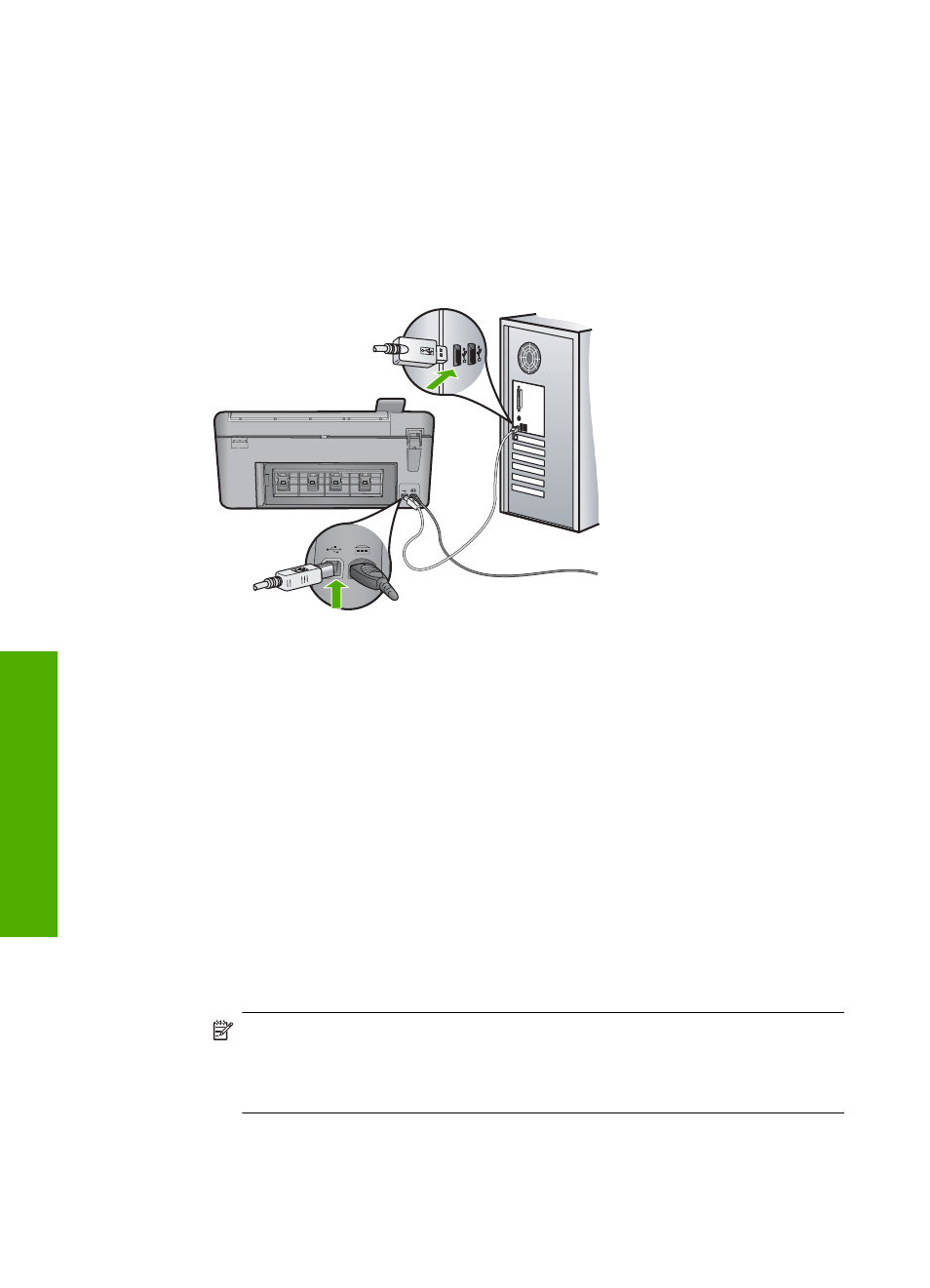
Solution 6: Check the USB connection between the product and the computer
Solution: Check the USB connection between the product and the computer.
To check the USB connection
1.
Verify that the USB cable is securely plugged into the USB port on the back of
the product.
2.
Make sure the other end of the USB cable is plugged into a USB port on your
computer.
3.
Try to scan again.
If the scan fails, continue to the next step.
4.
Do one of the following, depending upon how the product is connected to the
computer:
•
If the USB cable is connected to a USB hub, try unplugging and replugging
the USB cable into the hub. If that does not work, try turning off the hub and
then turning it on again. Finally, try disconnecting the cable from the hub and
connecting it directly to the computer.
•
If the USB cable is connected to a docking station for a laptop, disconnect the
cable from the docking station and connect it directly to the computer.
•
If the USB cable is directly connected to the computer, try plugging it into
another USB port on the computer.
5.
If there are other USB devices connected to the computer, disconnect the other
devices, except for the keyboard and the mouse.
6.
Check the USB cable to make sure it is functioning properly.
NOTE:
If you are using an older cable, it might not be working properly. Try
connecting it to another product to see if the USB cable works. If you
experience problems, the USB cable might need to be replaced. Also verify
that the cable does not exceed 3 meters (9.8 feet) in length.
7.
If another USB cable is available, try using that one instead.
Chapter 14
198
Troubleshooting
T
roub
les
hoot
ing
