Solution 3: place the cd/dvd on the cd/dvd holder – HP Photosmart C5580 All-in-One Printer User Manual
Page 181
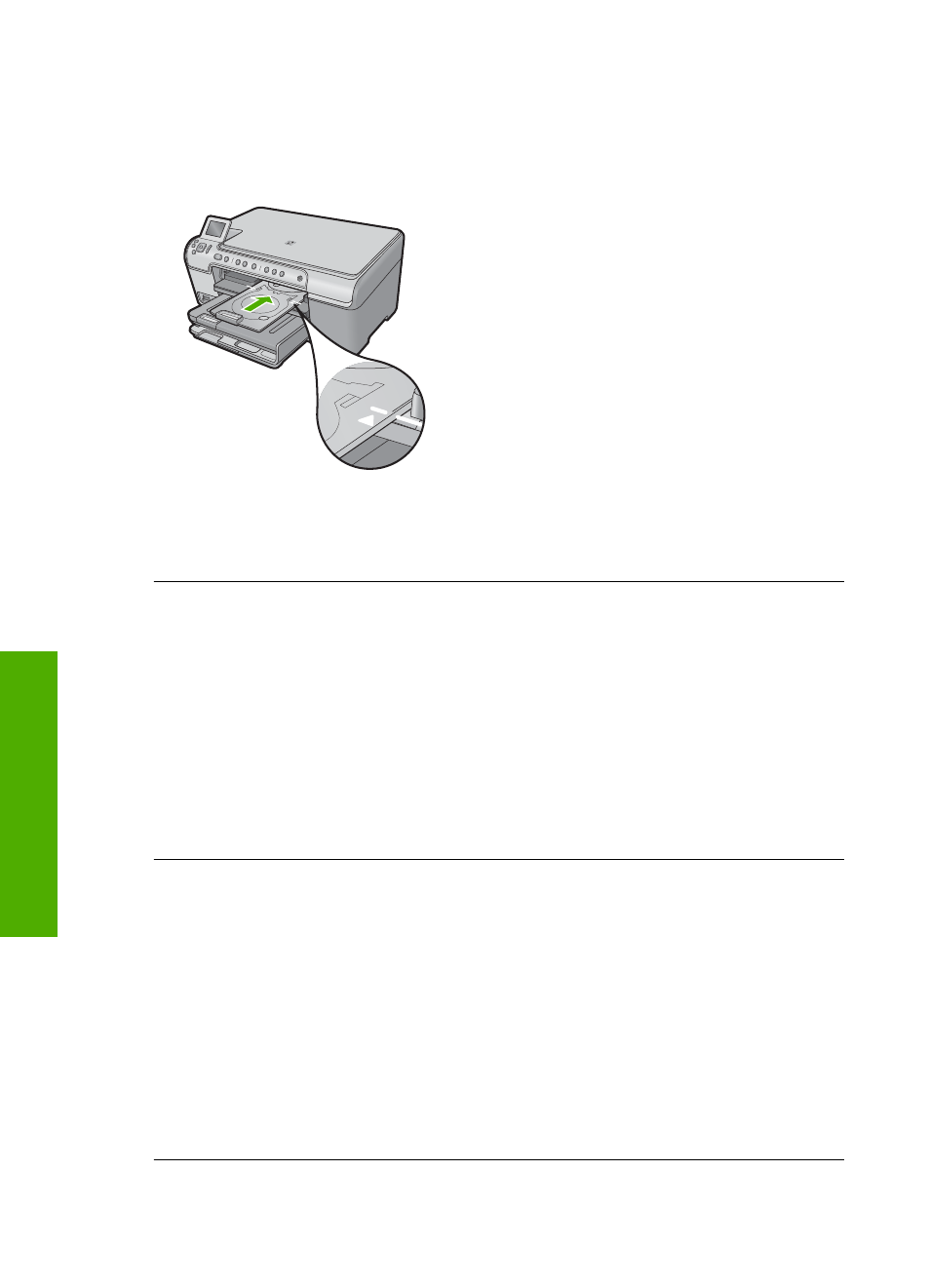
Solution 1: Push the CD/DVD holder into the CD/DVD tray
Solution: Push the CD/DVD holder forward into the CD/DVD tray until the lines on
the holder line up to the white lines on the tray. The end of the holder marked with
arrows goes into the CD/DVD tray first.
Cause: You did not push the CD/DVD holder far enough into the CD/DVD tray.
If this did not solve the issue, try the next solution.
Solution 2: Remove the CD/DVD holder from the storage area
Solution: Remove the CD/DVD holder from the storage area below the main input
tray. Make sure CD/DVD tray has been lowered and the printable disc is loaded onto
the CD/DVD holder with the printable side up. Push the holder forward into the CD/
DVD tray located below the control panel until the white lines on the holder line up to
the white lines on the tray. The end of the holder marked with arrows goes into the
CD/DVD tray first.
Cause: You inserted the CD/DVD holder back into the storage area.
If this did not solve the issue, try the next solution.
Solution 3: Place the CD/DVD on the CD/DVD holder
Solution: Remove the CD/DVD holder from the storage area below the main input
tray. Make sure CD/DVD tray has been lowered and the printable disc is loaded onto
the CD/DVD holder with the printable side up. Push the holder forward into the CD/
DVD tray located below the control panel until the white lines on the holder line up to
the white lines on the tray. The end of the holder marked with arrows goes into the
CD/DVD tray first.
Cause: You inserted the disc directly into the CD/DVD tray without placing it on the
CD/DVD holder.
If this did not solve the issue, try the next solution.
Chapter 14
178
Troubleshooting
T
roub
les
hoot
ing
