Solution 4: clean the glass, Solution 5: check the print catridges, Solution 6: replace the print cartridge – HP Photosmart C5580 All-in-One Printer User Manual
Page 146
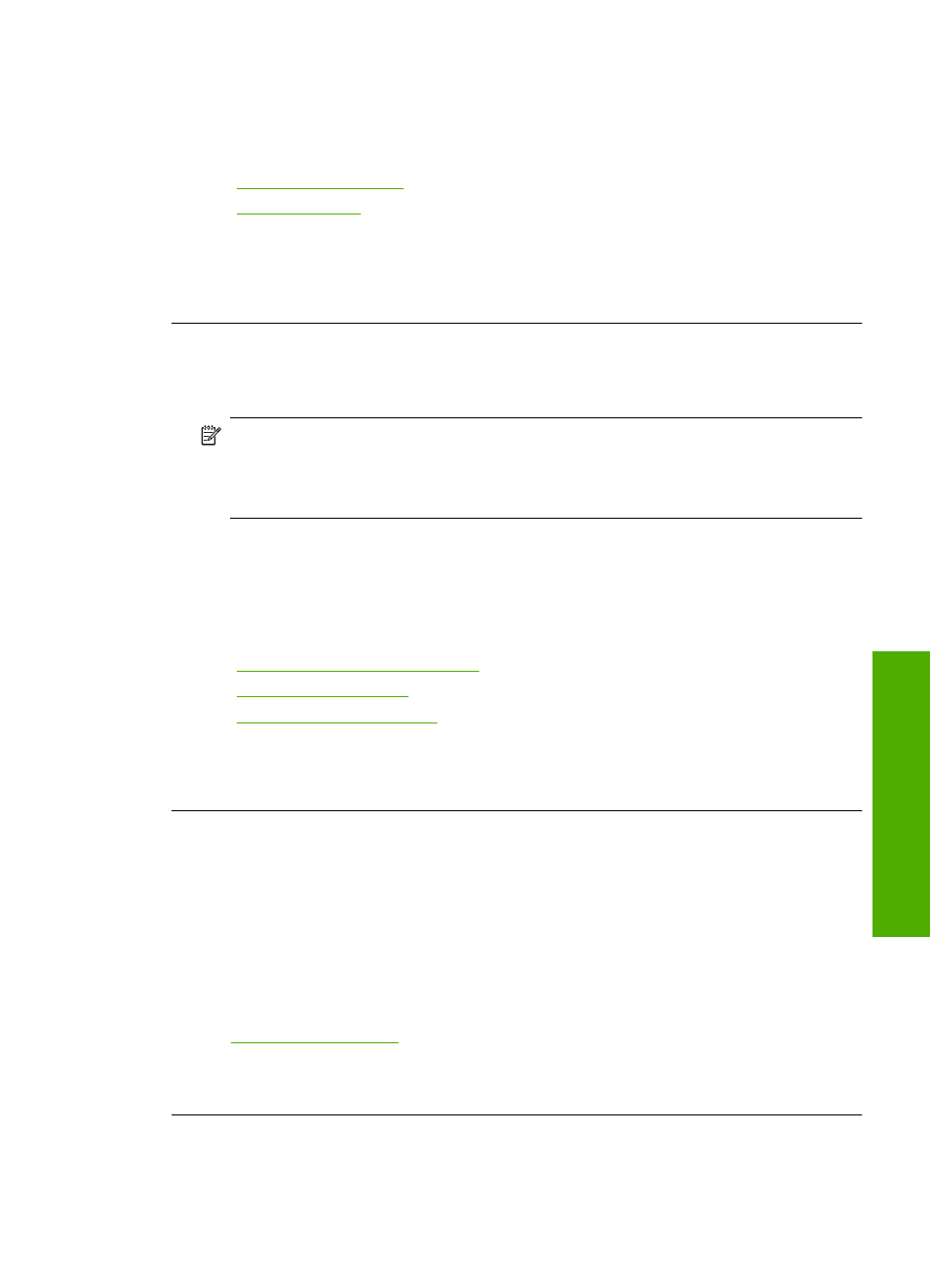
Solution 4: Clean the glass
Solution: Clean the glass and lid backing.
For more information, see:
•
“Clean the lid backing” on page 115
•
Cause: Debris might be stuck on the glass or on the back of the document lid; this
causes poor copy quality and slows down processing.
If this did not solve the issue, try the next solution.
Solution 5: Check the print catridges
Solution: Check the estimated ink levels in the print cartridges.
NOTE:
Ink level warnings and indicators provide estimates for planning
purposes only. When you receive a low-ink warning message, consider having a
replacement cartridge available to avoid possible printing delays. You do not need
to replace the print cartridges until print quality becomes unacceptable.
If there is ink remaining in the print cartridges, but you are still noticing a problem,
print a self-test report to determine if there is a problem with the print cartridges. If the
self-test report shows a problem, clean the print cartridges. If the problem persists,
you might need to replace the print cartridges.
For more information, see:
•
“Check the estimated ink levels” on page 98
•
“Print a self-test report” on page 114
•
“Clean the print cartridges” on page 107
Cause: The print cartridges needed to be cleaned or there was insufficient ink.
If this did not solve the issue, try the next solution.
Solution 6: Replace the print cartridge
Solution: Replace the indicated print cartridge. You can also remove the indicated
print cartridge and print using ink-backup mode.
Check to see if your print cartridge is still under warranty and end of warranty date
has not been reached.
•
If the end of warranty date has been reached, purchase a new print cartridge.
•
If the end of warranty date has not been reached, contact HP support. Go to
. If prompted, choose your country/region, and then click
Contact HP for information on calling for technical support.
Cause: The print cartridge was damaged.
Print quality troubleshooting
143
Trou
bles
ho
ot
ing
