The scan feature does not work – HP Photosmart C5580 All-in-One Printer User Manual
Page 174
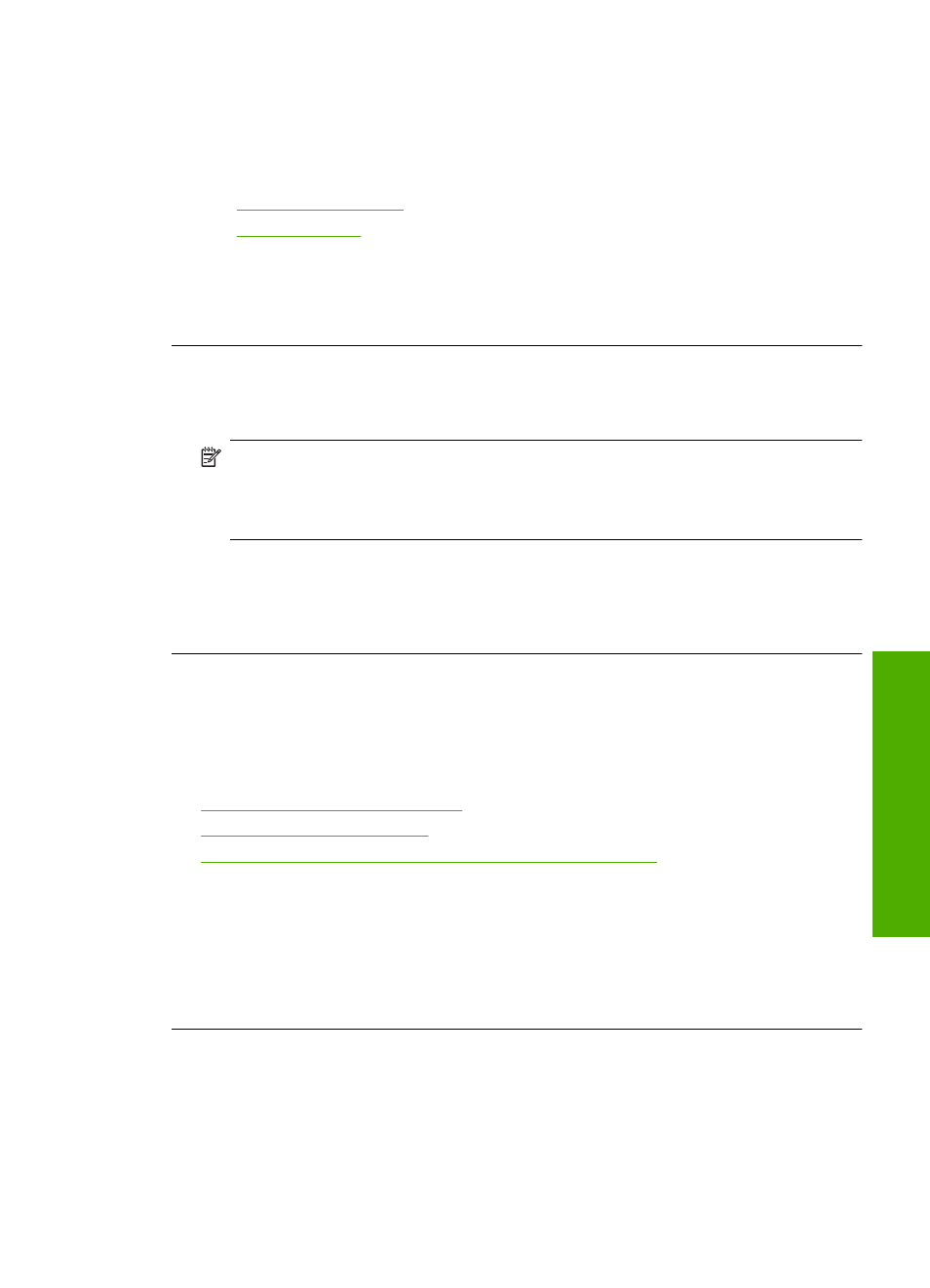
Solution 2: Clean the glass and lid
Solution: Turn off the product, unplug the power cord, and use a soft cloth to wipe
the glass and the back of the document lid.
For more information, see:
•
“Clean the lid backing” on page 115
•
Cause: Debris might have been stuck on the glass or on the back of the document
lid. This can cause poor-quality scans.
If this did not solve the issue, try the next solution.
Solution 3: Select the correct OCR language
Solution: Select the correct OCR language in the software.
NOTE:
If you are using HP Photosmart Essential, the Optical Character
Recognition (OCR) software might not be installed on your computer. To install
the OCR software, you must re-insert the software disk and select OCR under the
Custom installation options.
Cause: The scan document settings were not set to the correct optical character
recognition (OCR) language. The OCR language tells the software how to interpret
the characters it sees in the original image. If the OCR language does not match the
language in the original, the scanned text might be incomprehensible.
The scan feature does not work
Try the following solutions to resolve the issue. Solutions are listed in order, with the most
likely solution first. If the first solution does not solve the problem, continue trying the
remaining solutions until the issue is resolved.
•
Solution 1: Turn on the computer
•
•
Solution 3: Install or reinstall the HP Photosmart Software
Solution 1: Turn on the computer
Solution: Turn on the computer.
Cause: The computer was turned off.
If this did not solve the issue, try the next solution.
Solution 2: Check the cables
Solution: Check the cables that connect the product to your computer.
Cause: The product was not properly connected to the computer through a USB
cable.
Scan troubleshooting
171
Trou
bles
ho
ot
ing
