Print a poster – HP Photosmart C5580 All-in-One Printer User Manual
Page 71
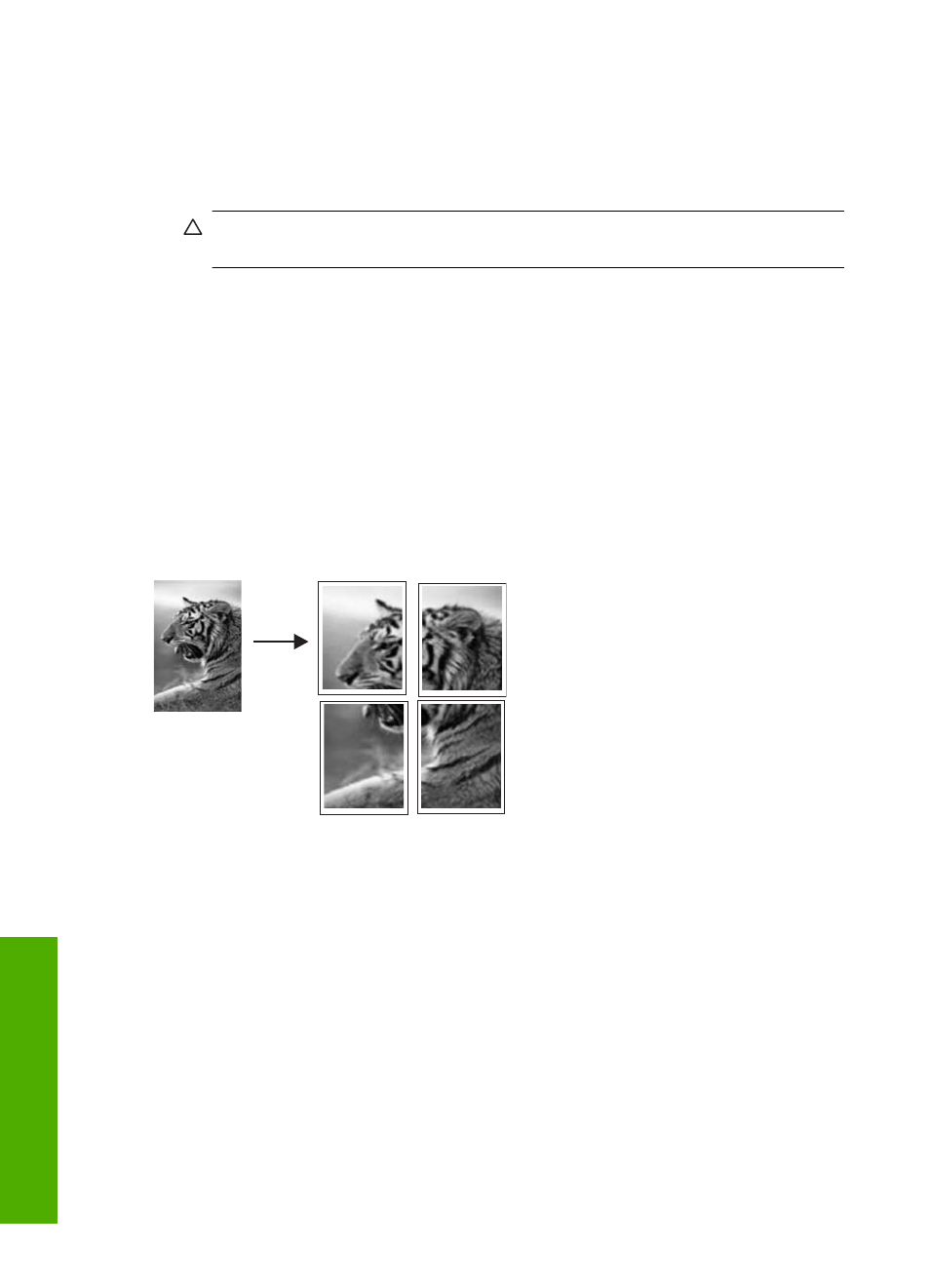
To print a group of addresses on labels or envelopes
1.
Print a test page on plain paper first.
2.
Place the test page on top of the label sheet or envelope, and hold both up to the
light. Check the spacing for each block of text. Make adjustments as needed.
3.
Load the labels or envelopes into the main input tray.
CAUTION:
Do not use envelopes with clasps or windows. They can get stuck in
the rollers and cause paper jams.
4.
Slide the paper-width guide inward against the stack of labels or envelopes until the
guide stops.
5.
If you are printing on envelopes, do the following:
a. Display the print settings, and click the Features tab.
b. In the Resizing Options area, click the appropriate envelope size in the Size list.
6.
Click OK, and then click Print or OK in the Print dialog box.
Print a poster
You can create a poster by printing a document on multiple pages. The HP All-in-One
prints dotted lines on some pages to indicate where to trim the pages before taping them
together.
To print a poster
1.
Make sure you have paper loaded in the input tray.
2.
On the File menu in your software application, click Print.
3.
Make sure the product is the selected printer.
4.
Click the button that opens the Properties dialog box.
Depending on your software application, this button might be called Properties,
Options, Printer Setup, Printer, or Preferences.
5.
Click the Advanced tab.
6.
Expand Document Options, and then expand Printer Features.
Chapter 7
68
Print from your computer
