Card is damaged, Card is not fully inserted, Cd/dvd is upside down – HP Photosmart C5580 All-in-One Printer User Manual
Page 239: Cd/dvd printing problem
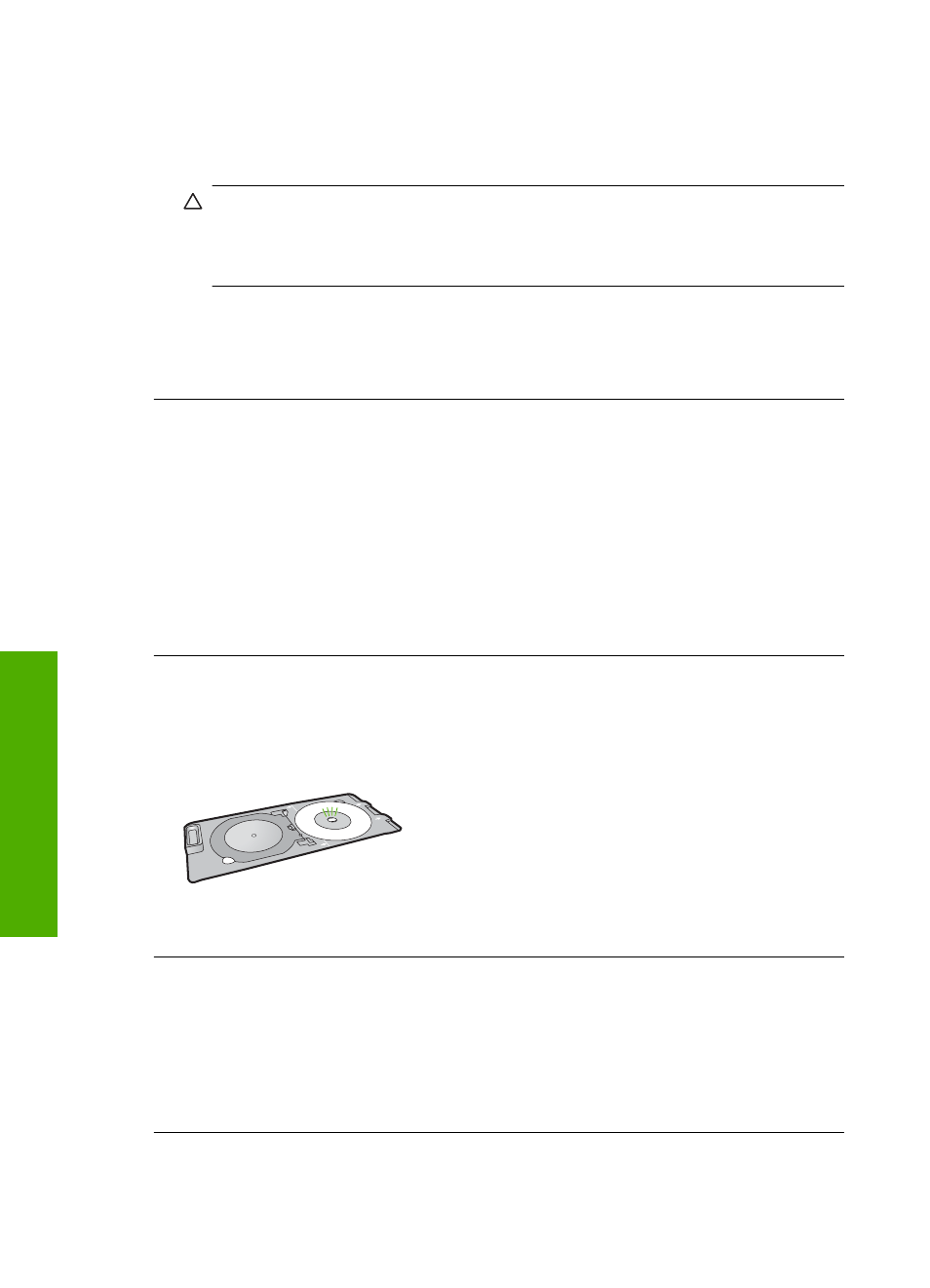
Card is damaged
Solution: Reformat your memory card in your camera or format your memory card
in a Windows XP computer by selecting the FAT format. For more information, see
the documentation that came with your digital camera.
CAUTION:
Reformatting the memory card will delete any photos stored on the
card. If you have previously transferred the photos from your memory card to a
computer, try printing the photos from the computer. Otherwise, you will need to
retake any photos you might have lost.
Cause: You formatted the card on a Windows XP computer. By default, Windows
XP formats a memory card of 8 MB or less and 64 MB or more with the FAT32 format.
Digital cameras and other products use the FAT (FAT16 or FAT12) format and cannot
recognize a FAT32 formatted card.
Card is not fully inserted
Solution: Make sure you fully insert the memory card into the appropriate slot on
the product.
If the memory card is not inserted properly, the product will not respond and the green
Photo light (near the memory card slots) will blink rapidly.
After the memory card has been inserted properly, the Photo light will blink green for
a few seconds, and then remain lit.
Cause: The memory card was not fully inserted.
CD/DVD is upside down
Solution: Make sure the CD/DVD is snapped onto the CD/DVD holder with the
printable label side up.
Cause: The CD/DVD was loaded upside down on the CD/DVD holder.
CD/DVD printing problem
Solution: Make sure that there is sufficient space behind the product and that the
CD/DVD exit slot on the back of the product is not blocked. If the product is placed
close to a wall, move it at least 7.5 cm (3 inches) away from the wall.
Cause: The product stalled while printing.
Chapter 14
236
Troubleshooting
T
roub
les
hoot
ing
