Copy troubleshooting, Nothing happens when i try to copy – HP Photosmart C5580 All-in-One Printer User Manual
Page 175
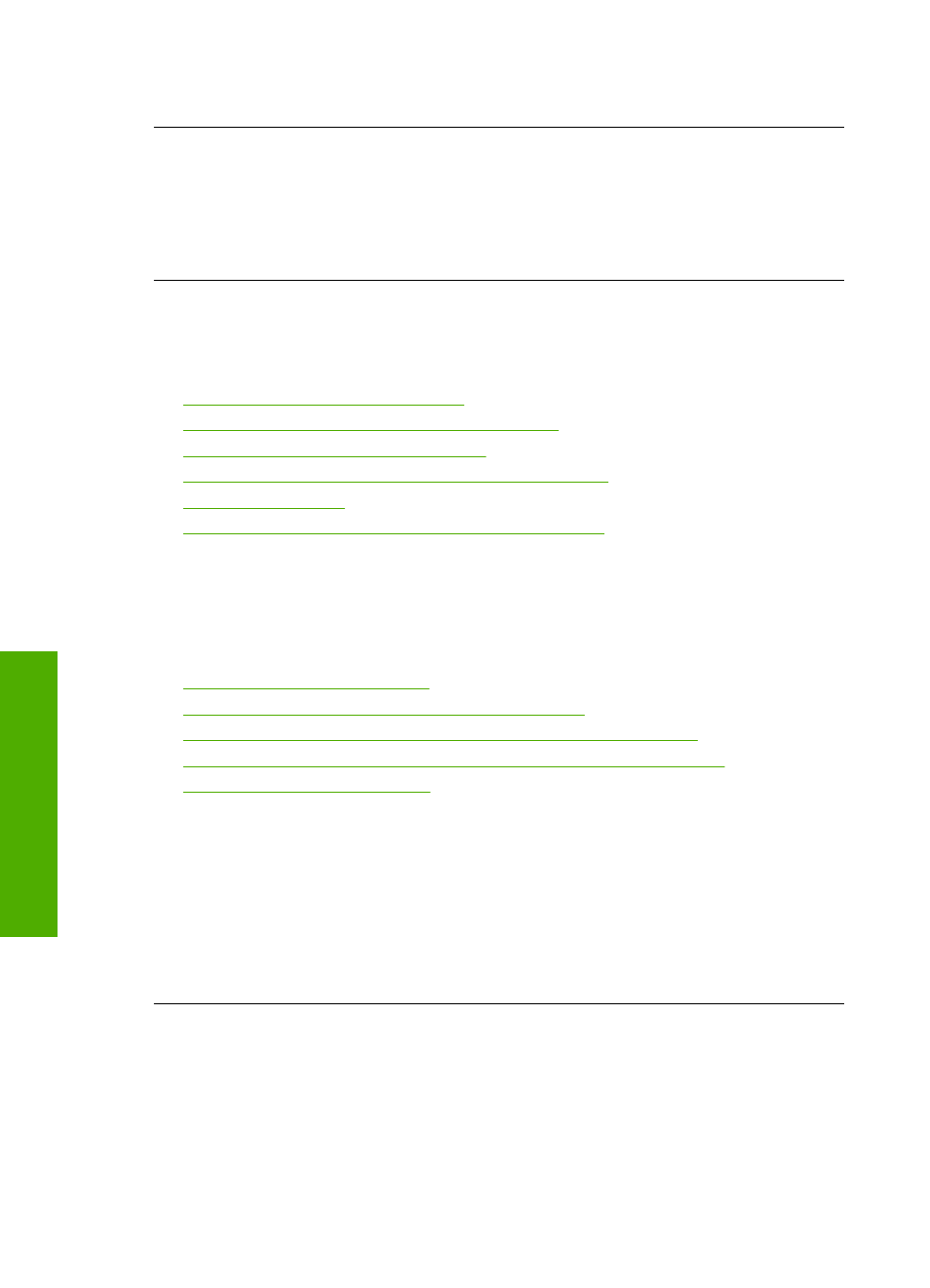
If this did not solve the issue, try the next solution.
Solution 3: Install or reinstall the HP Photosmart Software
Solution: Install or reinstall the software that came with the product.
Cause: The software that came with the product was not installed or was not
running.
Copy troubleshooting
Use this section to solve these copy problems:
•
Nothing happens when I try to copy
•
Parts of the original do not appear or are cut off
•
Fit to Page is not working as expected
•
The image is cropped when I make a borderless copy
•
•
A borderless copy has white space around the edges
Nothing happens when I try to copy
Try the following solutions to resolve the issue. Solutions are listed in order, with the most
likely solution first. If the first solution does not solve the problem, continue trying the
remaining solutions until the issue is resolved.
•
Solution 1: Turn on the product
•
Solution 2: Place the original correctly on the glass
•
Solution 3: Wait until the product completes the current operation
•
Solution 4: The product does not support the paper type or envelope
•
Solution 5: Clear the paper jam
Solution 1: Turn on the product
Solution: Look at the On light located on the product. If it is not lit, the product is
turned off. Make sure the power cord is firmly connected to the product and plugged
into a power outlet. Press the On button to turn on the product.
Cause: The product was turned off.
If this did not solve the issue, try the next solution.
Chapter 14
172
Troubleshooting
T
roub
les
hoot
ing
