Paper mismatch – HP Photosmart C5580 All-in-One Printer User Manual
Page 244
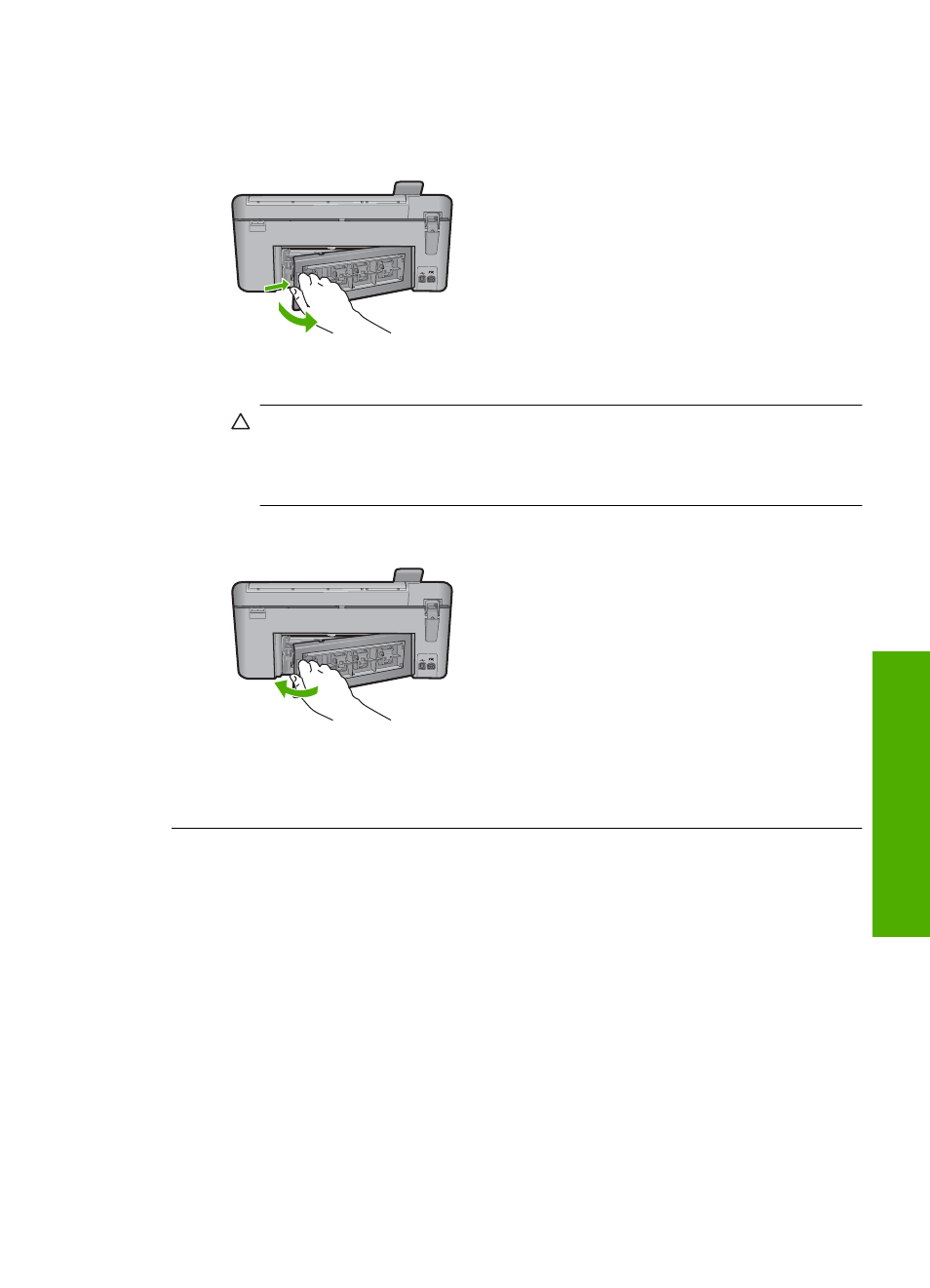
To clear a paper jam from the rear door
1.
Press in the tab on the left side of the rear door to release the door. Remove the
door by pulling it away from the product.
2.
Gently pull the paper out of the rollers.
CAUTION:
If the paper tears when you are removing it from the rollers, check
the rollers and wheels for torn pieces of paper that might be remaining inside
the product. If you do not remove all the pieces of paper from the product,
more paper jams are likely to occur.
3.
Replace the rear door. Gently push the door forward until it snaps into place.
4.
Press the button next to OK to continue the current job.
Cause: Paper had jammed in the product.
Paper mismatch
Solution: Change the print setting or load the appropriate paper in the input tray.
•
Do not use paper that is too thin, that has a slick texture, or that stretches easily.
It can feed incorrectly through the paper path, causing paper jams.
•
Store photo media in its original packaging inside a resealable plastic bag on a
flat surface in a cool, dry place. When you are ready to print, remove only the
paper you plan to use immediately. When you have finished printing, return any
unused photo paper to the plastic bag.
•
Always hold photo paper by the edges. Fingerprints on photo paper can reduce
print quality.
•
Do not use paper that is heavily textured. It can cause graphics or text to print
improperly.
Errors
241
Trou
bles
ho
ot
ing
