HP Photosmart C5580 All-in-One Printer User Manual
Page 27
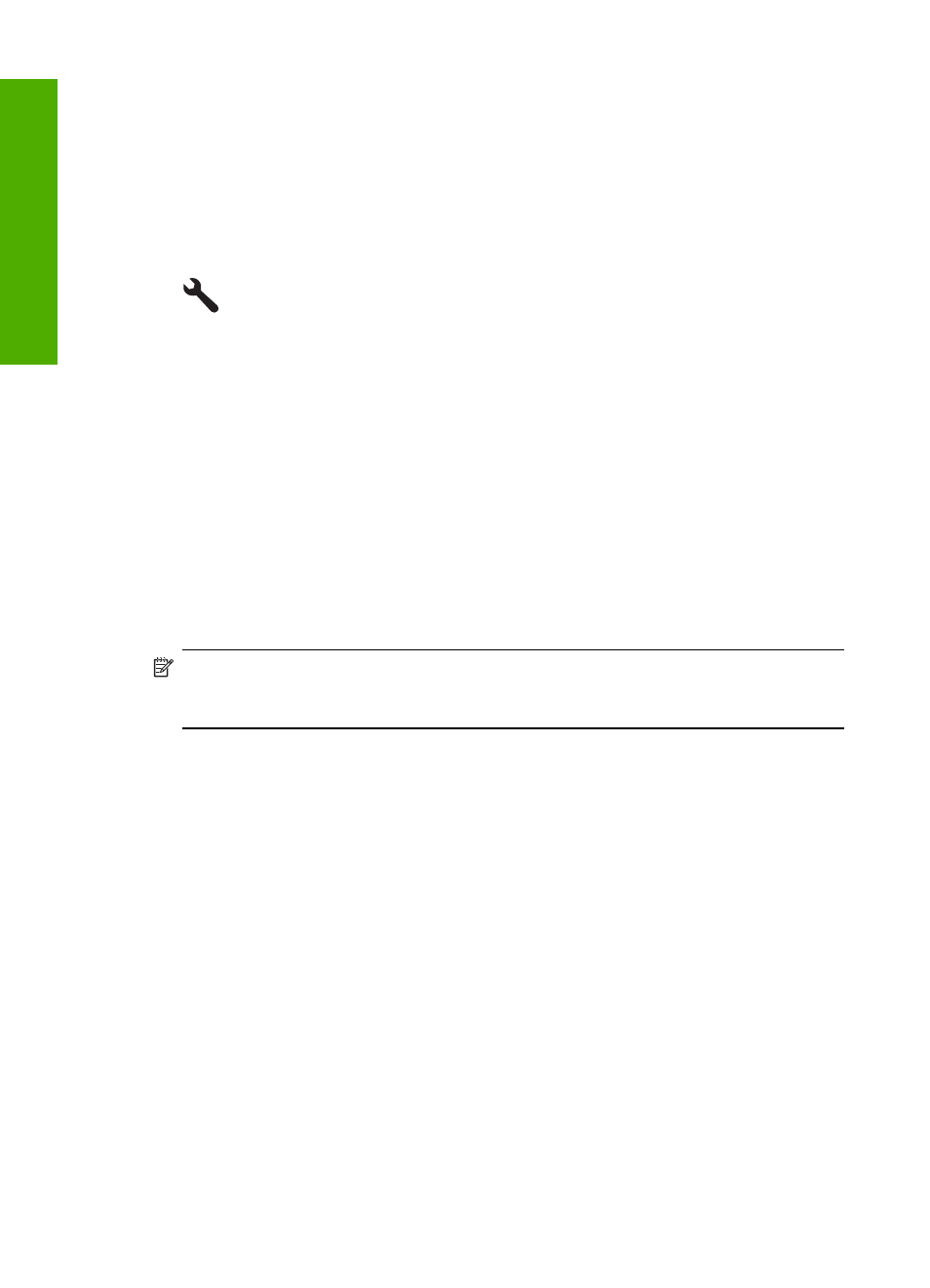
Some Bluetooth products exchange device addresses when they communicate with each
other, so you might also need to find out the device address of the HP All-in-One in order
to establish a connection.
To find out the device address of the product
1.
Insert the HP Bluetooth Adapter into the front USB port.
2.
Press Setup.
3.
Press the down arrow button until Bluetooth is highlighted, and then press OK.
4.
Press the down arrow button until Device Address is highlighted, and then press
OK.
The Device Address appears, which is read only.
5.
Make a note of the device address. You might need it later.
Connect the HP All-in-One to a computer using a Bluetooth
®
wireless connection
A Bluetooth connection provides a quick and easy way to print images from a Bluetooth-
enabled computer without using a cable. With a Bluetooth connection you can access
many of the same printing features as with a USB connection. For example, you can
check the printer status, as well as the estimated amount of ink remaining in your ink
cartridges.
NOTE:
The only software functionality available with a Bluetooth connection is
printing. Scanning and software-based copying cannot be done over a Bluetooth
connection. However, stand-alone copy functions are still available.
Before you print, you must connect an HP Bluetooth Adapter to the HP All-in-One.
You must have Windows Vista or Windows XP and either the Microsoft Bluetooth
®
Protocol Stack or the Widcomm Bluetooth
®
Protocol Stack installed in order to connect
the HP All-in-One. It is possible to have both the Microsoft Stack and the Widcomm Stack
on your computer, but you use only one of them to connect the HP All-in-One.
•
Microsoft stack: If you have Windows Vista or Windows XP with Service Pack 2
installed on your computer, then your computer has the Microsoft Bluetooth
®
Protocol
Stack. The Microsoft stack allows you to install an external Bluetooth
®
adapter
automatically. If your Bluetooth
®
adapter supports the Microsoft stack but it does not
install automatically, then you do not have the Microsoft stack on your computer.
Check the documentation that came with the Bluetooth
®
adapter to see if it supports
the Microsoft stack.
•
Widcomm stack: If you have an HP computer with Bluetooth
®
built in then your
computer has the Widcomm stack. If you have an HP computer and plug in an HP
Bluetooth Adapter, it will install automatically using the Widcomm stack.
Chapter 4
24
Finish setting up the HP All-in-One
Finish set
up
